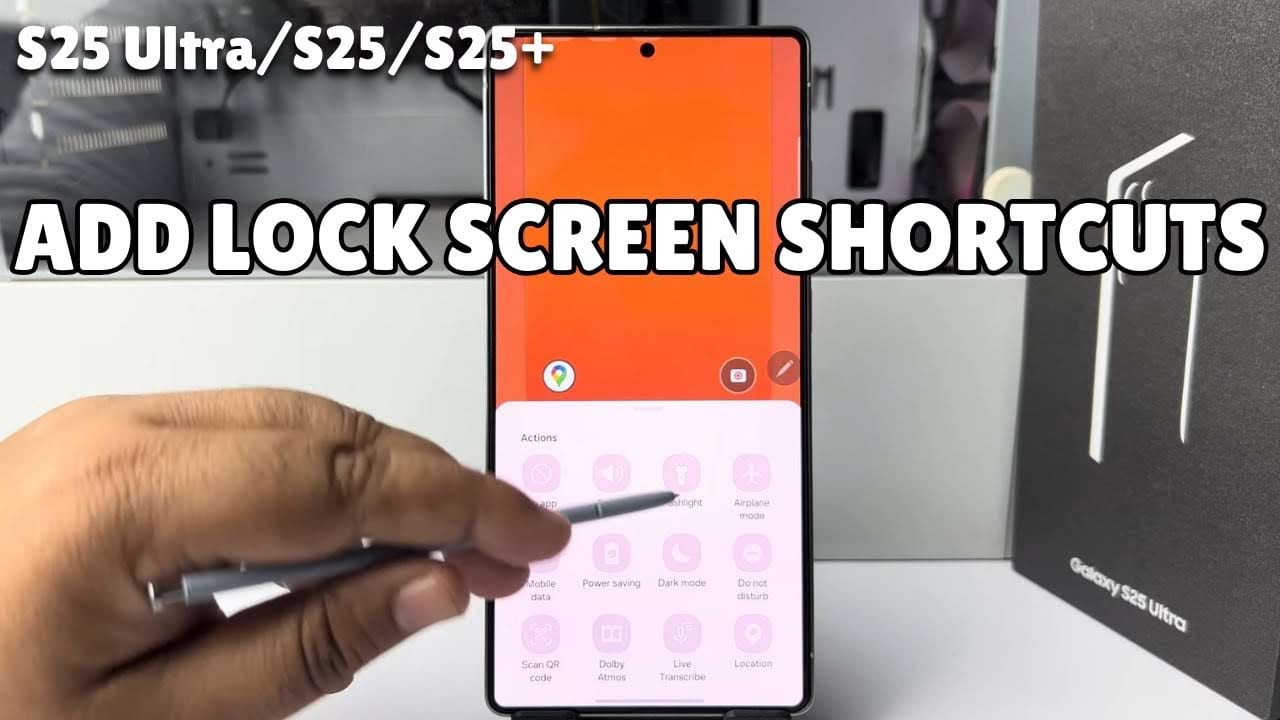Sometimes we want to open our favorite apps or call someone frequently right from the phone’s lock screen. This way we can access that specific apps or contact number without even unlock it. That’s the power of Samsung lock screen shortcuts. This handy feature allow you to place icons for contacts or apps at the bottom of the lock screen for direct access. we don’t have to waste our time fumbling through menus. Just get the feature and you use with a simple swipe and tap. this awesome feature saves your time and make your phone a little bit smarter. Lets make your Samsung lock screen more efficient!
In this article, we’ll guide you through the method to add lock screen shortcuts on Samsung phone. Let’s see the step-by-step method from below.
Step-by-Step Guide How To Add Lock Screen Shortcuts On Samsung
- First, unlock your phone then tap on settings from the main menu.
- in the phone settings, scroll down and tap on wallpaper and style option.
- In this section, you will find your current lock screen wallpaper preview. Just tap on it. Then this will directly jump into your lock screen editing page.
- Now we can see two shortcuts option at the bottom of the lock screen. That means we can add only two shortcuts in our lock screen.
- To change any of the shortcut just tap on the shortcut button. then a action button list will appear.
- Now from this action list, select a different actions for the shortcut. There is many useful action button available on this list.
- If you scroll down more to this list then you will find apps list. So you can also select an very important app from this list for quick access. And it will add to the lock screen.
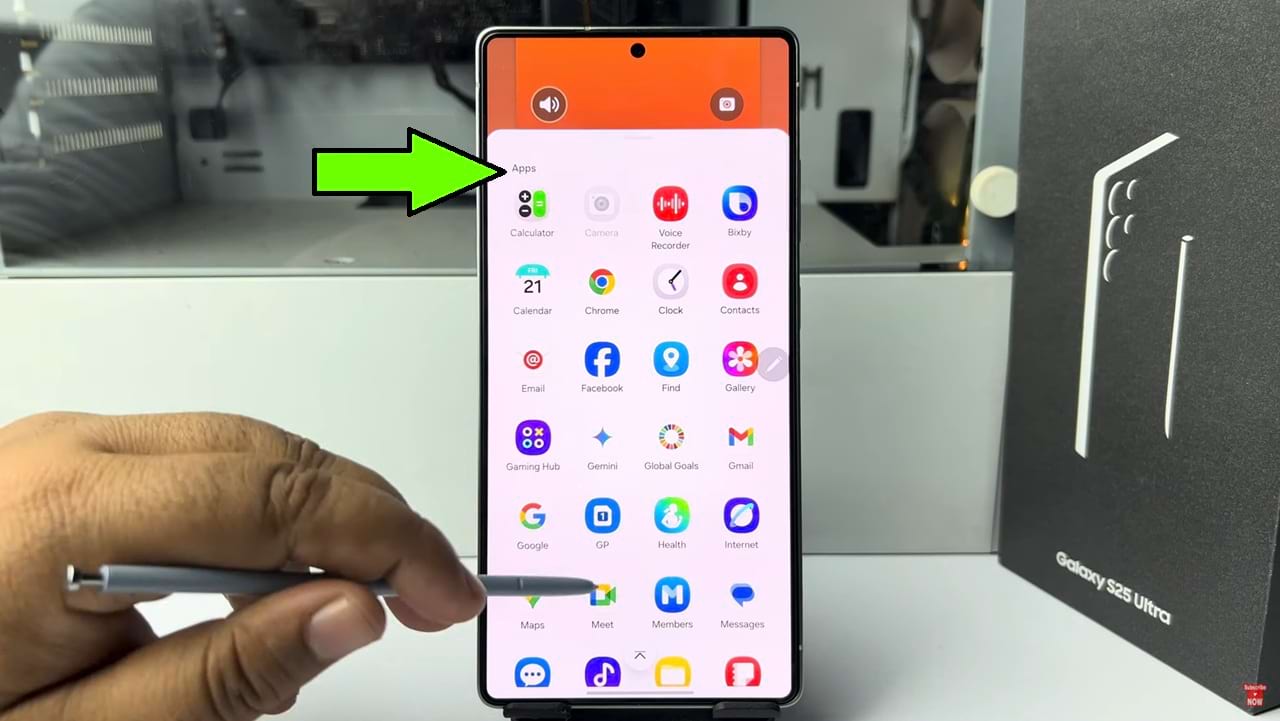
- You can also select contact apps for the action button. this way you can call anyone quickly without unlocking your phone.
- After selecting done, turn off the screen and then turn on to see the current shortcuts in you Samsung lock screen.
So that’s how you can add lock screen shortcuts on Samsung phone.