Hey Samsung users! Want to spice up your call screen with a fresh background?
Yes, you can customize your call background with a cool color, a video, or a personal photo. It is easy to implement and adds a fun touch to your phone.
In this quick guide, I will show you the simple steps to make your call screen pop, straight from your phone’s settings.
Easy Method to Change Your Samsung S25 Ultra Call Background
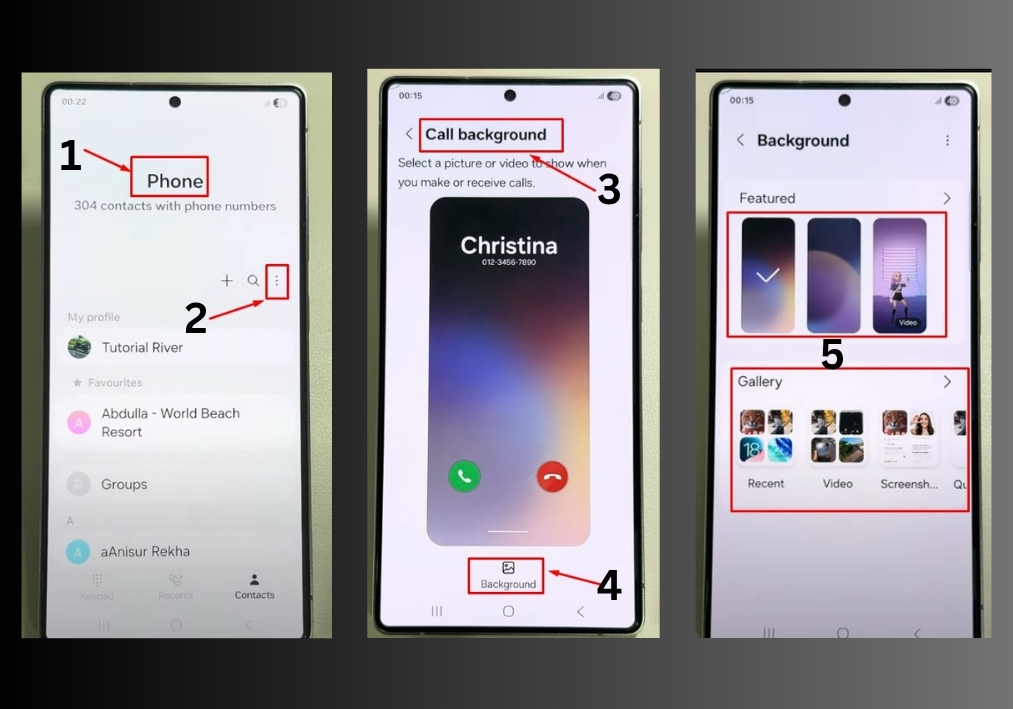
Step: 1
Start by opening the Phone app on your Samsung Galaxy S25 Ultra or S25 Edge. This is where you make calls, so it’s easy to find on your home screen or app drawer.
Step: 2
Look for the three-dot icon in the top-right corner of the Phone app. Tap it to open a menu, then select Settings from the list.
Step: 3
In the Settings menu, scroll until you see Call Background. Tap it to dive into the customization options.
Step: 4
Here’s where the fun begins! You’ll see options to set a background. You can:
- Pick a color background for a clean, solid look.
- Add a video for a dynamic vibe.
- Tap Gallery to choose a custom image from your phone’s photos.
Step: 5
For example, if you want to use a photo, select one from your Gallery, then tap Set as Call Background. If you’re going for a color, pick your favorite shade and confirm. The change happens instantly!
That’s it!
Your call screen now has a fresh, personalized look. Make a test call to see it in action.

