Did you know Samsung phones allow you to change the clock format? Yes, you can choose either a 12-hour format or 24-hour format. in your Samsung phone. In this article, we’ll guide you through the process to change clock format on Samsung device. Let’s see the step-by-step method from below.
Step-by-Step Guide to Change Clock Format On Samsung
- First, go to the Settings app on your Samsung phone.
- In the settings menu, scroll down and tap on General management. If you can’t find then use the search bar at top of the settings and type General management.
- In the General management menu, tap on Date and Time. This will open the settings related to your Samsung device’s time, date, and clock format.
- In the date & time menu, look for the option labeled Use 24-hour format.
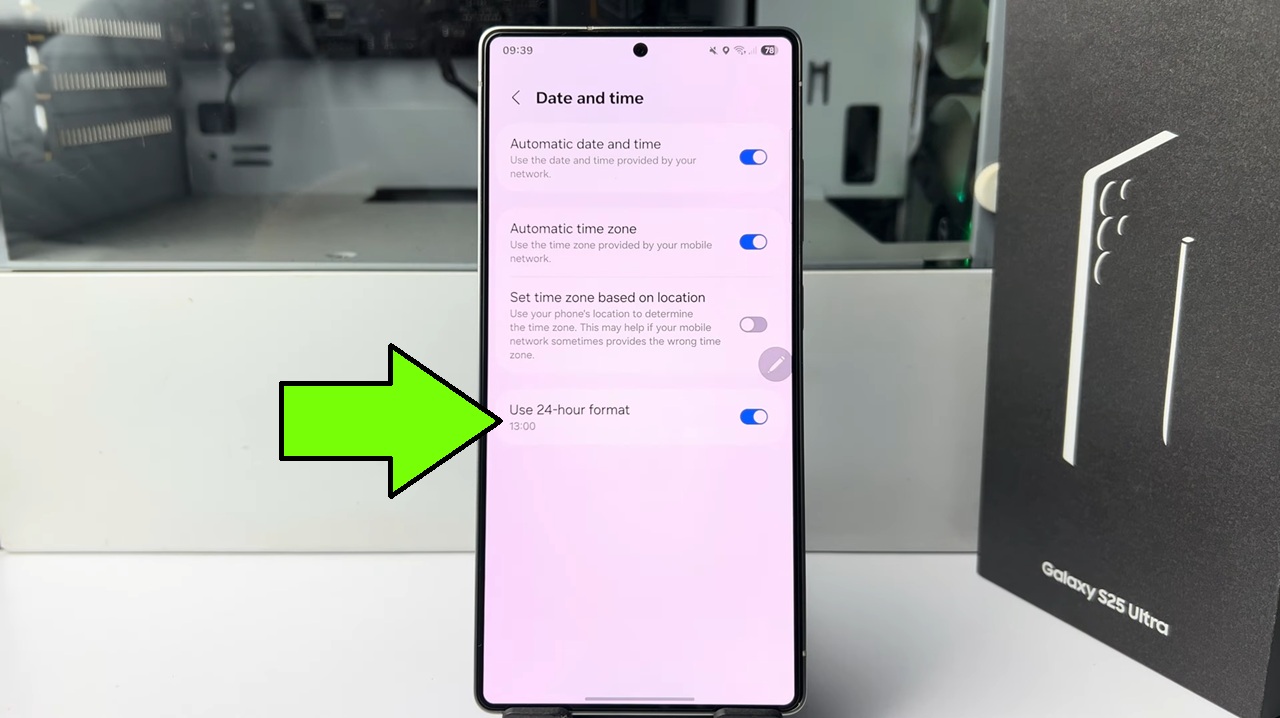
- If you turn on the 24-hour format option, your device will display time in the 24 hour format (e.g. 14:00 for 2:00 PM).
- And if you turn off the 24-hour format option, then your device will display time in the 12 hour format (e.g., 2:00 PM).
- Just toggle the switch next to Use 24-hour format to enable or disable it based on your preference.
- Now, close the settings menu and check the clock on your home screen or lock screen. ensure that the time is displays in the format you select.
Now, you have updated your clock format.
So That’s how you can change clock format on Samsung.

