Changing the font style on your Samsung S25 Ultra, S25+, or S25 can give your phone a fresh, personal look in just a few taps.
If you are bored with the default font or just want a bit of extra flair, this quick guide walks you through the steps without any techy talk. It’s simple, fast, and beginner-friendly!
Change Font Style on Samsung S25 Series
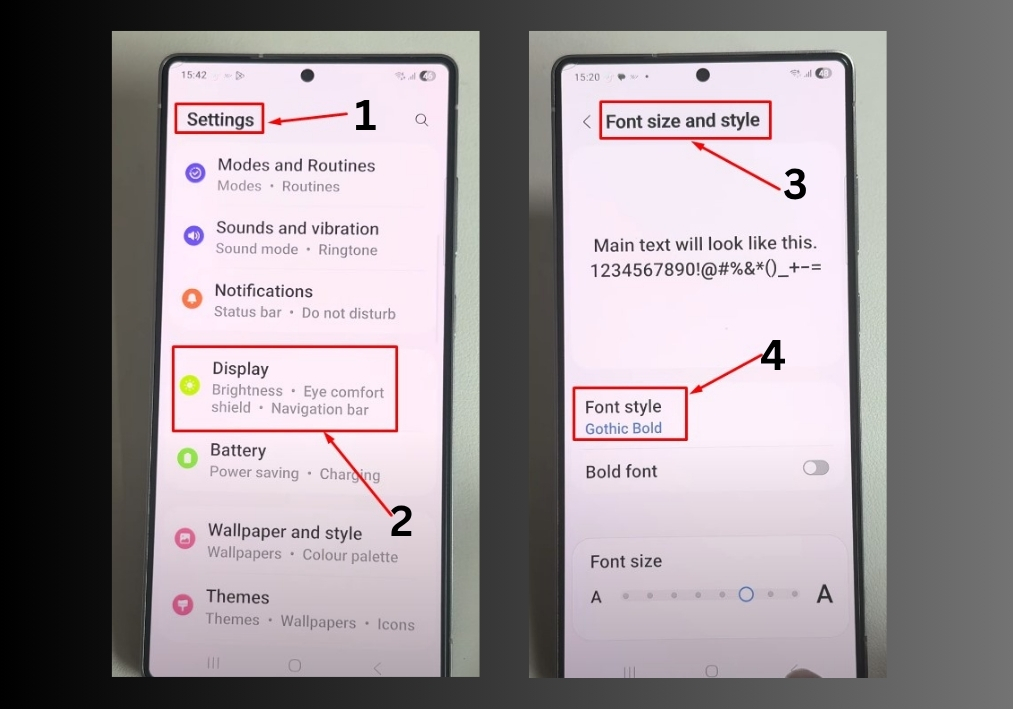
Step #1
Start by opening the Settings app on your Samsung Galaxy S25, S25+, or S25 Ultra. Now, scroll down in the Settings menu until you see the Display option. Tap on it to access display-related settings.
Step #2
In the Display menu, look for Font Size and Style. Tap this option to view font customization settings.
Step #3
Tap on Font Style to see a list of available fonts. Browse through the options and pick the one that suits your taste.
Once you have selected your desired font, hit the Back button. Your new font style will apply automatically.
That’s it!
In just a few taps, you can change the font style on your Samsung Galaxy S25 series to match your personality. Play around with different styles to find the perfect fit.

