Need to update your Samsung S25 Ultra’s hotspot password? Whether you’re sharing your internet connection with friends or want to boost your security, changing your mobile hotspot password is quick and easy.
Here’s exactly how to do it in just a few taps.
Step-by-Step Guide to Change Your Hotspot Password
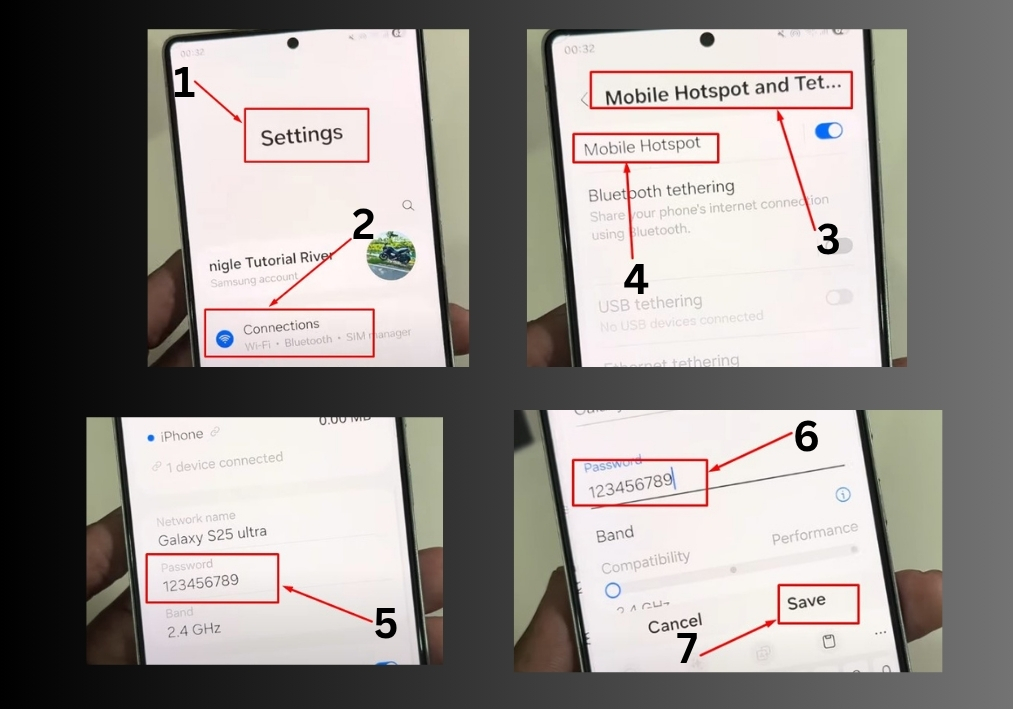
- Open Settings
Start by opening the Settings app on your Samsung S25 Ultra. You can find it on your home screen or app drawer. - Go to Connections
Scroll down and tap Connections. This is where you manage all your network settings, like Wi-Fi and Bluetooth. - Select Mobile Hotspot
In the Connections menu, look for Mobile Hotspot and Tethering. Tap it to access your hotspot settings. - Tap Hotspot
Now, tap Mobile Hotspot. You’ll see details about your hotspot, including the current password. - View and Change the Password
Your current hotspot password will be displayed. To change it, tap the password field, type in a new one (like “MoreZero123” for something secure), and hit Save. Your new password is now set! - Share Your Hotspot Easily
You can share your hotspot details using a QR code. Tap the QR code option, then choose Save as Image to store it or Share via apps like WhatsApp. This makes connecting devices a breeze!
Extra Tip: One-Time Password Option
If you want your phone to create a new password every time you turn on the hotspot, enable the One-Time Password feature. That way, your password changes automatically each time, adding an extra layer of security.
That’s it!
You’re now a pro at changing your Samsung S25 Ultra hotspot password. Stay secure and enjoy sharing your connection with peace of mind. Have a great day!

