Want to switch up the sound your Samsung Galaxy S25 Ultra or S25+ makes when you get a call?
Maybe you are tired of the default sound or want something that matches your style. Changing your ringtone is a simple way to personalize your phone and make it feel more “you.”
Just follow this quick guide, and you will have your new ringtone set in no time.
Change Your Samsung S25 Ultra Ringtone
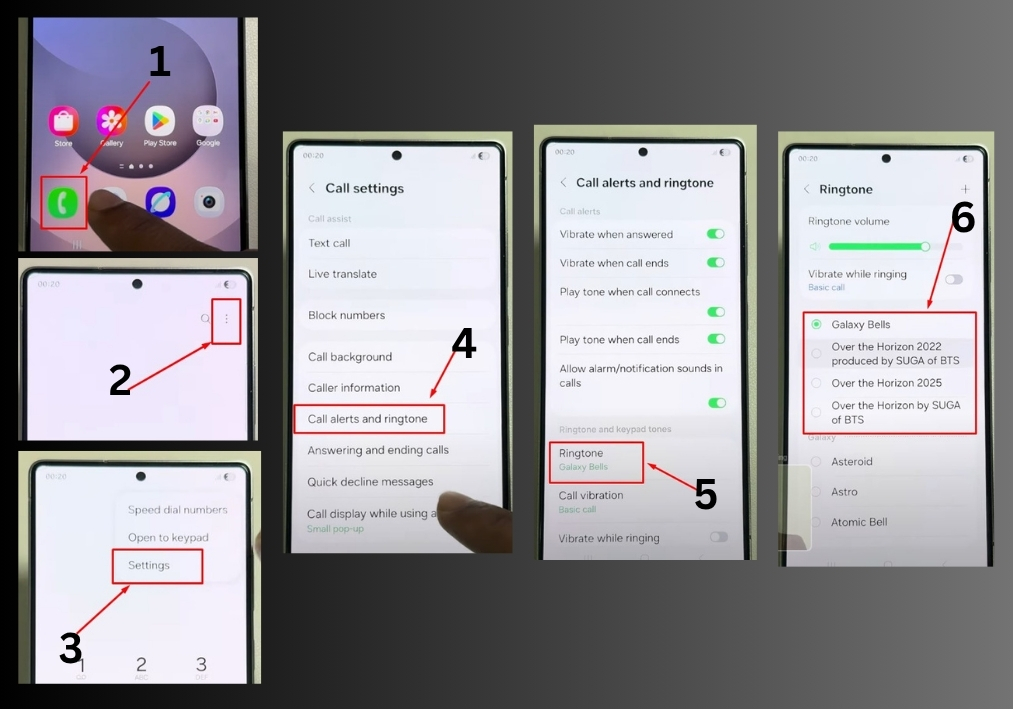
Step: 1
Start by opening the call settings option on your Samsung S25 Ultra or S25+. You can find it on your home screen or in the app drawer.
Step: 2
Look for the three-dot menu in the top-right corner of the Settings screen. Tap it to open more options.
Step: 3
In the menu, you will see an option for “Call Alerts and Ringtone.” Tap on it to view your ringtone choices.
Step: 4
Browse through the list of available ringtones on “Ringtone” option. Tap on each one to hear a preview and choose the one you like best.
Step: 5
Once you have selected your new ringtone, just hit the back button. Your choice will automatically save, and you are all set!
That’s it!
Your Samsung S25 Ultra or S25+ now has a fresh ringtone to make every call feel a bit more you.

