Love Travelling? Now you are going to a different time zone along with your phone. No worries, adjust the roaming clock on your Samsung A56.
The roaming clock on your Samsung Galaxy A56 allows you to display the time from another region alongside your local time.
Here is how you can set up this feature in just a few taps.
Change Roaming Clock Samsung A56
- Open Settings
Unlock your phone and head straight to the Settings app. - Tap on Lock Screen and AOD
Scroll down a little and tap on Lock Screen and AOD (Always On Display). - Select Roaming Clock
You will see an option called Roaming Clock. Go ahead and tap on it. - Pick Your Region
Here’s where the magic happens. Select the region or country you want. For example, tap on Australia if that’s where you are going or want to see the time for. - Choose the Time Zone
Once you choose the region, you will get a list of time zones. Pick the one that matches your location. - Automatic or Manual – Your Choice
Your phone will automatically update the clock based on the time zone you select. But if you want to do it manually, there’s an option for that too.
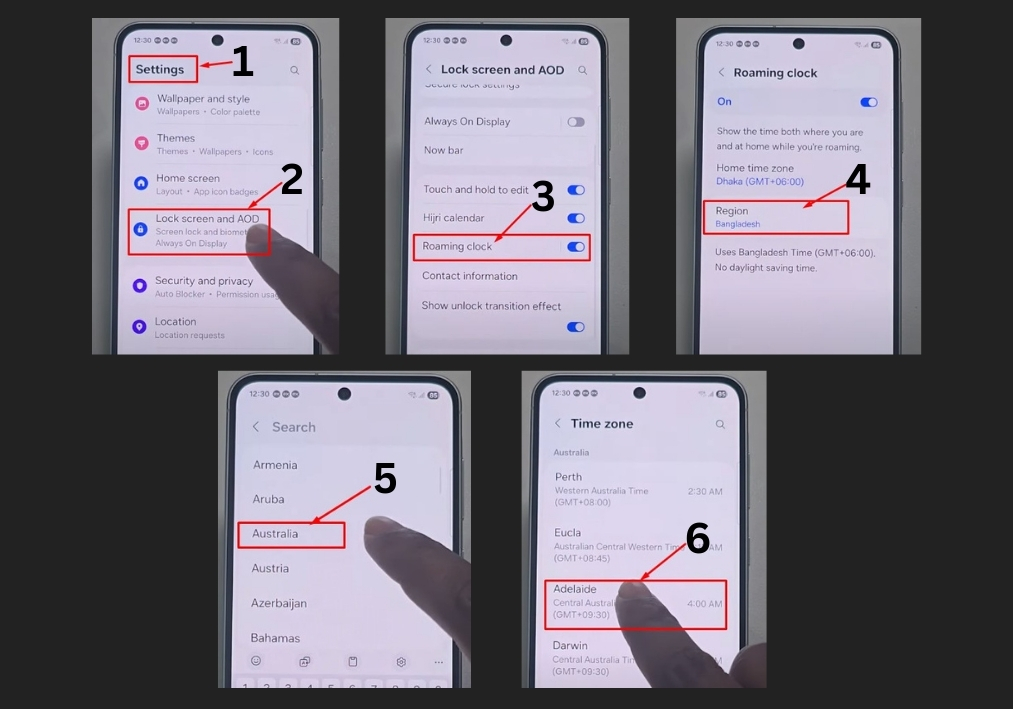
And that’s it. Your clock is now showing the correct time for the region you selected. No apps needed. No confusion.

