Have you ever wanted to change the color of a shirt in a photo?
Yes, you can do this easily in Photoshop! With just a few simple steps, you can recolor shirts or any piece of clothing in no time.
Whether you’re editing product photos or just having fun with your pics, this quick trick will help you get the look you want without any hassle.
Easy Steps to Changing Shirt Color in Photoshop
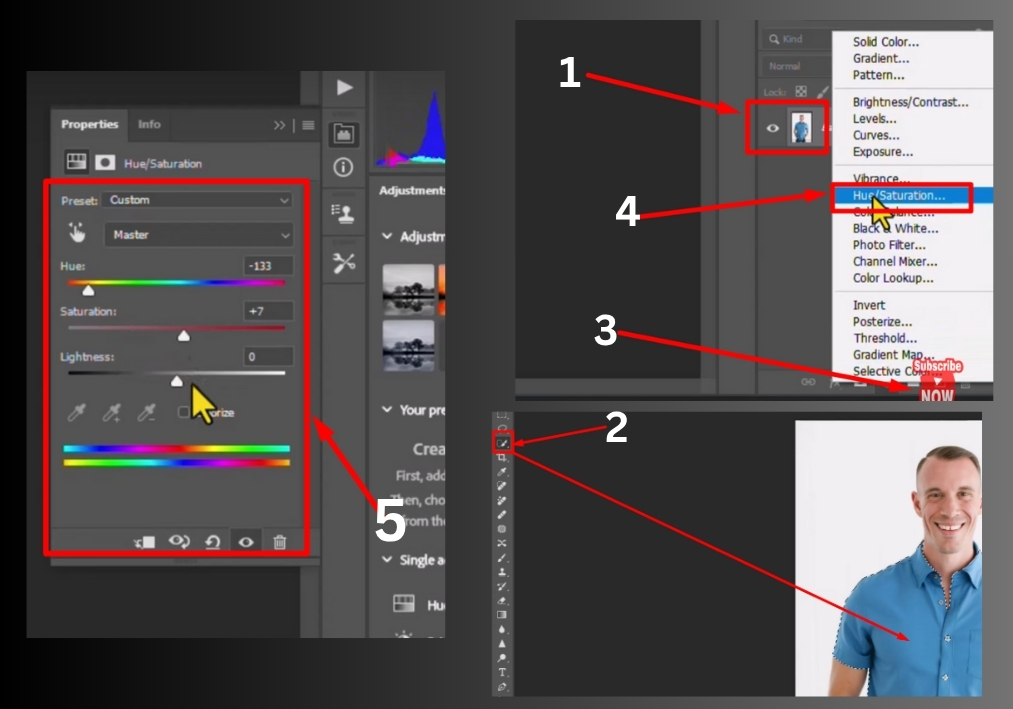
Step #1
Start by selecting your layer in Photoshop. Next, grab the Quick Selection Tool from your toolbar.
Step #2
Use the Quick Selection Tool to carefully select the shirt you want to change. Click and drag across the shirt area, and Photoshop will automatically detect the edges and select the fabric.
Step #3
Once you’ve got your shirt selected, click on the adjustment layer icon and choose “Hue/Saturation” from the menu.
Step #4
Use the Hue slider to change your shirt color. Slide it left or right, and watch as your shirt transforms into completely different colors. It’s that simple!
Step #5
Don’t stop at just changing the hue. Play around with the Saturation slider to make your shirt color more vibrant or muted. You can also adjust the Lightness to make the color brighter or darker, giving you complete control over the final look.
That’s all!
Changing shirt colors in Photoshop is really that straightforward.

