As a DJI user, sometimes you need to switch your drone’s storage from internal memory to an SD card. Maybe you are running low on space or just prefer using your SD card.
In this short guide, we will show the steps to make sure your footage is saved exactly where you want it, right on your SD card.
Simple Guide to Change Storage to SD Card on DJI
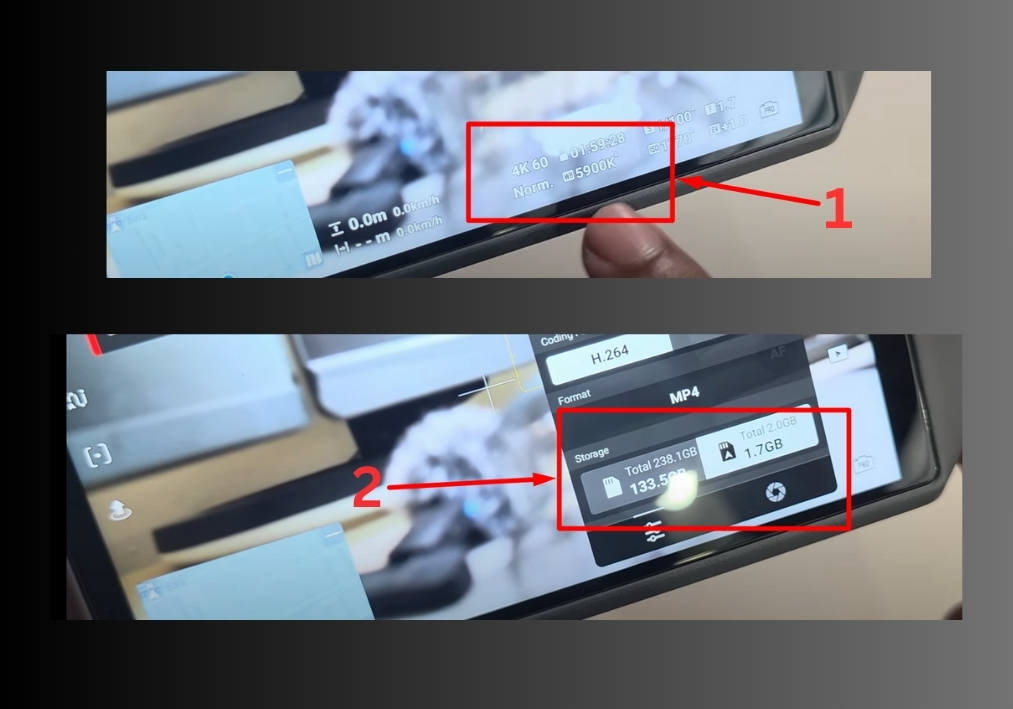
Step #1
Start by looking at your DJI’s screen. You will see an icon that opens the settings menu. Tap on it to get started.
Step #2
Scroll down the menu until you spot the “Storage” option. This is where you can see your current storage setting, either SD card or internal memory.
Step #3
If it’s currently set to SD card and you want to keep it that way, you are good! To switch to internal memory, select “Internal.” To use the SD card, choose “Storage” (this means the SD card).
Step #4
Once you have made your selection, you are all set! Your DJI will now save photos and videos to the storage option you picked.
That’s it, quick and easy!
Now you can keep recording without worrying about running out of space.

