Want to add that mind-bending cinematic effect you’ve seen in movies to your own videos?
The dolly zoom effect creates a dramatic visual where your subject stays in focus while the background stretches or compresses around them.
With CapCut PC, you can achieve this professional-looking effect right from your computer without expensive equipment. Just follow the steps below.
Steps to Creating a Dolly Zoom in CapCut
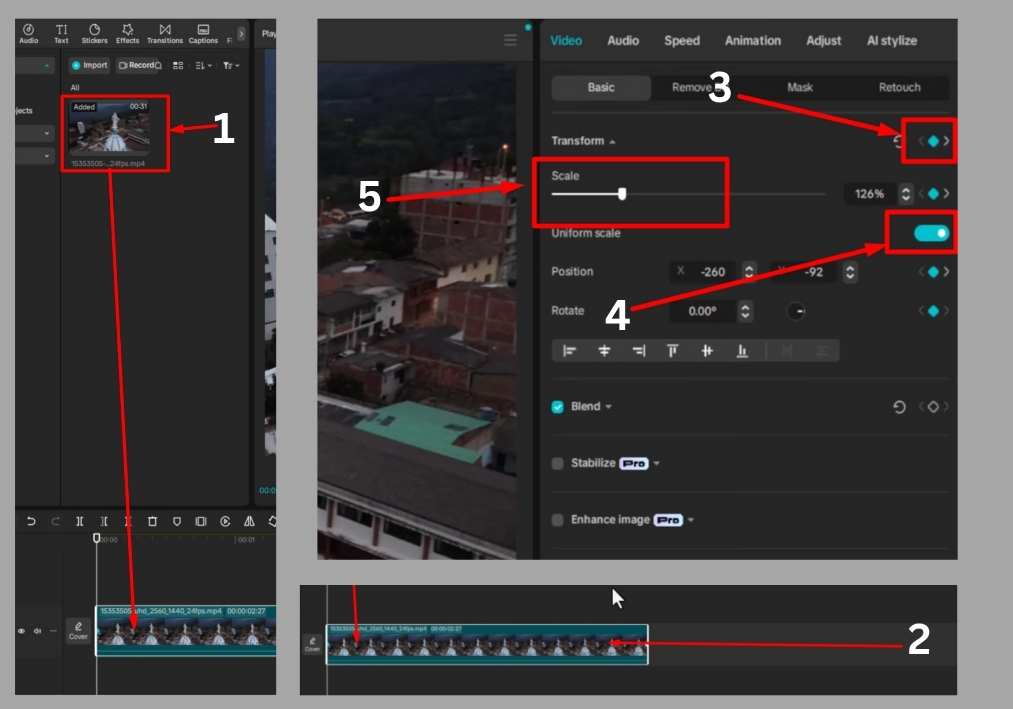
Step #1
Start by opening CapCut on your PC and importing a video. Choose one where the camera moves toward or away from a fixed subject, like a person or an object. This movement is key to nailing the dolly zoom effect.
Step #2
Once your video is imported, trim any extra parts you don’t need. Focus on the section where the camera movement happens to keep the effect clean and impactful.
Step #3
Select your video clip in the timeline. Then, turn on the transform keyframe option for both size and position. Make sure the “uniform scaling” setting is enabled to keep things proportional.
Step #4
Choose a specific point in your video, like the subject’s face or a distinct object, that you want to stay in place during the dolly zoom. This will be your anchor for the effect.
Step #5
Move the playhead to the end of your video clip. Adjust the scale ratio so your reference point stays in the same spot as it was at the start. This creates the illusion that the background is zooming while the subject stays steady.
Step #6
Switch between the first and last frames of your video to check that the reference point’s position is consistent. If it’s off, tweak the position or scale until it looks just right.
Step #7
Once the reference point looks the same in both the first and last frames, you’ve successfully created the dolly zoom effect! Play it back to admire your cinematic masterpiece.
That’s it!
With just a few clicks in CapCut, you can create a professional-looking dolly zoom effect that adds drama and flair to your videos.

