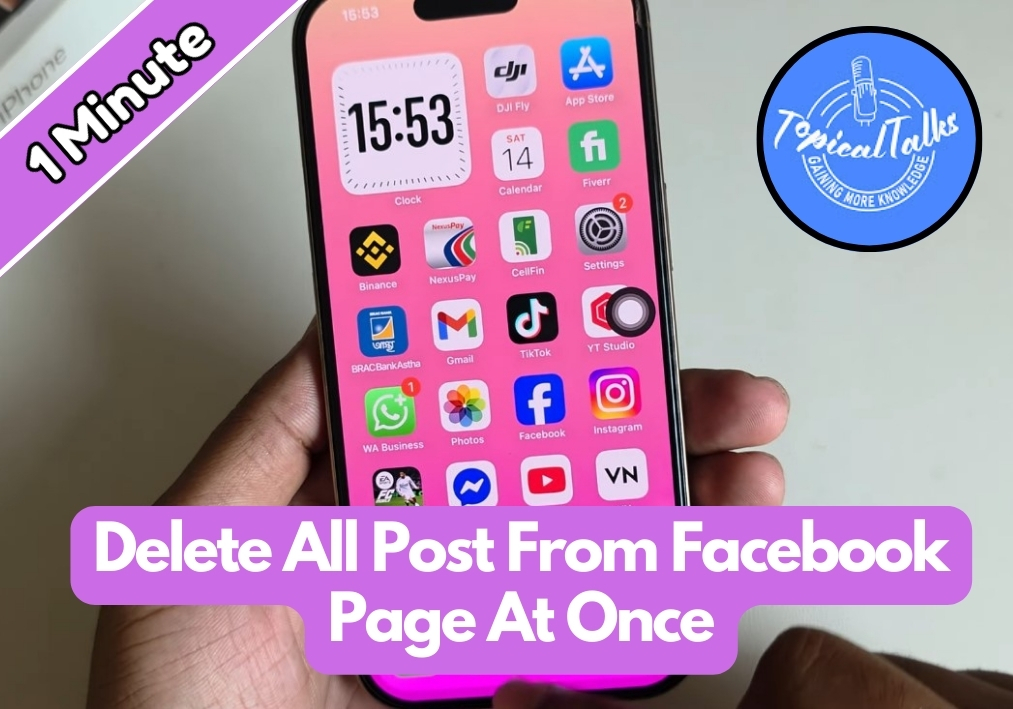Managing a Facebook page can get overwhelming when you need to clean up old content. You may be rebranding, starting fresh, or just want to remove outdated posts; deleting everything manually would take forever.
The good news is there’s a much faster way to bulk delete all your Facebook page posts, including videos and photos, in just a few clicks.
An Easy Guide to Delete All Posts From Facebook
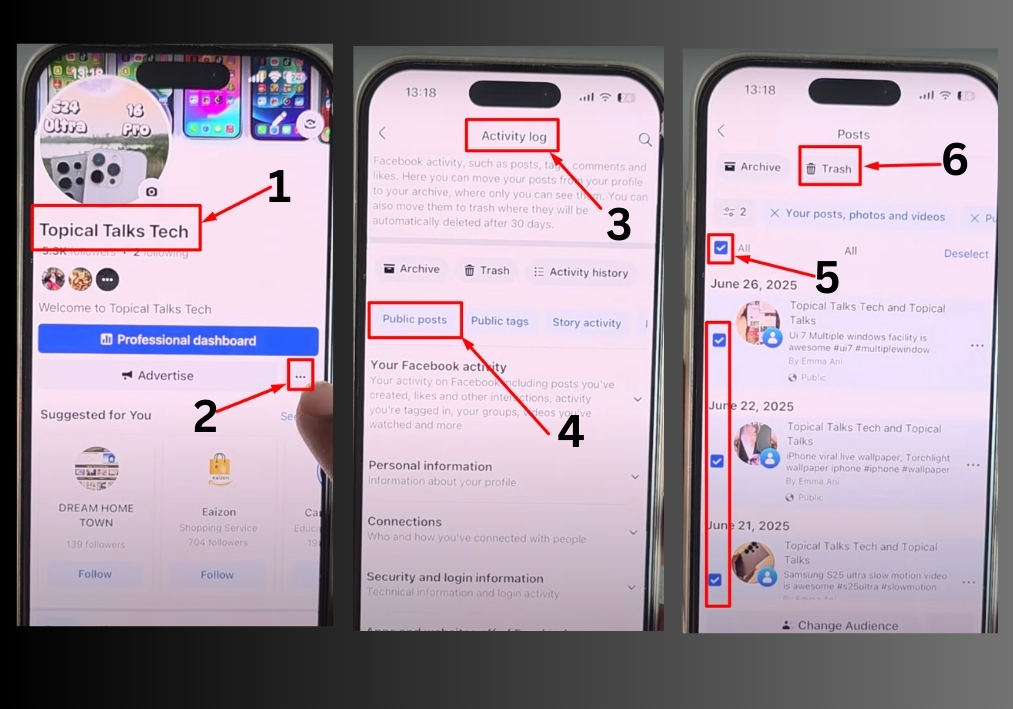
Step #1
Head over to the Facebook page you want to clear. For example, open your business or personal page where your posts are located.
Step #2
Look for the three-dot menu (top-right corner of the page). Click on it to open the dropdown options.
Step #3
From the menu, select “Activity Log.” This will show you all the activity associated with your page, including posts, videos, and photos.
Step #4
In the Activity Log, find and click on “Public Posts.” This option lets you see all the posts visible to your audience.
Step #5
You will see a list of all your posts. To delete everything, click the “All” checkbox to select every post. If you want to test it first, you can pick just one or two posts by checking their boxes.
Step #6
Once you have selected the posts, click the “Trash” button. A pop-up will ask you to confirm the deletion. Click “Continue” to proceed.
That’s it!
You have successfully cleared your Facebook page of all posts, photos, and videos. It’s a straightforward process that takes just a few clicks.