Does your phone talk back when you tap something? Maybe you have enabled talkback on your Samsung phone. Its an accessibility feature on Samsung phones that provides spoken feedback for users with visual impairments. If this feature is accidentally turned on then it can make navigation difficult.
In this article, we’ll guide you through the process to disable talkback on the Samsung phone. Let’s see the step-by-step method from below.
Step-by-Step Guide to Disable TalkBack On Samsung
When the talkback feature is enabled, touch gesture works differently. You need to double tap on the screen to select items and use two fingers to scroll.
- Swipe up with two fingers on your home screen to go to the app screen. then select settings and then double tap on the settings app.
- In the settings menu, swipe up with two fingers to scroll down and find accessibility option. Select accessibility option and then double tap on it.
- In the accessibility menu, Select TalkBack option and then double click on it to open. after that we need to toggle off this, first select it and then double tap on it. then the confirmation message will pop up.
- To disable the talkback function, select turn off button and then double tap on it to confirm.
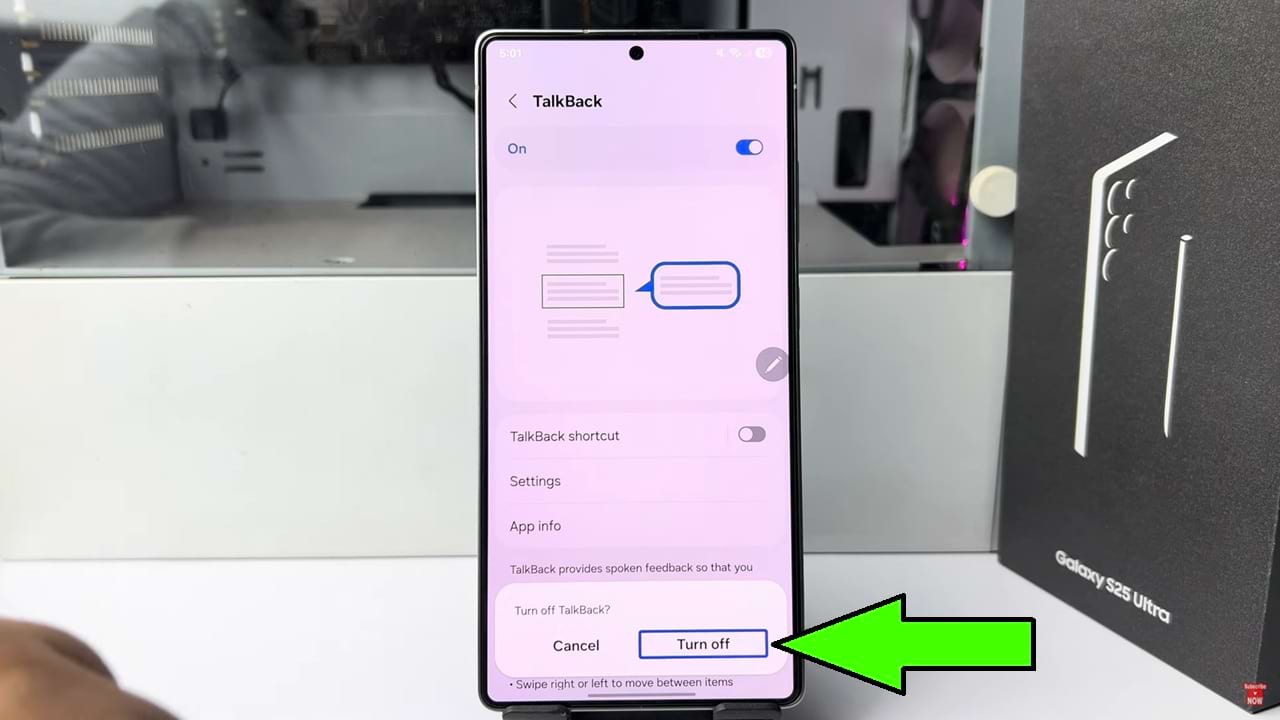
There is another method to disable talkback if you are an Samsung Galaxy S25 Ultra user. We need the S pen for this process.
- First bring out the S pen from your S25 ultra phone. then using your S pen you can easily use or control your device without double fingers.
- With your S pen, go to settings from the main menu.
- Now scroll down and tap on accessibility with the S pen.
- Tap on talkback option and just turn off this option using your a S pen.
So that’s how you can disable Talkback on Samsung Galaxy device.

