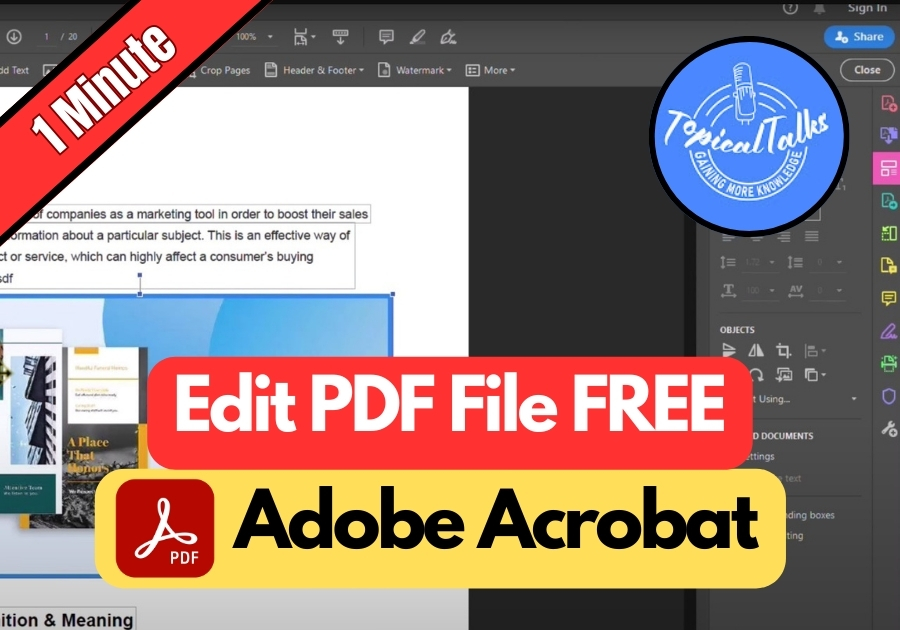Stuck with a PDF that needs quick changes? Editing a PDF with Adobe Acrobat should not be a headache anymore. It’s easy and simple.
Adobe Acrobat is a powerful yet user-friendly tool for editing PDFs without needing fancy skills or paid subscriptions. The free version lets you make quick changes, add images, and tweak layouts with ease.
Whenever you are updating a resume, fixing a form, or polishing a report, this tool keeps things simple and stress-free.
Here are the steps you need to follow
Edit PDF File in Adobe Acrobat
1. Open Your PDF in Adobe Acrobat 2025
First, open the PDF you want to edit using Adobe Acrobat. Once it loads, you will see a clean interface with a menu on the right-hand side.
2. Click “Edit PDF”
From that right-side menu, hit the “Edit PDF” button. This is where the magic happens. Your PDF is now fully editable, like a Word doc, but cooler.
3. Edit Text Like a Pro
Now, click on any text in the document. Want to fix a typo? Just click and type. Want to delete a sentence? Highlight and press delete. See, it’s gone.
You can move blocks of text around, change font size, or tweak formatting.
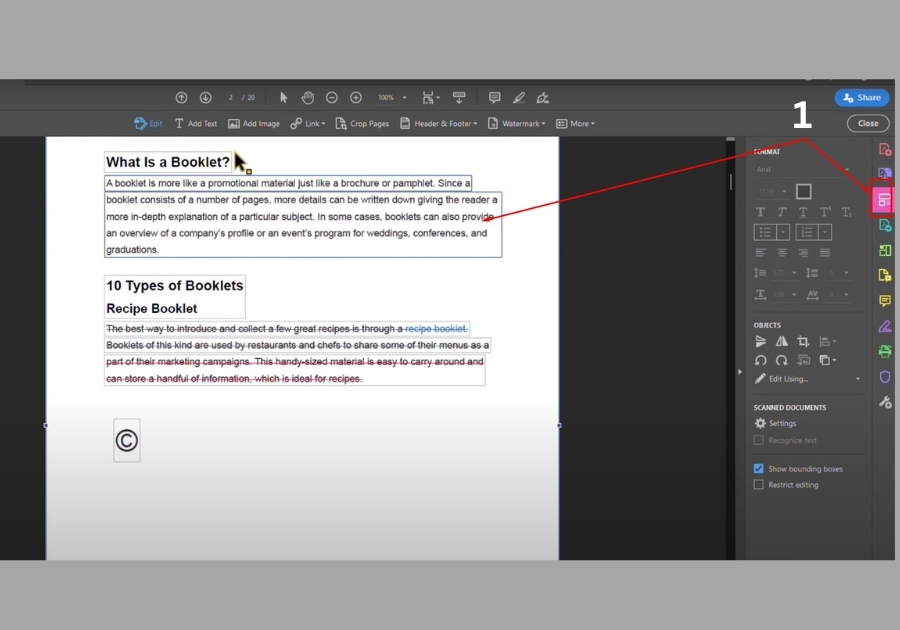
4. Add or Move Images
Need to update a logo or throw in a new image? Easy.
- Click “Add Image” from the right-hand tools.
- Pick your image from your computer.
- Drag it to where you want it.
You can also resize it or crop it right inside Acrobat. Just click on the image, and editing options will appear.
5. Delete Sections You Don’t Need
Want to clean up a section of the PDF? Just select the part you want gone and hit delete. Whether it’s text or images, removing stuff is quick and easy.
6. Done Editing? Save It!
Once everything looks good, click the “Close” button. Then just press Ctrl + S to save your updated PDF file.
That’s it, you are done.
Adobe Acrobat makes editing PDFs feel almost like using a word processor. And the best part is, you don’t need any extra tools or complicated steps. Everything you need is already built in.