Want to make your Samsung Galaxy S25 Ultra, S25+, or S25 feel smoother and more responsive?
One of the best ways to do that is by turning on the 120Hz refresh rate. It’s easy to set up on your Samsung device; all you need to do is tweak a few settings in your display menu.
In this quick guide, we will show you exactly how to enable 120Hz on your phone so everything from scrolling to gaming feels buttery smooth.
Enable 120Hz Refresh Rate on Your Samsung S25 Series
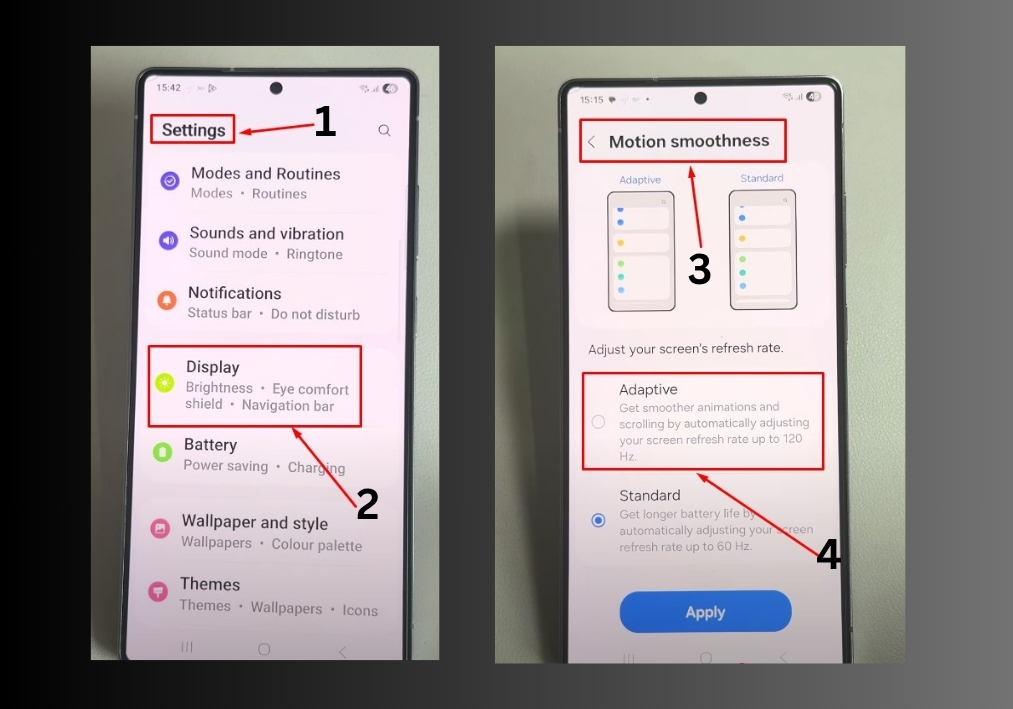
Step #1
Start by unlocking your Samsung Galaxy S25, S25+, or S25 Ultra and heading to the Settings app. Scroll down in the Settings menu and tap on Display. This is where you will find all the options to tweak your screen settings.
Step #2
Look for the Motion Smoothness option in the Display menu and tap it. This is where you can switch between refresh rate settings.
Step #3
You will see two options: Adaptive (which includes 120Hz) and Standard (60Hz). To enable the 120Hz refresh rate, tap Adaptive. This setting allows your phone to dynamically adjust up to 120Hz for smoother visuals.
Step #4
After selecting Adaptive, tap Apply to save your changes. Your phone’s display will now run at 120Hz, making everything from scrolling through apps to playing games feel incredibly smooth.
Switch back to 60Hz (Optional): If you want to save battery life and don’t need the extra smoothness, you can switch back to Standard for a 60Hz refresh rate. Just follow the same steps and choose Standard instead.
You are all set!
Your Samsung Galaxy S25, S25+, or S25 Ultra is now running at a silky-smooth 120Hz. Enjoy the improved responsiveness and smoother animations.
If you ever want to switch back to 60Hz to conserve battery, just revisit the Motion Smoothness settings.

