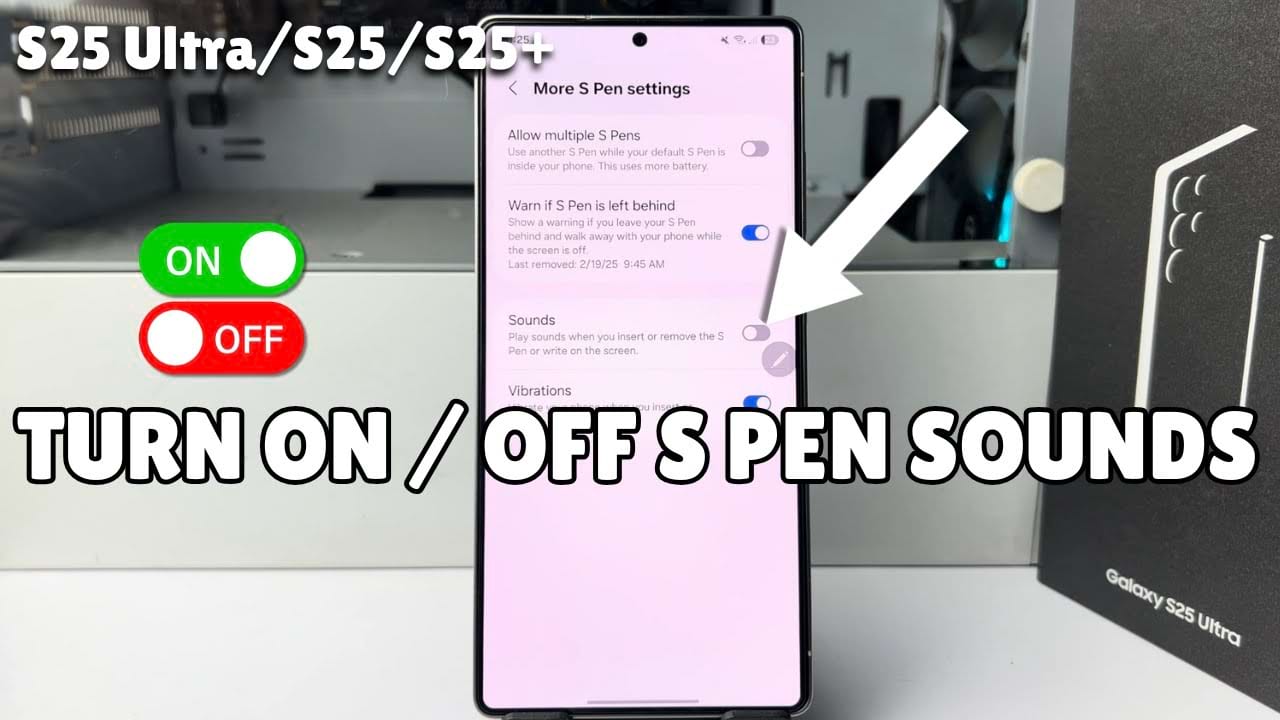Did you know you can turn on the sounds of your S Pen when you take out? These sounds provide feedback when you remove or insert the S Pen, Which can be quite useful. In this article, we’ll guide you through the process to enable and disable S Pen sounds on Samsung device. Let’s see the step-by-step method from below.
Step-by-Step Guide to Enable / Disable S Pen Sounds On Samsung
First, go to settings from the main menu.
In the phone settings, scroll down and find advanced features option. then tap on it.
In the advanced features option, Tap on S Pen
in the S Pen section, You will not see the sound option anywhere. Scroll down then tap on More S Pen settings. Now you should find the Sounds option.
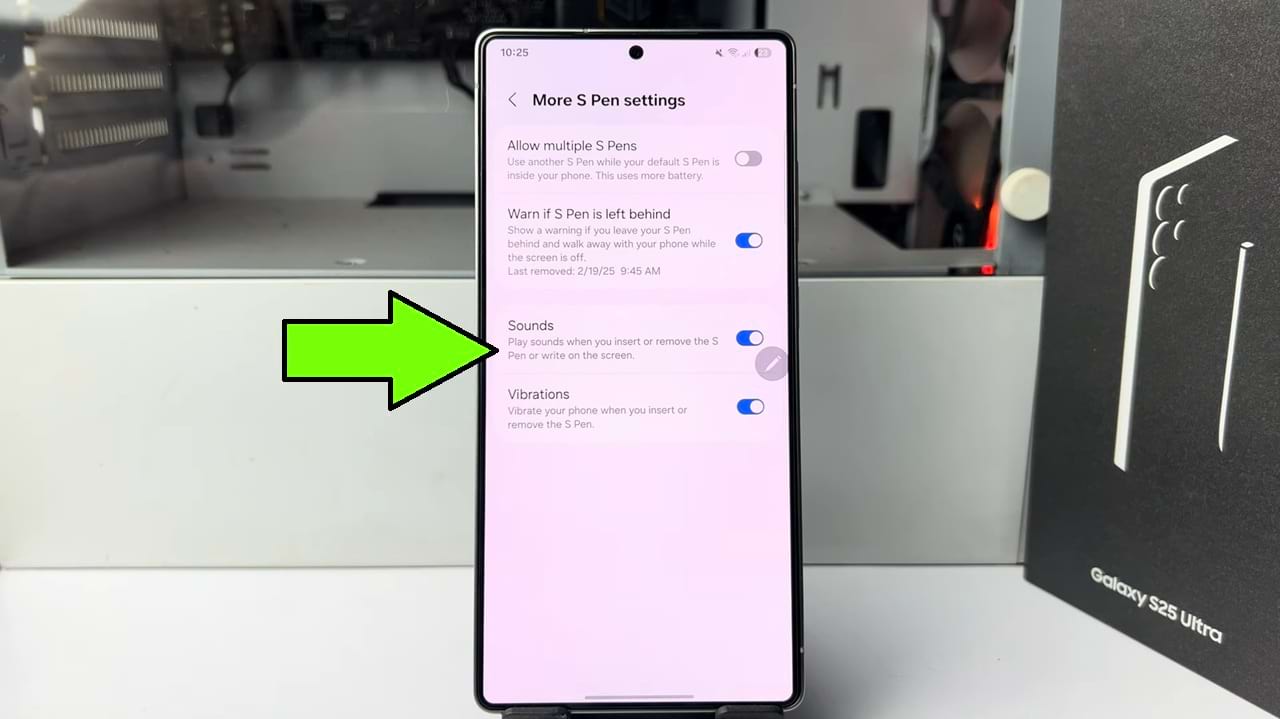
The sounds option play audio when you insert or remove the S Pen or write on the screen.
To turn on the sounds of your S Pen, just toggle on the switch. after that you will hear feedback audio when you insert or remove the S Pen right on the screen.
To disable the sounds of your S Pen, simply toggle off the switch next to sounds option. after that your S Pen will operate silently.
So that’s how you can enable and disable S Pen sounds on Samsung galaxy device.