Every user is different. If you want to add a bit of style to your Samsung A56 Android phone experience, edge lighting is a cool feature to try. It lights up the edges of your screen when you get notifications of a message or alert, making it easier to know when your phone is trying to tell you something.
How to do that?
Here’s a super simple guide to turning it on in your Galaxy A56.
Enable Edge Lighting In Samsung A56
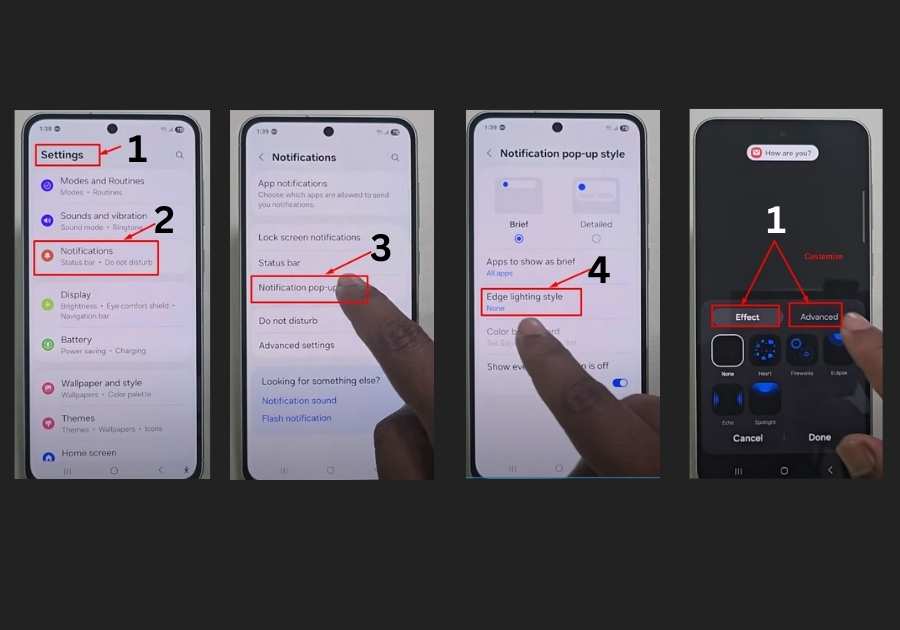
Step 1: Open Your Settings
Grab your Galaxy A56 and head over to the Settings app. Scroll down and tap on Notifications.
Step 2: Tap on Notification Pop-Up Style
Once you are inside the Notifications menu, look for the Notification pop-up style. Tap on it.
Step 3: Choose Edge Lighting Style
You will now see an option called Edge lighting style. Go ahead and tap that.
Here, you will find a bunch of different light effects to choose from. Scroll through the styles until you find one that fits your vibe.
Step 4: Customize Your Colors
Want to make it more personal? You can customize the colors too. Pick a shade that stands out or matches your wallpaper for a clean look.
Step 5: Open Advanced Settings
In the Advanced section, you can:
- Adjust the transparency (low or high)
- Change the direction of the lighting effect
Play around until it feels just right for you.
What If Edge Lighting Isn’t Working?
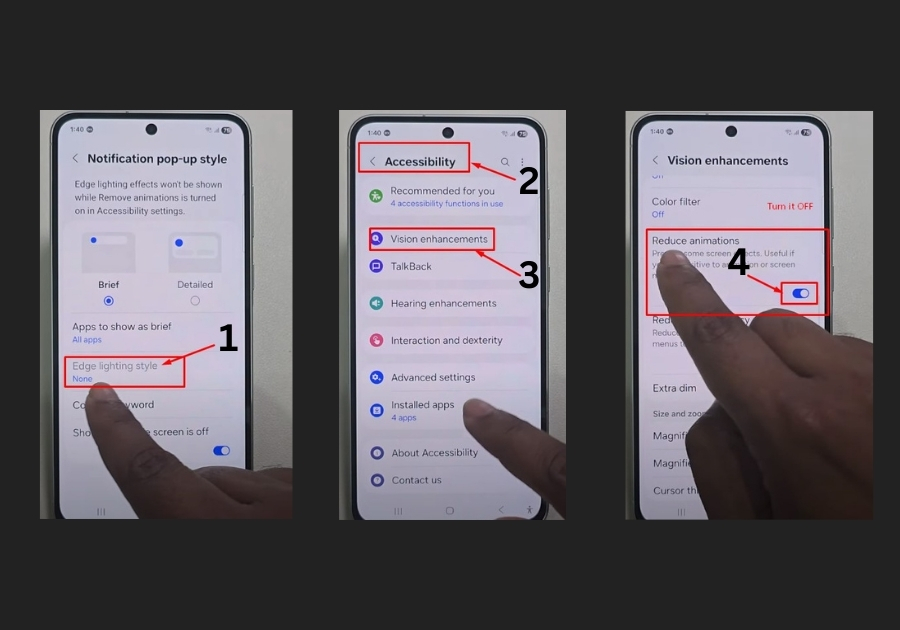
Sometimes, Edge Lighting might not show up, or it’s stuck on “None” and won’t budge. Don’t worry, there’s an easy fix. Here’s what to do:
- Go Back to Settings: Head back to the main Settings menu.
- Tap Accessibility: Scroll to “Accessibility” and tap it.
- Check Vision Enhancements: Look for “Vision enhancements” and open it. If there’s an option like “Remove animations” or something similar turned on, switch it off. This setting can mess with Edge Lighting.
- Test It Out: Go back to “Edge lighting style” in the Notifications menu. It should be working now!
Disabling that vision enhancement option usually does the trick. Once it’s off, your chosen lighting effect should pop up as expected.
And that’s it! You’re all set to enjoy colorful alerts lighting up your screen.
Got questions or want more Galaxy A56 tips? Drop a comment below, and don’t forget to share this guide with your friends!

