Want to start using Gemini on your Samsung S25 Ultra, S25+, or S25?
It’s quick and easy once you know where to look. Maybe you are setting up voice commands or enabling the “Hey Google” feature, this step-by-step guide walks you through the whole process in plain English.
Enable Gemini On Samsung S25 Series
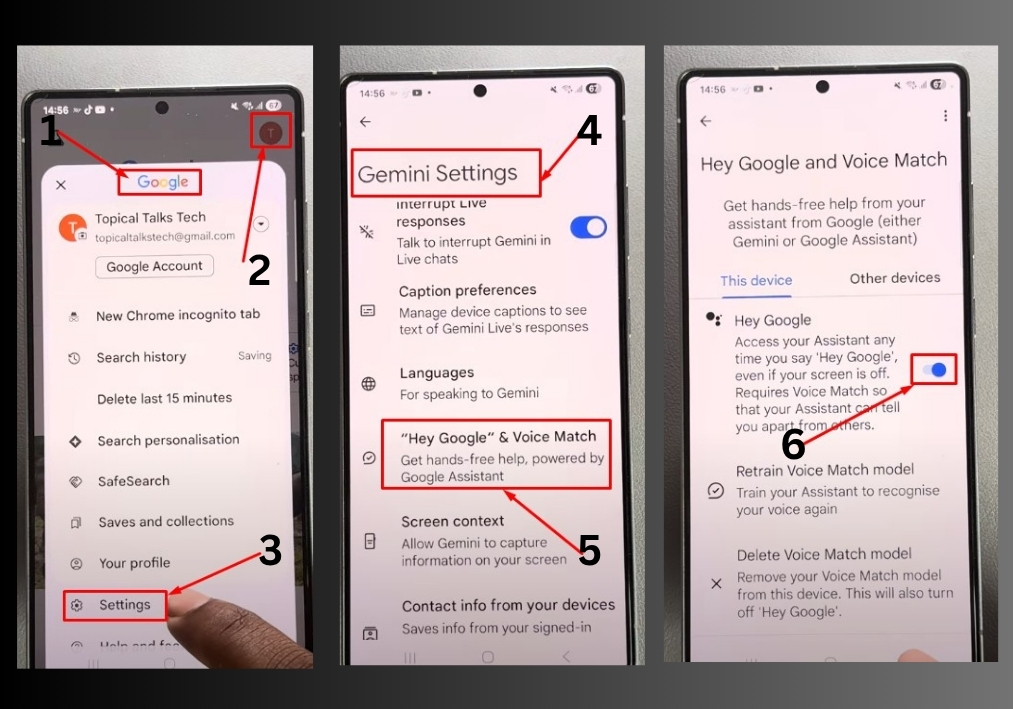
Step 1
Start by finding the Google app on your home screen or app drawer. Tap to open it.
Once you are in the Google app, look for the profile icon in the top-right corner. Tap it, then select Settings from the menu.
Step 2
In the Settings menu, scroll until you see Google Assistant. Tap it, and you will notice an option for Gemini. Select Gemini to start enabling it.
Step 3
To use voice commands, tap the Hey Google & Voice option. You will see a simple interface prompting you to enable “Hey Google.” Toggle it on.
Step 4
Follow the on-screen instructions to set up voice activation. You will likely need to tap More, then hit Agree a few times to accept Google’s terms. Just keep going until the process is complete.
Step 5
Once setup is done, go back to your home screen and say, “Hey Google.” You should see Gemini pop up, ready to help! Try something fun like, “Tell me a joke.”
Step 6
If voice isn’t your thing, you can also tap the Gemini icon in the Google app to activate it manually.
That’s it!
You have now enabled Gemini on your Samsung S25. Whether you are asking for jokes or getting quick answers, Gemini is ready to make your life easier.

