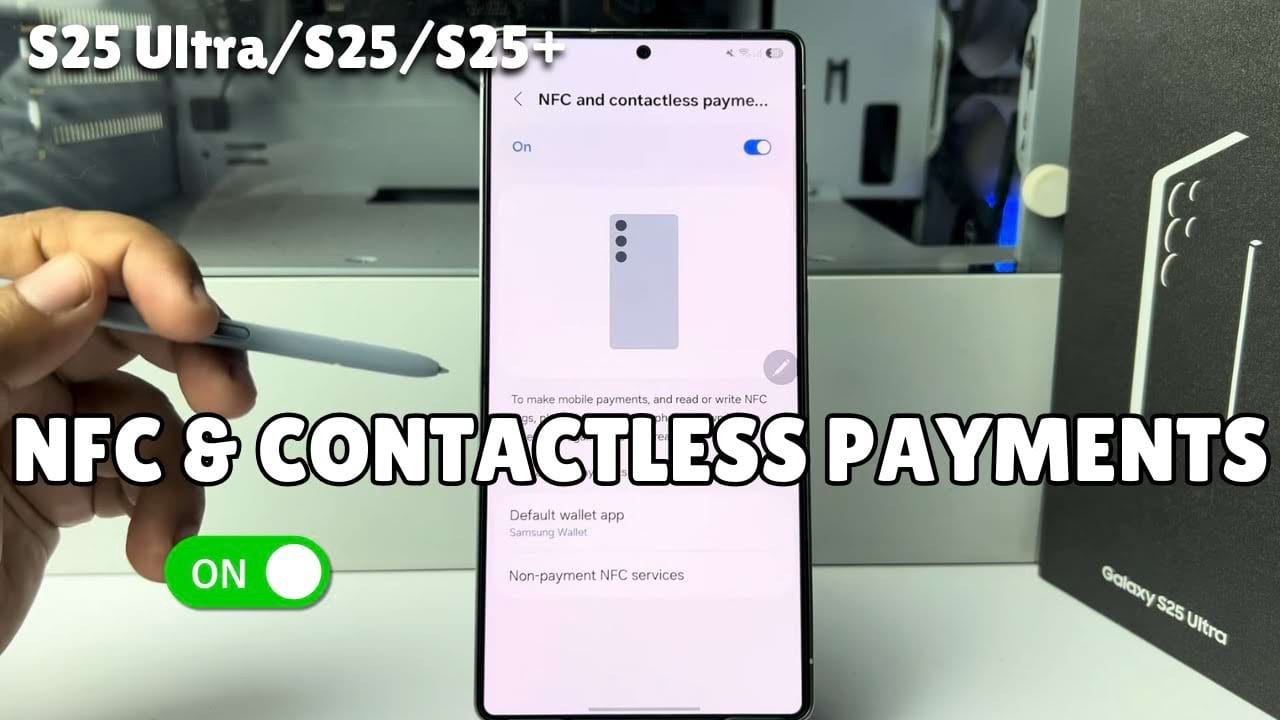Ready to start quick, secure payments with just a tap of your Samsung phone? Near Field Communication (NFC) technology empowers us with timely contactless payments and unlocks much more features! Enabled NFC and contactless payments on the Samsung phone provides faster and easier payments with just a tap. It offers improved security features in comparison to traditional cards. Minimize the need to physically touch payment terminals. This can be used for many purposes beyond payments, such as pairing devices and reading tags, all while conveniently store your cards in a digital wallet. Now accessing the NFC settings, adding your payment cards, and getting ready to pay with a simple tap will be easy. Say goodbye to your physical wallet and embrace the use of contactless transactions!
In this article, we’ll show you the method to enable NFC & contactless payments on Samsung. Let’s follow the step-by-step method below.
Step-by-Step Guide To Enable NFC & Contactless Payments On Samsung
- First, go to your phone settings from the main menu.
- In the settings menu of your smartphone, tap on the option labeled “Connections.”
- Now find out the settings that says NFC and contactless payment option.. Once you find it just toggle on this option.
- And that’s it! You’ve enabled NFC and set up contactless payment successfully.
- now tap on this option. In this menu, tap on the default Wallet app under the contactless payment.
- After that go ahead and change your NFC default wallet app from here for seamless payments. Samsung wallet will be selected as default. If you use google wallet then choose it as default wallet.
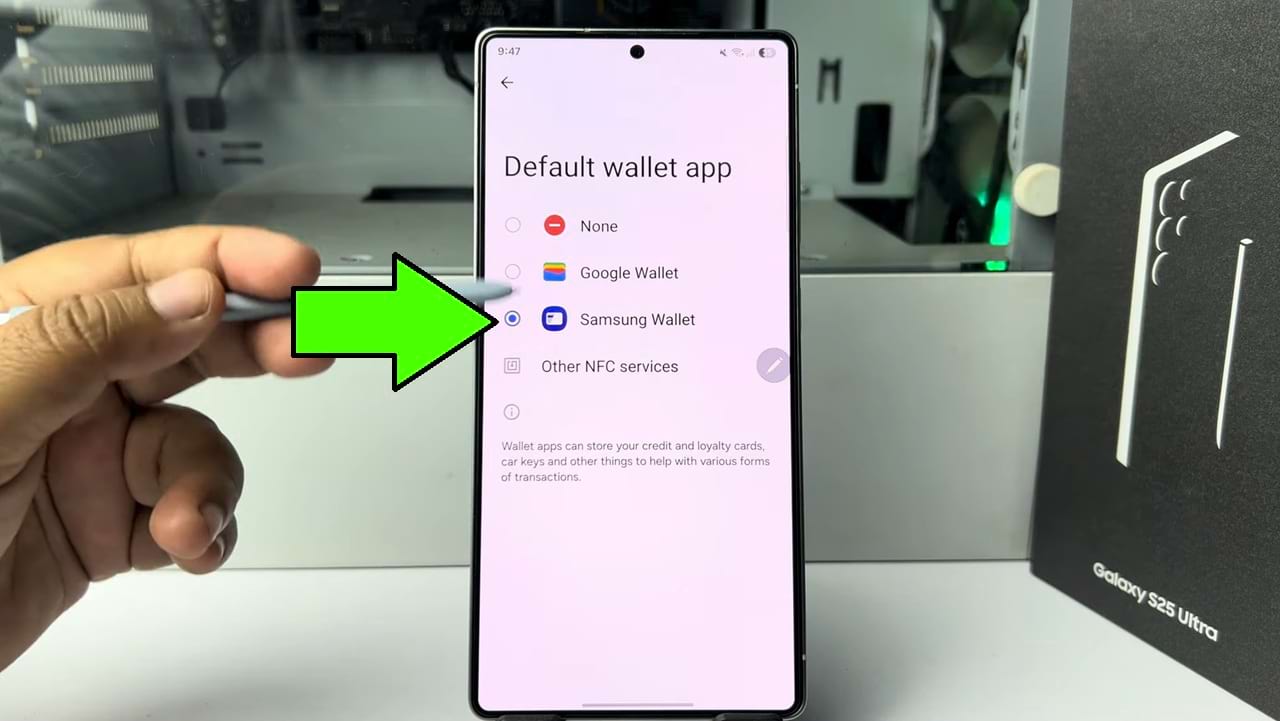
- Once you have enabled NFC and setup your deafult wallet with your cards, you are ready to make contactless payments.
So This is how you can easily enable NFC and start using contactless payments on your Samsung devices.