Want to personalize your photos and easily show off they were taken with your Samsung phone? Adding a watermark to your photographs on Samsung is a simple yet effective way to do just that! Enabling the watermark feature for images on your Samsung phone offers many important benefits. it adds a visible watermark to your photos and that means that other people will not be able to use them as their own as easily. a custom watermark such as your name or a unique identifier serves as a subtle form of branding and helps the audience identify your work. it gives your images that little bit more personal feeling of “yours”. We’ll show you exactly where to find the settings and how to customize your watermark with your device name or even your own text.
In this article, we’ll guide you through the process to enable watermark for photos on Samsung. Let’s follow the step-by-step method below.
Step-by-Step Guide To Enable Watermark For Photos On Samsung
- First, open the camera app of your smartphone.
- once you are in the camera app, tap on more icon.
- Then select settings and it will take you to the camera settings menu.
- Now look for Watermark option. To enable it just toggle it on. And here we can see my Watermark preview.
- To change the watermark info, tap on edit button under info to show section. You can edit your model name. you can also type other names also, just type what you prefer. then tap on the save button.
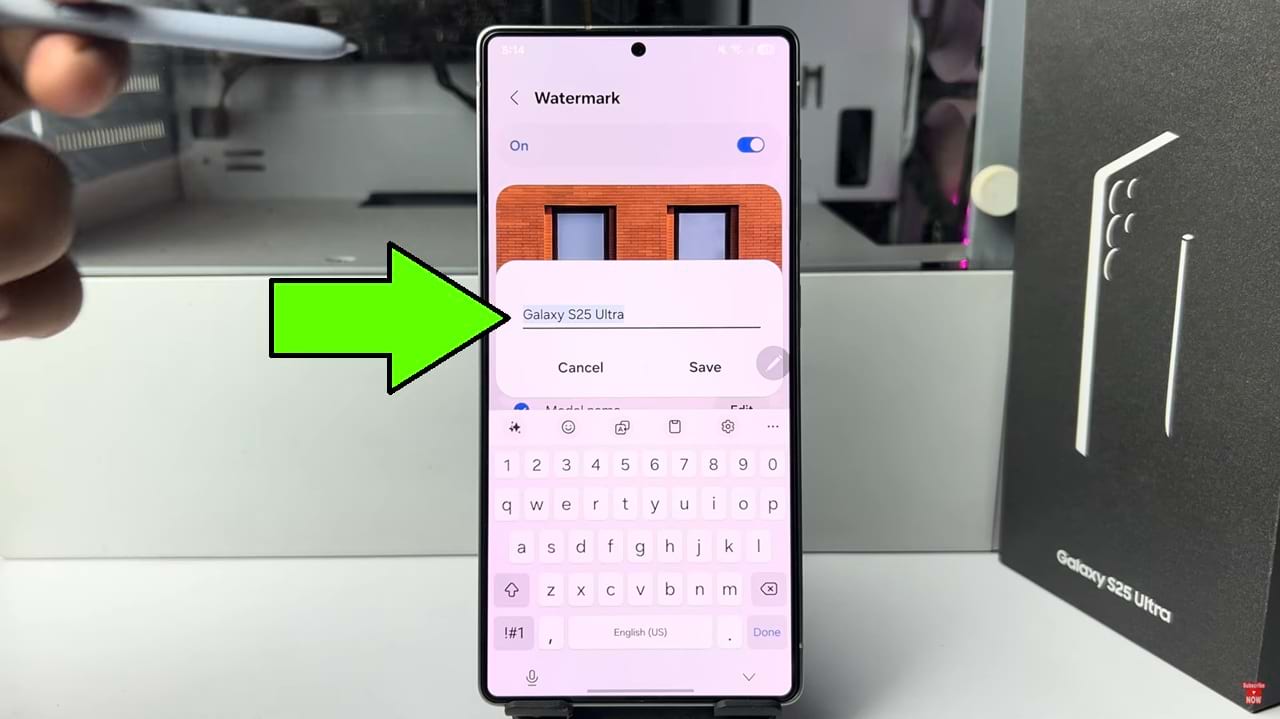
- You can also show date and time in watermark info. Under info to show section, Select date and time option.
- After that you can also change your watermark font style, tap on font and select a different font as you like.
- And you can also change your watermark alignment. Select your desired position from the alignment to decide the exact position of your watermark on the photo.
- Now whenever you capture a new photo a watermark will automatically add to your photo.
So that’s how you can enable watermark for photos on Samsung Phone.

