A factory reset can fix a bunch of issues. Sometimes, your phone might start acting up, with slow performance, app crashes, or you just want to clear out personal data before selling it; this process does the trick. A factory reset (or hard reset) is the solution for you; it erases all your data and brings the phone back to its out-of-the-box state.
Don’t worry, it’s simpler than it sounds! This guide will show you the steps to hard reset your S24 Ultra, which I tried on my device.
A Few Things to Keep in Mind:
- Back Up First: This process deletes everything on your phone, like apps, photos, messages, everything. So, make sure you have saved anything important before you begin.
- Battery Life: Make sure your phone has at least 50% charge or is connected to a charger during the reset.
Factory Reset Your Samsung S24 Ultra
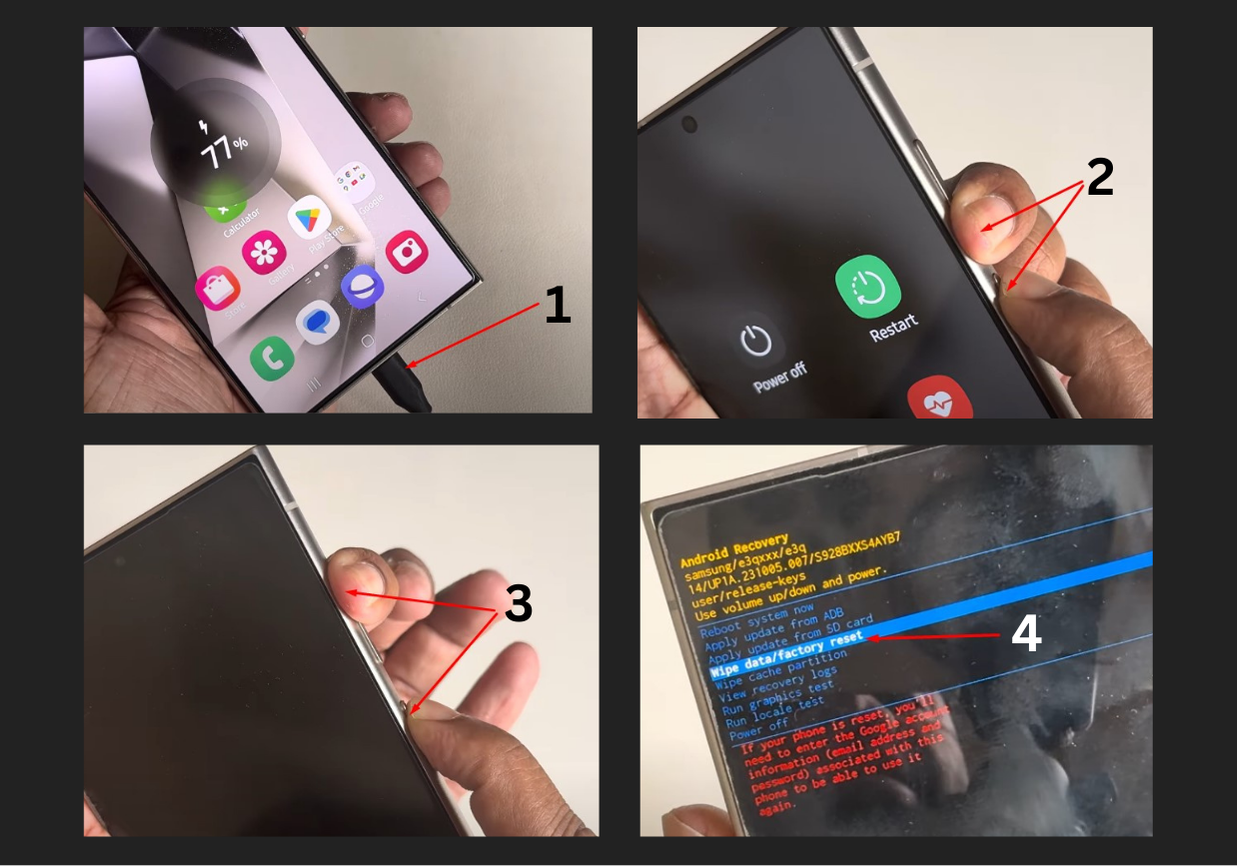
Step 1: Connect Your Phone to a PC or Laptop
First, take your charging cable and connect your S24 Ultra to a computer. This step is important, it helps the reset process work smoothly. Make sure the cable is working and properly connected.
Step 2: Press the Right Buttons
Now, here’s where you need to focus.
- Press and hold the Volume Down + Power buttons at the same time.
- Once the screen goes black, quickly switch to pressing Volume Up + Power.
- Keep holding them until the Samsung logo appears.
- As soon as you see the logo, release the Power button, but keep holding the Volume Up button.
This will take you to the recovery menu.
Step 3: Navigate the Recovery Menu
Once you are in the recovery menu:
- Use the Volume buttons to move up and down.
- Use the Power button to select an option.
Scroll down to “Wipe data/factory reset” and press the Power button.
Step 4: Confirm the Reset
You will see another screen asking if you’re sure. Select “Factory data reset” and press the Power button again.
Give it a moment. The phone will now wipe all your data.
Step 5: Reboot the System
Once the reset is complete, you’ll be back in the recovery menu. Just select “Reboot system now.”
That’s it! Your phone will restart, clean and fresh like new.

