Is your Apple Watch’s cellular connection acting up? Don’t worry, it’s a common issue and can usually be fixed with a few quick steps.
Let me show you the steps you can take to troubleshoot and resolve the issue.
Fix Apple Watch Cellular Connection Issue
1. Force Restart Your Apple Watch
Sometimes, a quick restart can work wonders. To force restart your Apple Watch, press and hold the Digital Crown and the side button together. Keep holding until the Apple logo appears on the screen. Don’t let go too soon! Once the watch restarts, check if the cellular connection is working.
2. Check Your Data Plan
Your Apple Watch needs enough cellular data to connect to the internet. If you’re running low, your watch might struggle to get online. Head to your carrier’s app or website to check your data balance. If it’s empty, grab a new data package, reconnect your watch, and see if that fixes the problem.
3. Confirm Your Carrier Plan
Your iPhone and Apple Watch need to be on the same carrier for the cellular feature to work properly. Double-check that your cellular plan supports your Apple Watch and that both devices are using the same carrier. If they’re not, contact your carrier to sort it out.
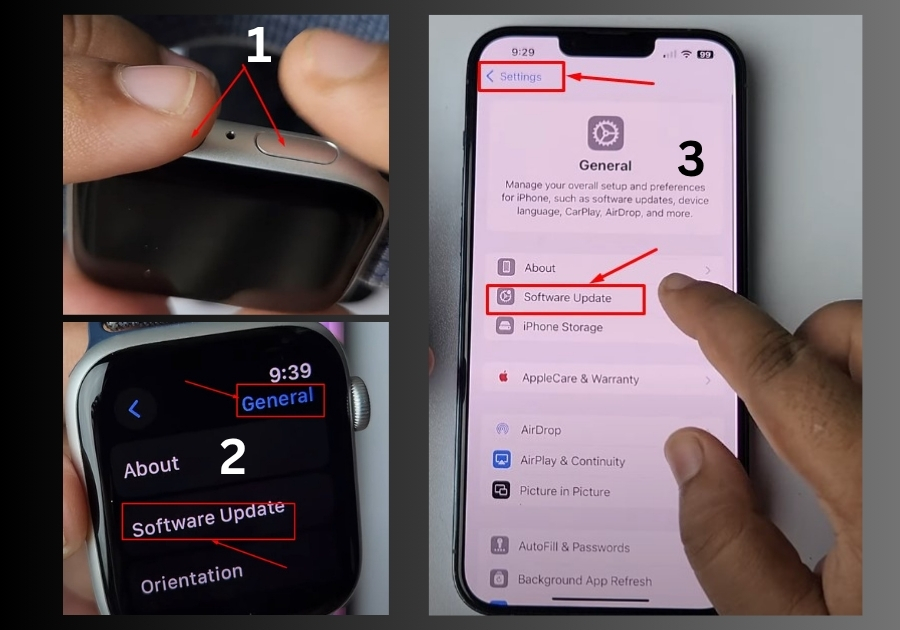
4. Update Your Devices
Running outdated software can cause all sorts of issues, including cellular problems. Make sure both your iPhone and Apple Watch are up to date with the latest software.
Update Your Apple Watch
- Press the Digital Crown to open the app library.
- Tap Settings.
- Scroll down and select General.
- Tap Software Update.
- If an update is available, follow the prompts to install it.
Update Your iPhone
- Open the Settings app on your iPhone.
- Tap General.
- Select Software Update.
- If there’s an update, download and install it.
Once both devices are updated, try using the cellular connection again.
Most Apple Watch cellular issues can be fixed with a quick restart, checking your data, confirming your carrier plan, or updating your software. Give these steps a try before contacting Apple Support or your carrier.

