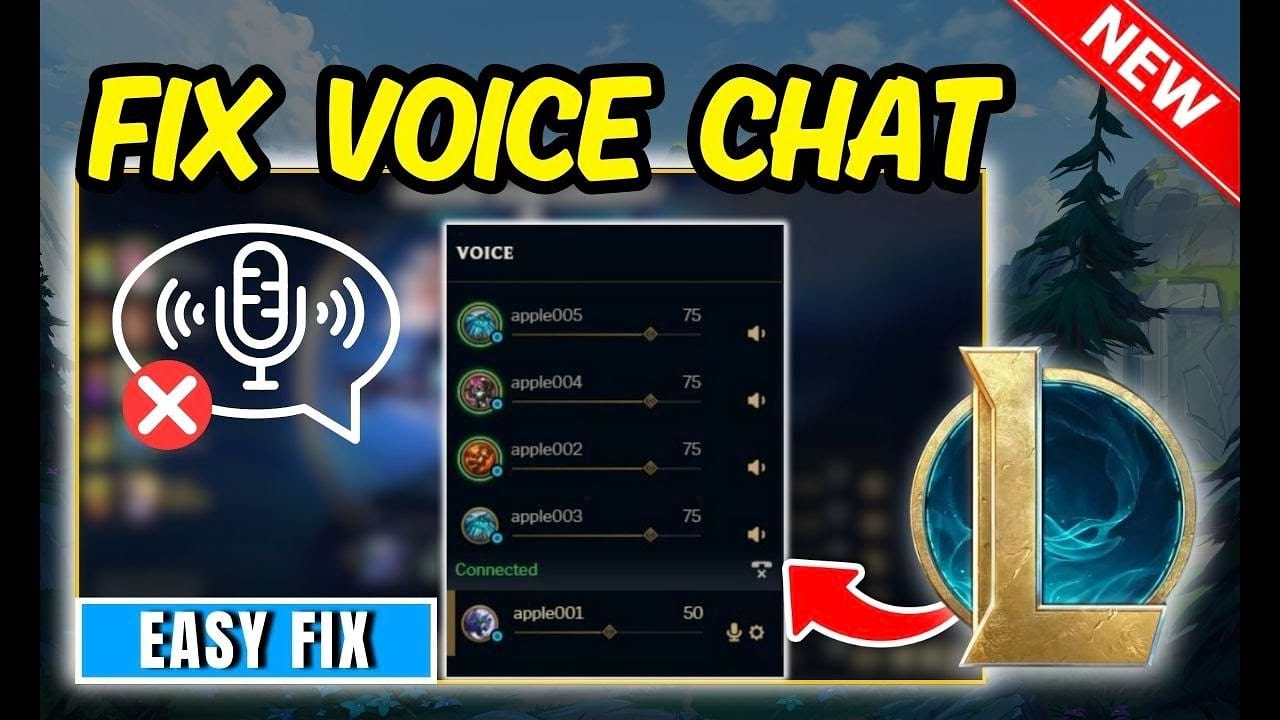Hi Summoners! Are you frustrated because your voice chat isn’t working while playing League of Legends match? Voice chat problems in League of Legends can be frustrating. Talking to teammates becomes difficult. If your in-game voice chat isn’t working, you need to find a solution. In this article, we’ll guide you through the process to fix voice chat not working. Let’s see the step-by-step method from below.
Step-by-Step Guide to Fix voice chat not working in league of legends
- First let’s make sure your operating system isn’t blocking league of legends from using your microphone.
- Now right click on the start menu, then click on settings app.
- In the settings app, click on the privacy and security from the left side.
- In the privacy & security section, scroll down until you find the my microphone section. you will find this option under app permission section. then click on it.
- Make sure that microphone access option is turned on. Then scroll down and look for let desktop apps access your microphone and toggle it on.
- After that open up your Riot games client. Then select League of Legends form the My Games section. click on the play button to open the game.
- After the league of legends client opened, go to the settings button from top right side.
- Now go to Voice option under client section. From here turn on join the voice Channel automatically. If this option enabled then your microphone will automatically turn on when you join a party.
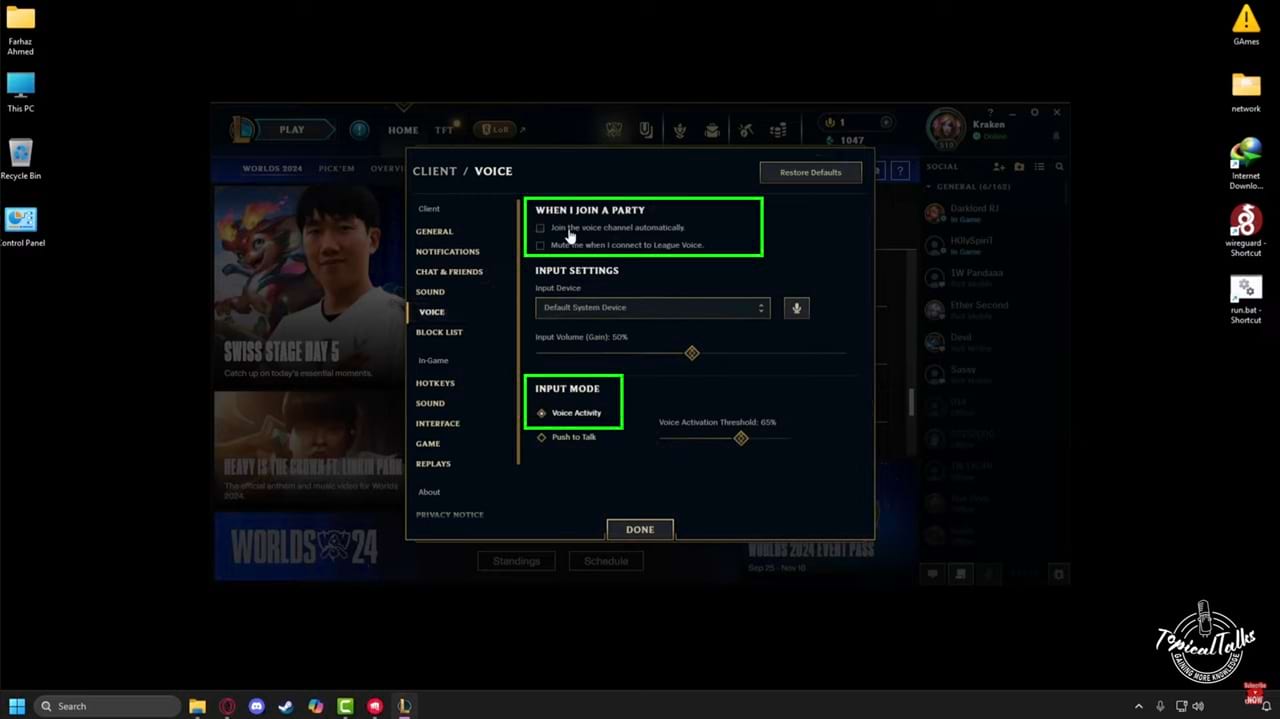
- After that go to the input mode and make sure that the voice activity option is selected, which will automatically pick up your voices and your teammates and lobby partners can hear you.
So that’s how you can fix voice chat not working issue in league of legends game.