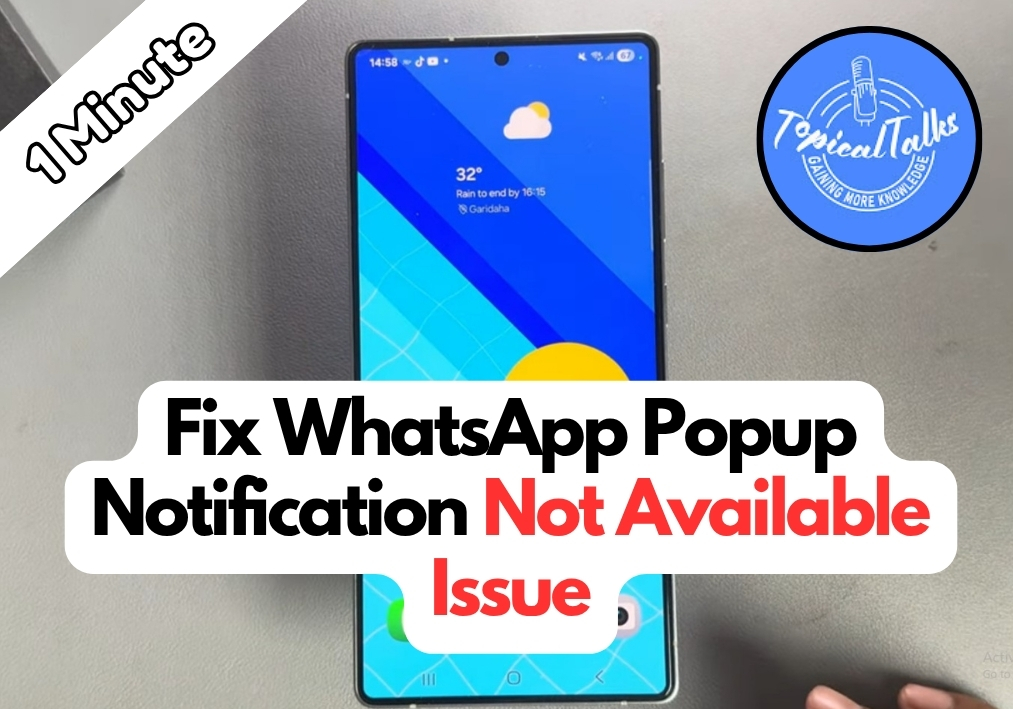Ever miss an important WhatsApp message because the PopUp notification didn’t show up? It’s frustrating when you see that “popup notifications not available” error on your Android.
Don’t worry, this guide walks you through a simple fix to get those handy pop-up notifications back, so you can stay on top of your chats. Let’s dive in and solve this issue step-by-step!
Fix for WhatsApp Pop-up Notifications
Step 1: Open Your Phone’s Settings
Go to your Android phone’s Settings app. You can usually find it in your app drawer or by swiping down from the top of your screen and tapping the gear icon.
Step 2: Navigate to Notifications
Scroll down in the Settings menu and tap on Notifications. This section controls how apps, including WhatsApp, display alerts on your phone.
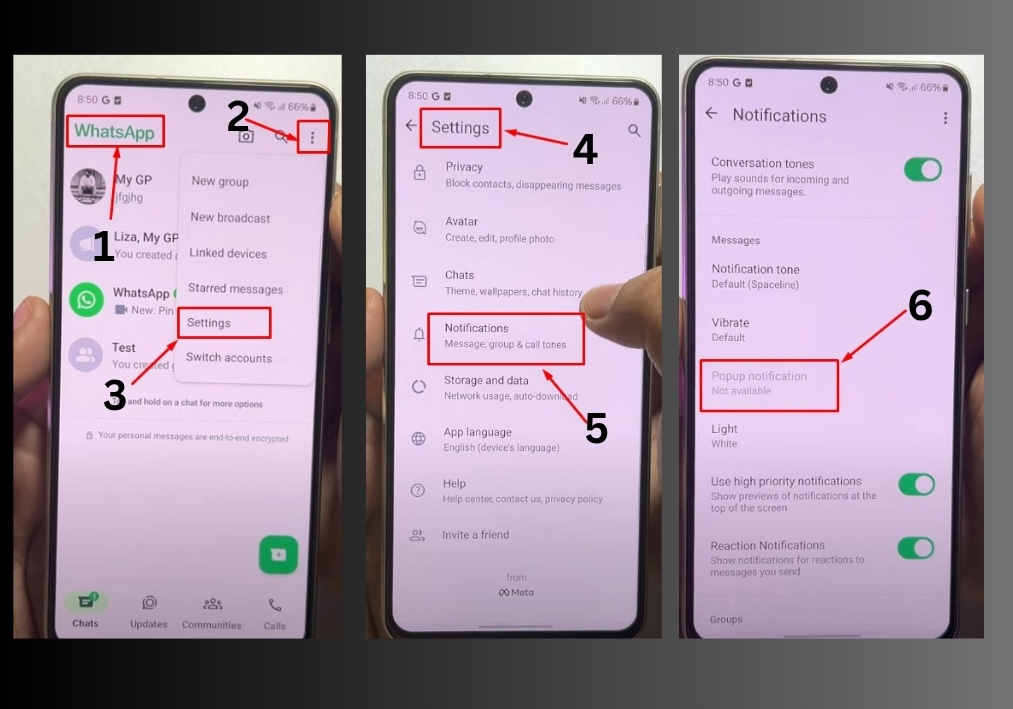
Step 3: Access Advanced Settings
Look for an option called Advanced Settings (or something similar, depending on your phone model). Tap it to dive deeper into notification options.
Step 4: Enable Floating Notifications
In the Advanced Settings menu, find and tap Floating Notifications. This feature allows apps to show popups on your screen. Select Smart Popup View (or a similar option, depending on your device).
Step 5: Turn On WhatsApp for Popups
In the Floating Notifications menu, you’ll see a section for Included Apps. Tap it, find WhatsApp, and toggle it on. This tells your phone to allow WhatsApp to display popup notifications.
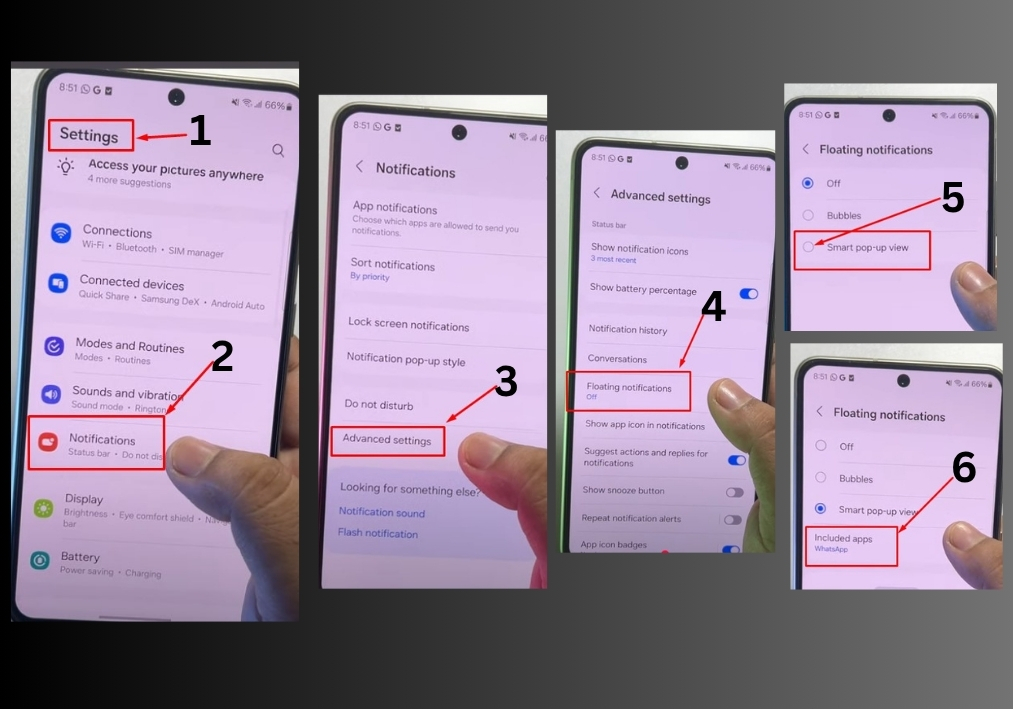
Step 6: Test It Out
Send a test message to your WhatsApp account from another phone or ask a friend to message you. You should now see a popup notification appear on your screen, showing the message preview.
Customizing Your Popup Notifications
Once popups are enabled, you can make them even more convenient:
- Reposition the Popup: Tap and drag the popup to move it around your screen.
- Reply Directly: Tap the WhatsApp popup to open it and reply to messages without opening the full app.
- Minimize or Remove: To minimize the popup, tap the downward arrow. To remove it, drag the popup to the “Remove” area (usually at the bottom of the screen).
That’s it!
You’ve now fixed the WhatsApp popup notification issue and can enjoy quick, floating alerts for your messages. This simple tweak makes it easier to stay connected without constantly checking the app.