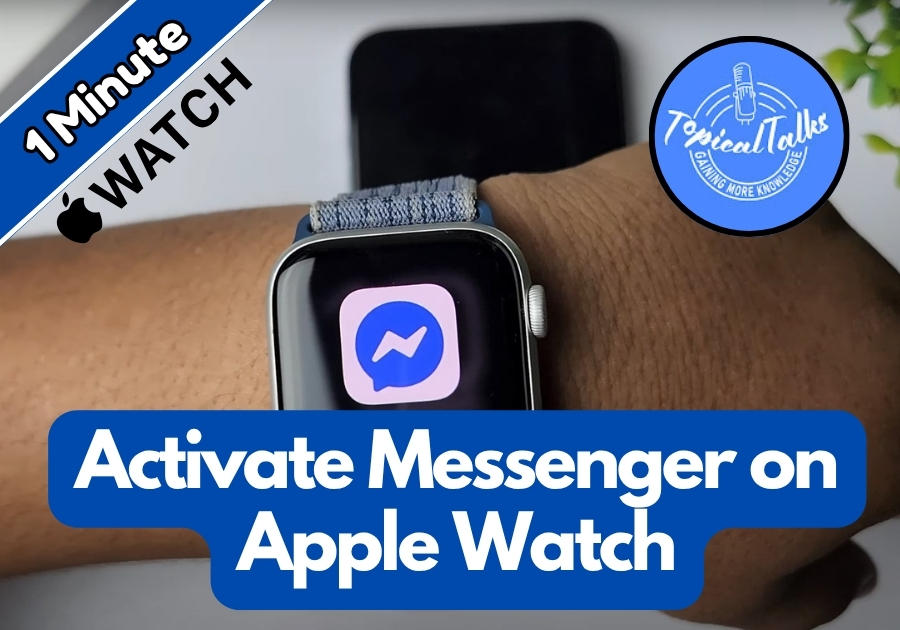Having Messenger on your Apple Watch is useful for staying connected when you are on the move. Whether you are out for a run, in a meeting, or just don’t want to carry your phone, you can keep up with your chats right from your wrist.
You can use Facebook Messenger right from your Apple Watch! It’s easy to set up.
Here’s a quick, step-by-step guide to get Messenger up and running on your Apple Watch.
Activate Messenger on Apple Watch
Step 1: Open the Watch App on Your iPhone
First, grab your iPhone and open the Watch app. This is where you control everything related to your Apple Watch.
Step 2: Go to the “My Watch” Tab
Once you are inside the app, make sure you are in the My Watch tab at the bottom of the screen. This is where all your watch settings live.
Step 3: Tap on “Notifications”
Scroll down a bit and tap on Notifications. This section controls which apps can send alerts to your Apple Watch.
Step 4: Find Messenger in the List
Keep scrolling until you see Messenger in the list of apps. Tap the toggle switch to turn it on. This lets Messenger send notifications to your Apple Watch.
That’s it! Messenger is now active on your Apple Watch.
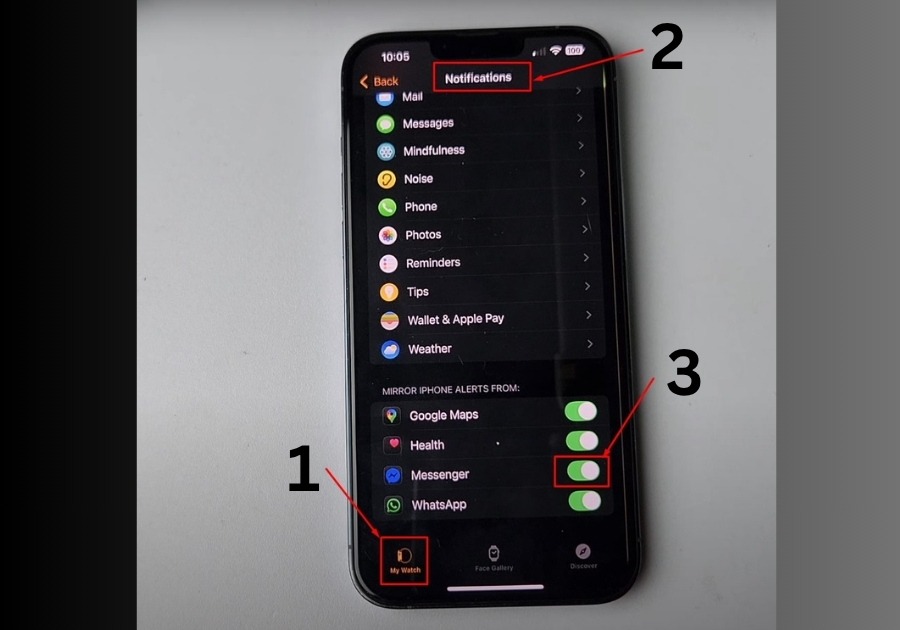
What Happens Now?
Once you’ve turned on notifications for Messenger, here’s what you can do:
- Receive Messages: Anytime someone sends you a message on Facebook Messenger, it will show up on your Apple Watch.
- Read the Message: Just tap on the notification to read it.
- Reply from Your Watch: Tap on Reply, and you can respond in two ways:
- Type a message
- Use voice input – Just speak into your watch. For example, say “Hey, how are you?” and tap Send.
Now you are all set to use Messenger on your Apple Watch! Enjoy chatting from your wrist and stay connected wherever you are.