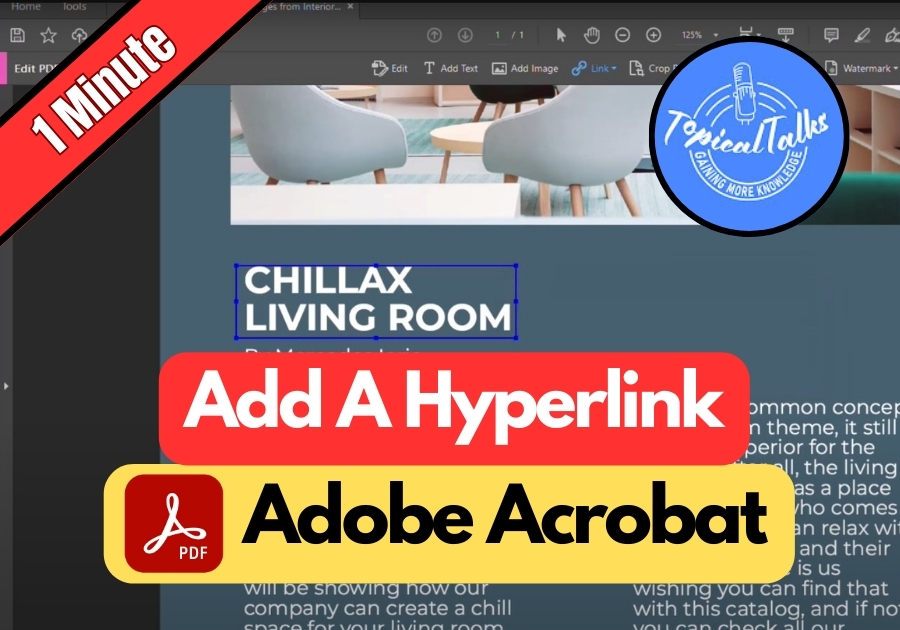Ever need to add clickable links to your PDF documents? It’s actually pretty simple with Adobe Acrobat.
Hyperlinks make your PDFs more engaging and useful. They can direct readers to your website, a product page, or even a helpful resource. It’s a small touch that can make a big difference, especially if you are sharing professional documents or guides.
Here’s how to do it step by step.
Add A Hyperlink In Adobe Acrobat
Step 1: Open Your PDF in Adobe Acrobat
Start by opening the PDF file you want to edit in Adobe Acrobat. Make sure you are not using the free Acrobat Reader, since editing features are only available in the full version of Adobe Acrobat.
Step 2: Click “Edit PDF”
Look to the right-hand side of the screen. You will see a bunch of tools there. Click on “Edit PDF.” This opens up editing options for your document.
Step 3: Select “Link”, Then “Add or Edit Web or Document Link”
Once the edit tools are open, find and click on “Link.” A dropdown menu will appear, choose “Add or Edit Web or Document Link.” This is the option that lets you insert a new hyperlink.
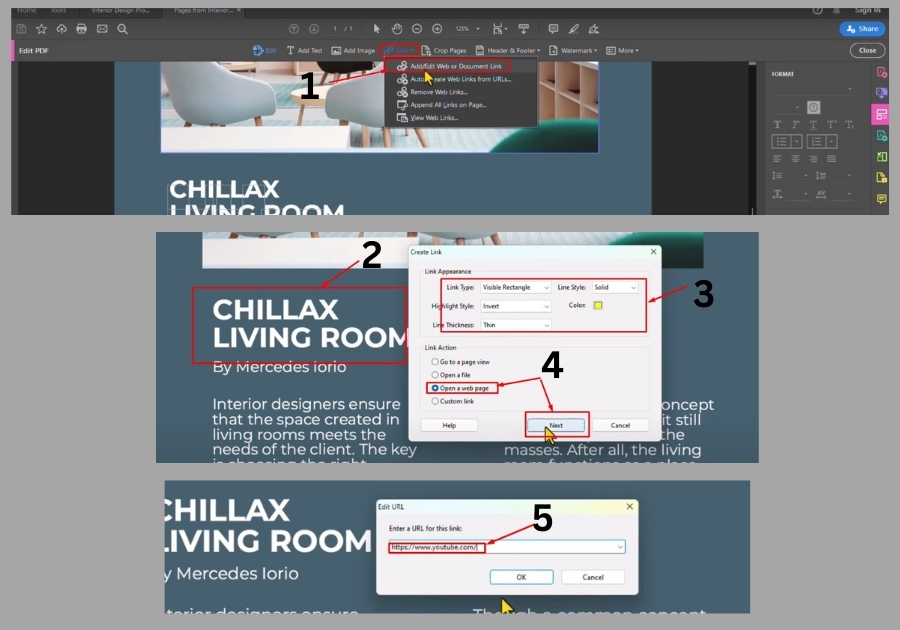
Step 4: Highlight the Text You Want to Link
Click and drag to highlight the text where you want to insert the link. This tells Acrobat what part of the PDF should become clickable.
Step 5: Set Link Appearance
After selecting the text, a pop-up box will show up with a few settings. Here’s what you can do:
- Link Type: Pick “Visible Rectangle” so the link is clear and clickable.
- Line Style: Choose “Solid” to keep it simple.
- Highlight Style: Select “Invert” so the link changes color when clicked.
- Color and Thickness: Pick whatever fits your document style.
These settings are totally up to you. Go with whatever looks best for your PDF.
Step 6: Choose the Link Action
Next, choose what happens when someone clicks the link.
Select “Open a web page” and then hit “Next.”
Step 7: Paste the URL
Now you will see a box where you can enter the link. Paste your URL into the box and click “OK.”
Step 8: Close the Edit Panel
Once you have added your link, just close the editing panel. Your text is now linked! You can test it by clicking on it. It should take you straight to the web page you added.
This quick trick helps make your PDFs more interactive and useful, perfect for resumes, reports, or marketing materials.