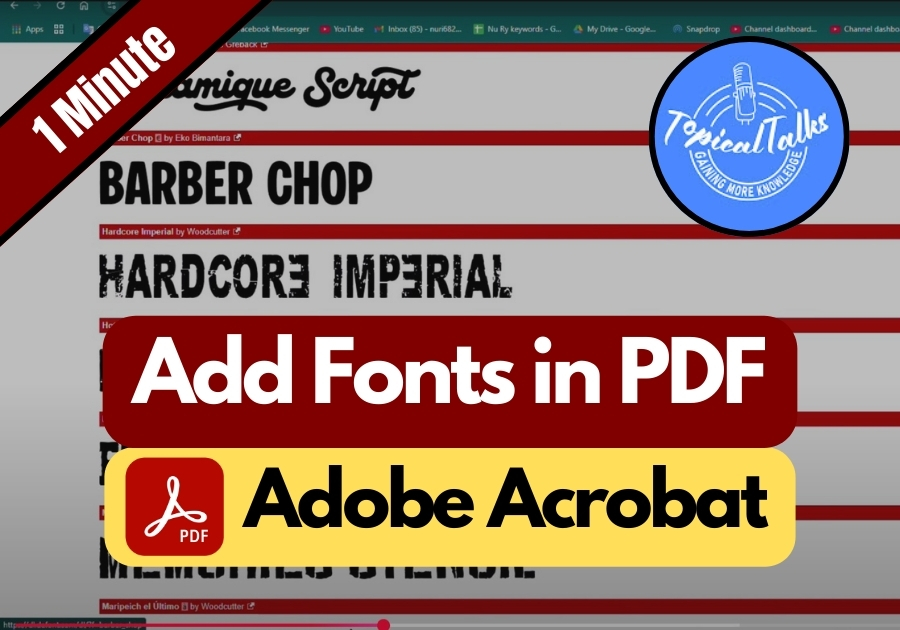Become bored with using the same old fonts in your PDF documents?
Custom fonts can make your PDFs stand out, Maybe you are creating a branded document, a creative project, or a polished presentation. With sites like Dafont.com, you have endless options to find the perfect style for your needs. Just be sure to check the font’s license if you are using it for commercial projects!
Here’s how to install fonts in Adobe Acrobat, step by step.
Add New Fonts to Adobe Acrobat
Step 1: Find and Download a Font You Like
First, open your browser and head over to dafont. com. It’s one of the most popular websites to grab free fonts, and it’s super easy to use.
Browse around and pick a font that fits your vibe. In the video example, the font Barber Chop was chosen. Once you find your favorite, hit the Download button.
Step 2: Unzip the Font File
After the font downloads, open your file explorer and locate the downloaded zip file. Right-click and extract or unzip it (most computers let you do this just by double-clicking).
Once unzipped, you will see a file ending in .otf or .ttf; this is your font file.
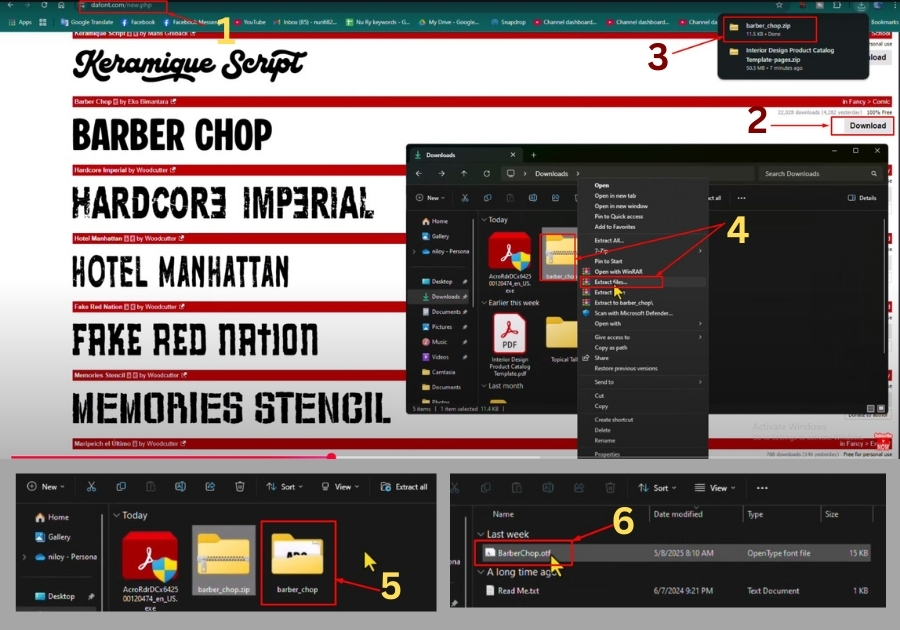
Step 3: Install the Font on Your Computer
Now, double-click the font file. A preview window will pop up. In that window, click the Install button at the top. That’s it, the font is now installed on your system.
Tip: If Adobe Acrobat was already open, you will need to restart it before the new font shows up.
Step 4: Use the New Font in Adobe Acrobat
Open Adobe Acrobat and load any PDF file. Click Edit PDF, then select the text you want to change.
Now, head over to the font dropdown menu and scroll through until you find your new font. In the video, it was Barber Chop, and once selected, the font applied instantly.
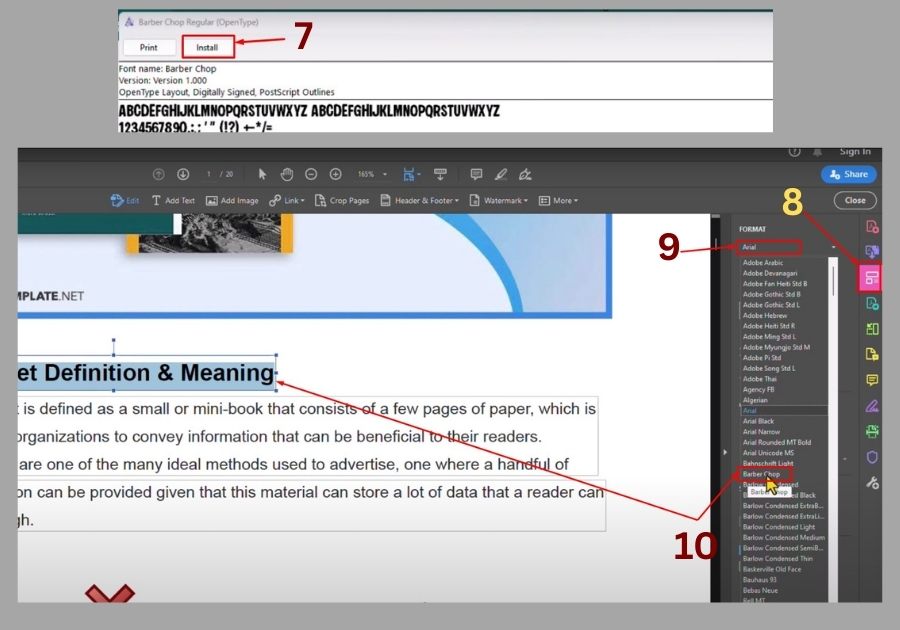
Done! You have just added a fresh font to your PDF.
Adding fonts to Adobe Acrobat is a simple process once you know where to start. With just a few clicks, you can bring more creativity and professionalism to your PDF documents.