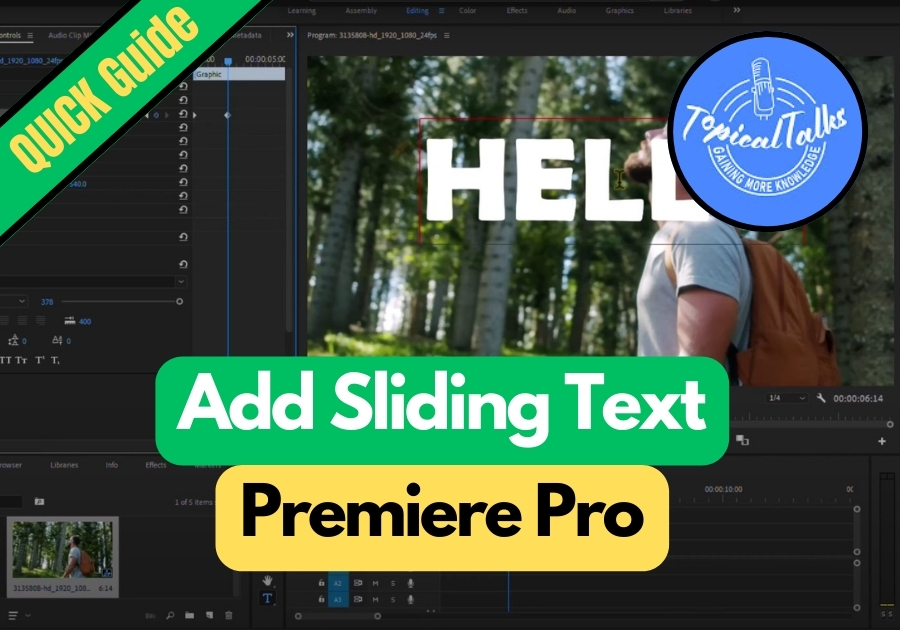Adding sliding text to your videos can give them a polished, professional look. This effect is perfect for intros, titles, or just adding a little flair to your video. Whether you’re editing a vlog, a promo, or a YouTube video, a simple sliding text effect can add that extra flair.
Here is the super easy way to do it in Adobe Premiere Pro.
Add Sliding Text in Premiere Pro
Step 1: Add Your Background Video
First, make sure your video clip is on the timeline. This will be the background where your text will slide in.
Step 2: Use the Text Tool
Head over to the toolbar and select the Text Tool (or press “T” on your keyboard). Click anywhere on the screen and type your text. This could be your title, name, or whatever you want to show.
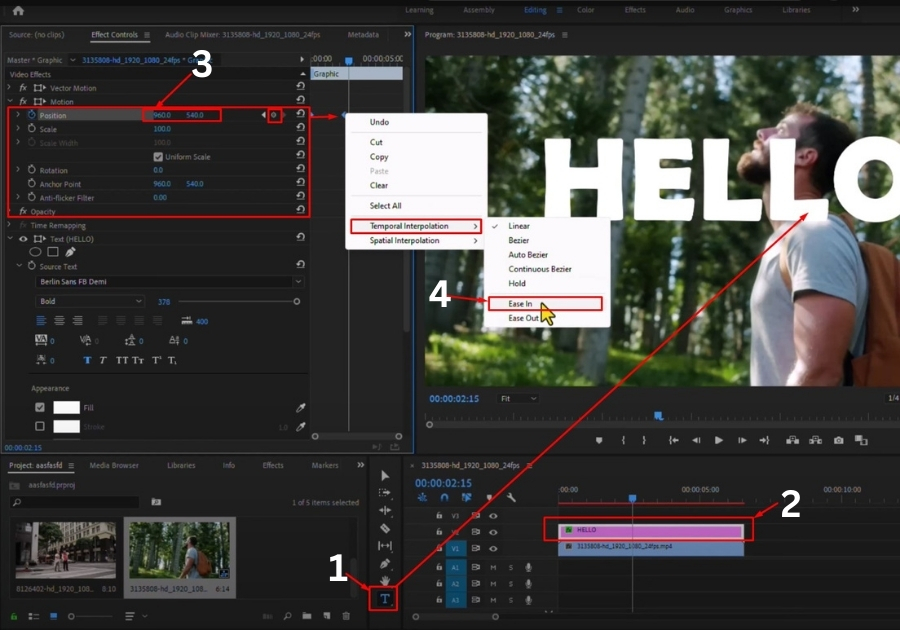
Step 3: Style Your Text
Now, go to the Essential Graphics panel. This is where you can change the font, size, color, and position of your text. Make it look the way you want.
Step 4: Match Text Clip with Video Length
Drag the edges of the text layer in your timeline to match the length of your video clip. That way, the text shows up throughout the video.
Step 5: Open Effect Controls
Click on your text clip to select it. Then go to the Effect Controls panel. Look for the section called Motion.
Step 6: Add Keyframes for Sliding Effect
- In the Position section, click the stopwatch icon to add your first keyframe.
- Move the text off-screen by adjusting the position value (slide it all the way to the left or right until it disappears).
- Move your playhead a few seconds forward, this is where you want the text to slide into view.
- Click the “Reset Parameter” button to bring the text back to its original position. This automatically creates a second keyframe.
Step 7: Smooth Out the Animation
Now that you have two keyframes, select them both. Right-click and choose Temporal Interpolation > Ease In. This makes the sliding look smooth, not stiff.
Step 8: Hit Play and Watch the Slide
That’s it! Hit the spacebar and check out your slick new sliding text. It should move in smoothly, just the way you imagined.