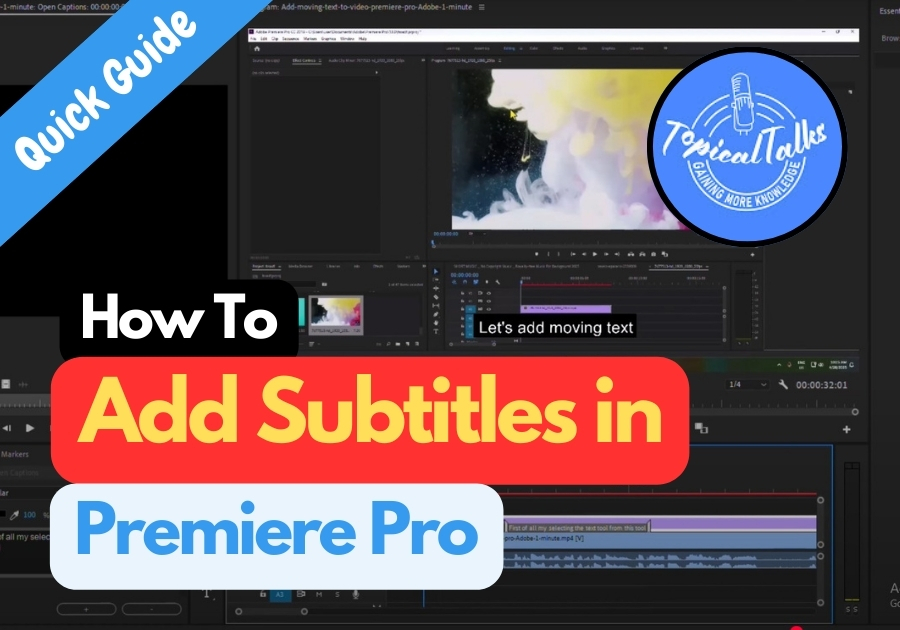When you are editing a vlog, tutorial, or short film, adding text can help make your content more engaging and accessible. Adding subtitles to your videos in Adobe Premiere Pro 2025 is much easier if you know the trick.
Let’s break down the simple steps
Add Subtitles in Videos in Premiere Pro
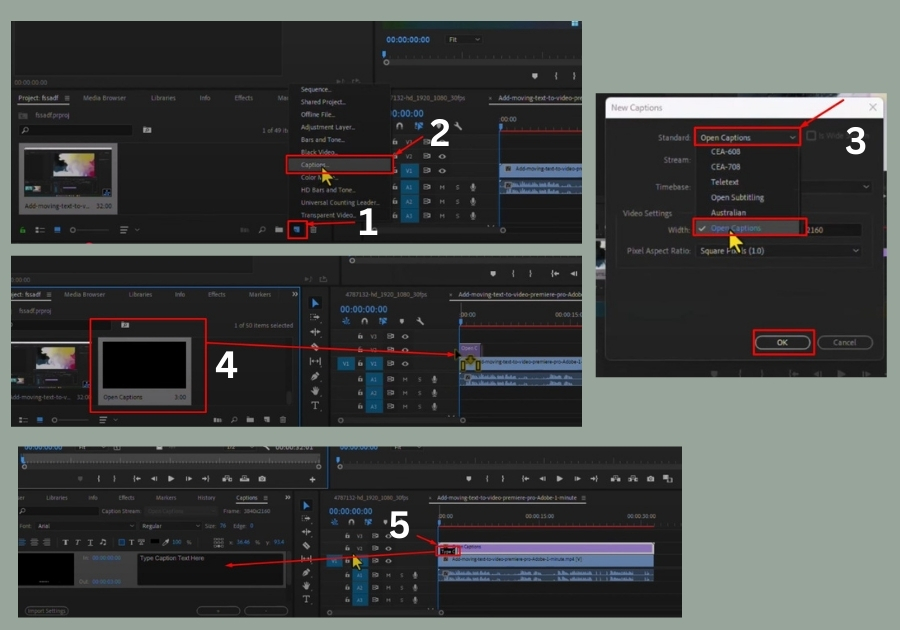
Step 1: Create a New Caption File
First, head over to your Project Panel. Click on New and then choose Captions from the list.
A small window will pop up. Under Standard, select Open Captions (this lets viewers turn captions on and off if needed). Click OK to confirm.
Step 2: Drag the Caption Onto Your Timeline
Now take the caption file you just created and drag it above your video clip on the timeline. This is where your subtitles will live.
You will need to adjust the length of the caption box to match the part of your video you want it to appear in. Just click and drag the ends of the caption on the timeline to fit.
Step 3: Add Your First Subtitle
Double-click the caption box. A typing area will pop up.
Go ahead and type your first subtitle. For example, “Let’s add moving text.” Play your video to make sure the subtitle lines up with the audio.
You can zoom in on the timeline to fine-tune the timing.
Step 4: Customize the Look
Now for the fun part, styling your captions.
- Change the font
- Increase the text size
- Adjust the alignment
- Pick a different text color or style
This lets you match your subtitles to your video’s vibe.
Step 5: Add More Subtitles
Need another line of text? No problem.
Click the plus (+) icon to add a new caption. Then:
- Play your video to find the next spot where a subtitle is needed.
- Use the Text Tool to type your next line.
- Drag the caption length to match the timing of your video.
Repeat this for each new subtitle you want to add.
Final Step: Play Back and Tweak
Once all your subtitles are in, play back your video from the start. Watch for timing and readability. Adjust the position and length of each caption as needed.
Bonus Tips
- Keep it concise: Short captions are easier for viewers to read.
- Match the pacing: Sync captions with the video’s rhythm for a natural feel.
- Save your work: Premiere Pro autosaves, but it’s always good to manually save your project (Ctrl+S or Cmd+S) after big changes.
This is how it works, with just a few clicks, you can improve your video’s clarity and reach a wider audience.