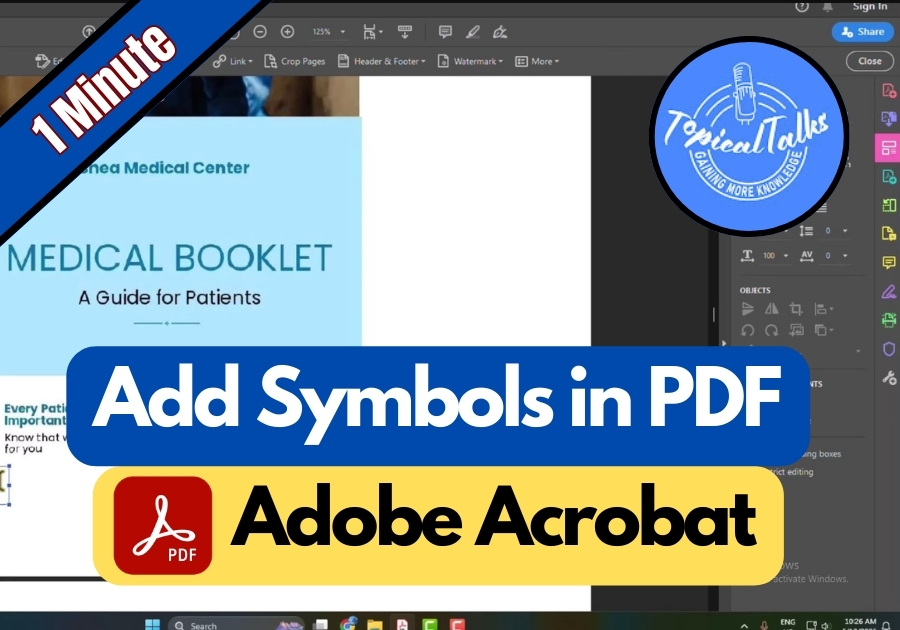Adding symbols to your PDF documents is not complicated. Whether you need to insert copyright symbols, trademarks, mathematical notations, or special characters, Adobe Acrobat makes it simple.
In this quick guide, I will go through the steps to add symbols to your PDF in 2025 using Adobe Acrobat.
Add Symbols in PDF with Adobe Acrobat
Step 1: Open Your PDF in Adobe Acrobat
First, open your PDF using Adobe Acrobat. Once it’s open, look to the right-hand side of the screen and click on “Edit PDF.”
Step 2: Click on “Add Text”
Now, click the “Add Text” button and then click anywhere in your PDF where you want to place the symbol.
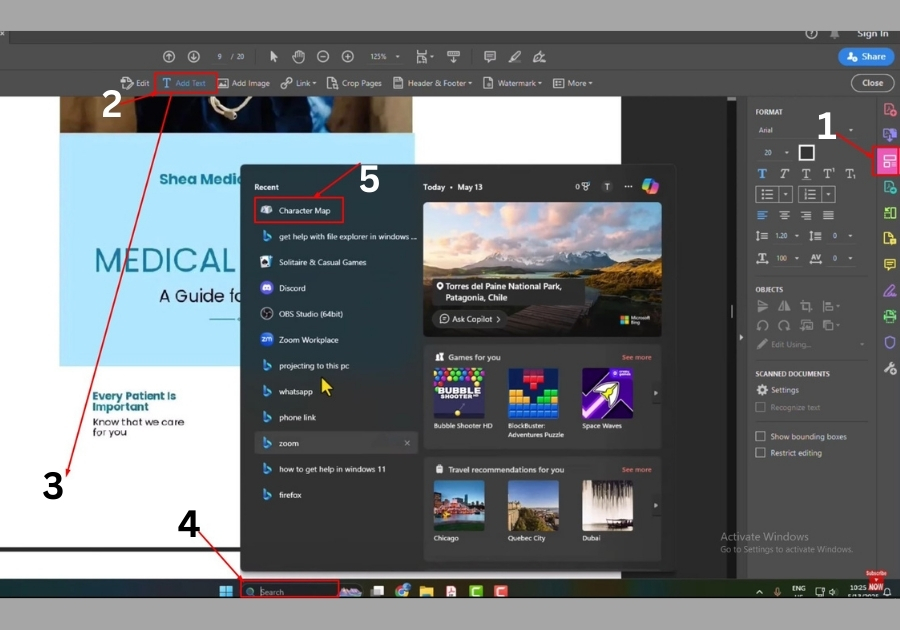
Step 3: Open the Character Map
Here comes the main part. Go to your computer’s search bar and type in “Character Map.” It’s a simple app that’s already on your PC, so no downloads needed. Click to open it.
Step 4: Use Advanced View in Character Map
Once the Character Map opens, check the “Advanced View” box. That unlocks the search feature. In the search bar, type the symbol you are looking for, maybe a checkmark, a copyright symbol, or anything else.
Step 5: Select and Copy the Symbol
Found your symbol? Great. Now click on it, then hit the “Select” button. The symbol will show up in the box below. Now click “Copy.” That copies the symbol to your clipboard.
Step 6: Paste the Symbol in Your PDF
Head back to Adobe Acrobat and press Ctrl + V to paste the symbol into your PDF.
Step 7: Resize the Symbol
Want to make the symbol bigger? No problem. Just click on it and adjust the size like you would with regular text.
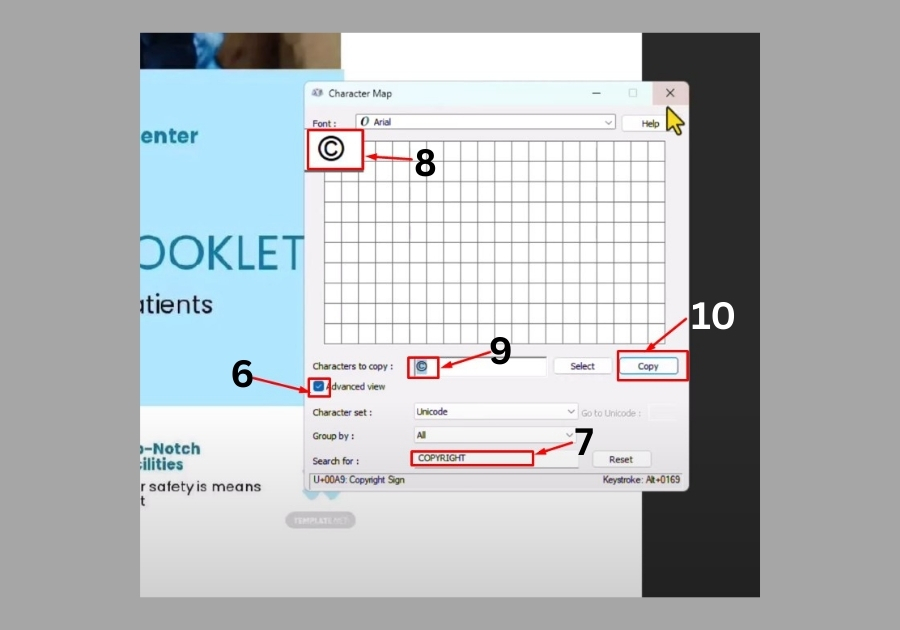
And there you go, you have added a symbol to your PDF! This trick is perfect for making your documents stand out when you are working on a presentation, report, or something else.