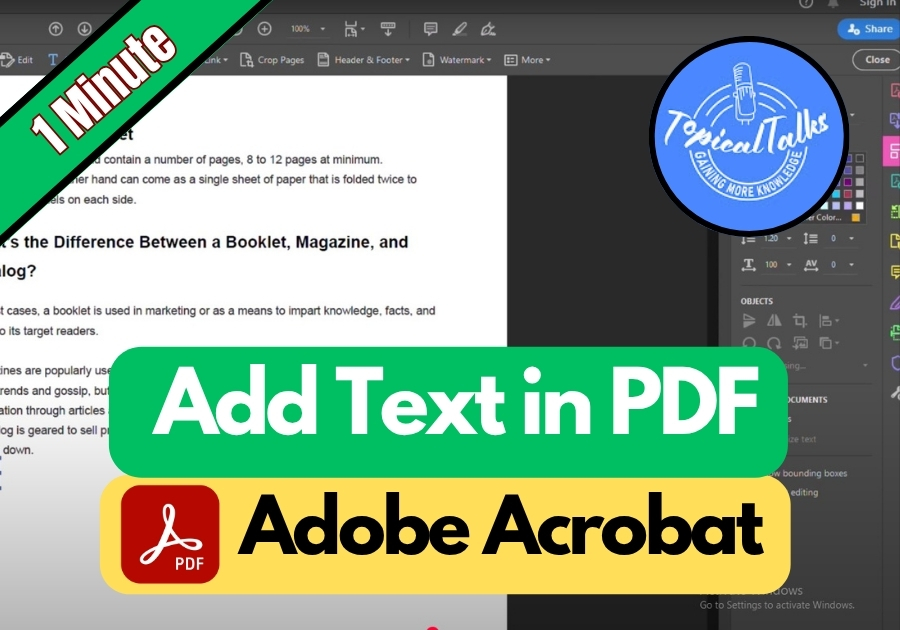Adding text to a PDF is useful for things like annotating contracts, filling out forms, adding comments, updating information, or even personalizing a document. With Adobe Acrobat’s user-friendly tools, you don’t need to be a tech wizard to get it done.
Follow this quick guide
Add Text in PDF (Adobe Acrobat)
Step 1: Open Your PDF
Start by opening the PDF file you want to edit in Adobe Acrobat.
Step 2: Click on “Edit PDF”
Look at the menu on the right side. Click on the one that says Edit PDF. This opens up all your editing tools.
Step 3: Choose “Add Text”
Once you are in editing mode, find the Add Text option. Click it.
Step 4: Click Where You Want the Text
Now, click anywhere on the PDF where you want your new text to go. A little text box will pop up.
Step 5: Type Your Text
Go ahead and type whatever you need, whether it’s a note, correction, or something important you forgot to include earlier.
Step 6: Customize Your Text (Optional)
Want to make it look nice? You can:
- Change the color by clicking the little color box.
- Pick a text size that fits your layout.
- Choose a font style that suits your vibe.
- Make it bold if you want it to stand out.
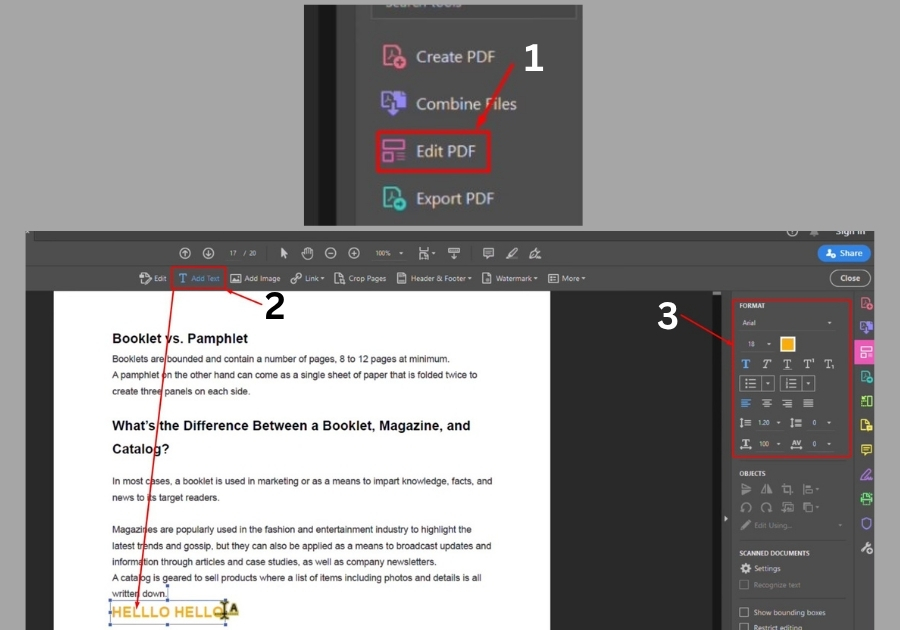
And That’s It!
Once you are done typing and styling your text, you are good to go. The changes are saved in your PDF, and you can send or print it as usual.