Worried about losing your precious photos and contacts? Yes, anything can happen with a device. If you don’t want to lose your photos, contacts, or important files, you can save everything to a USB drive in just a few steps. No complicated tech skills needed!
Here’s a simple guide to get it done.
Backup Android Phone To USB Drive
What You’ll Need
- Your Samsung Galaxy A56 (or any Samsung phone)
- A USB drive or external hard drive
- A USB cable (Type-C for newer models)
- A USB-to-Type-C converter (if your USB drive doesn’t have a Type-C connector)
Now, follow the steps below
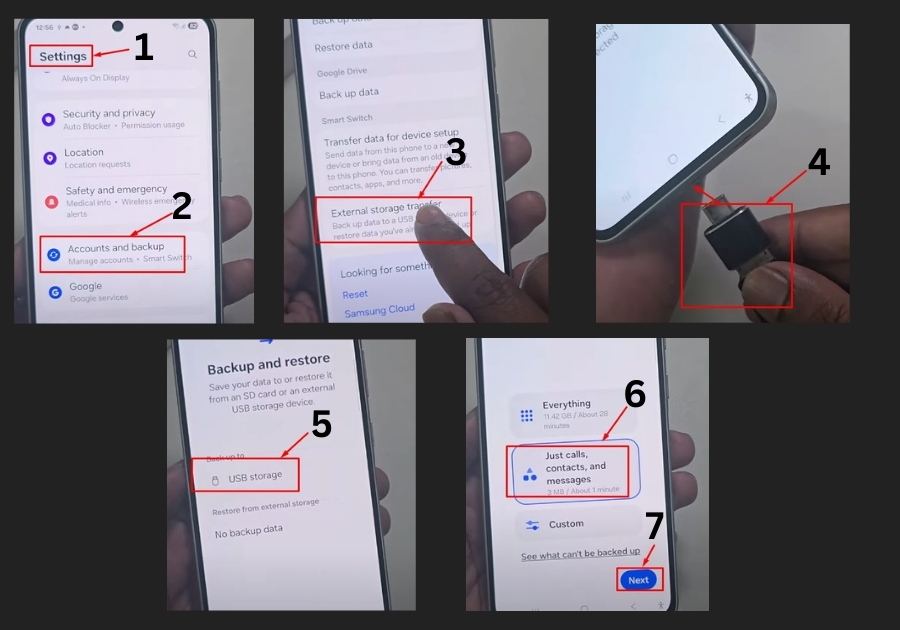
1. Open Your Phone’s Settings
First, unlock your phone and open the Settings app. Scroll down and tap on Accounts and Backup. This is where all the backup options live.
2. Choose “External Storage Transfer”
Inside the Accounts and Backup section, find and tap on External Storage Transfer. This is the magic button that lets you move your phone data to a USB drive.
3. Plug In Your USB Drive
Now, connect your USB drive to your phone. If your drive doesn’t have a Type-C connector (which most phones use), no worries, you can use a small USB converter. They’re cheap and easy to find.
Plug in your drive, and wait a few seconds. Your phone should recognize it automatically.
4. Select the USB Storage
Once connected, a new option will pop up: USB Storage. Tap on it. Your phone will start scanning for data it can back up.
5. Pick What You Want to Back Up
You’ll now see a list of data, contacts, photos, apps, and so on. You can either back up everything or choose only what you need. For a quick backup, just pick a few important things like contacts or pictures.
Tap Next when you’re ready.
6. Start the Backup
Your phone will ask for confirmation. Hit OK, and it’ll begin backing up your selected data to the USB drive using your Samsung account.
7. Wait for the Backup to Finish
It’ll take a few minutes, depending on how much data you’ve selected. Once it’s done, everything will be safely copied to your USB drive.
And that’s it. No stress, no complicated steps.
A Few Tips for You:
- Make sure your USB drive has enough space.
- Use a reliable cable or converter for a stable connection.
- Don’t disconnect the drive while the backup is in progress.
Got questions or need help with something not covered here? Let us know in the comments below! And if you found this helpful, feel free to share it with others who might need it too.

