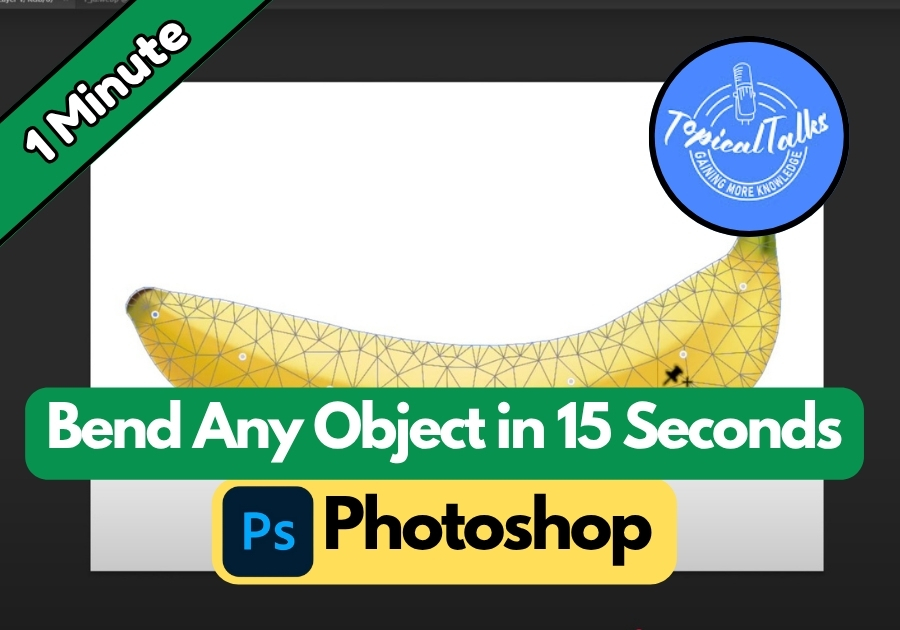Want to give your photos a cool, bendy vibe in just seconds? Photoshop’s Puppet Warp tool makes it super easy to twist and curve any object like a pro.
Whether you’re editing a product shot or having fun with a creative project, this quick trick will level up your designs.
Let’s dive into the steps to bend any object in Photoshop in under 15 seconds!
Step-by-Step Guide to Bending Objects
1. Prep Your Object
Start with your object already cut out on its own layer. This could be anything: a phone, a piece of paper, or even a person. If you haven’t cut it out yet, use the Quick Selection tool or Pen tool to isolate it from the background. A clean cutout makes the bending process smoother.
2. Convert to a Smart Object
Right-click on your object’s layer in the Layers panel and select Convert to Smart Object. This keeps your edits non-destructive, so you can tweak things later without ruining the original image. It’s like giving yourself a safety net.
3. Open Puppet Warp
Head to the top menu and click Edit > Puppet Warp. This tool is where the magic happens. It overlays a mesh on your object, letting you control how it bends.
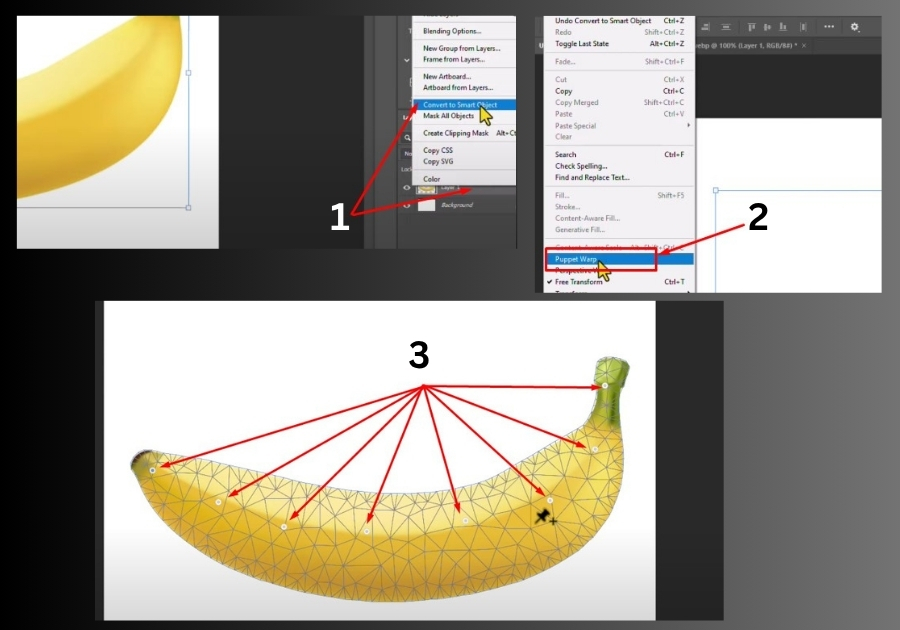
4. Add Control Points
Click on the object to place a few pins (control points). These act like hinges for bending. For example, if you’re bending a book, place pins at the corners and middle. More pins give you finer control, but don’t go overboard; three to five usually do the trick.
5. Bend It!
Click and drag any pin to bend the object. Want a gentle curve? Drag a pin slightly. Need a dramatic twist? Pull it farther. Play around until you get the look you want. The mesh moves with you, making it easy to see the effect in real-time.
6. Save Your Work
Happy with the bend? Click the checkmark in the options bar (or press Enter) to apply the changes. If you need to adjust later, double-click the Smart Object layer to reopen Puppet Warp and tweak the pins.
Bonus Tip: Experiment with Puppet Warp on different objects! Try bending text for a wavy logo or curving a product to fit a mockup. The possibilities are endless, and it’s a fun way to make your designs pop.
That’s it!
You just bent an object in Photoshop in 15 seconds! With Puppet Warp, you can add creative flair to any project without breaking a sweat. Try it out on your next edit and see how it transforms your work.