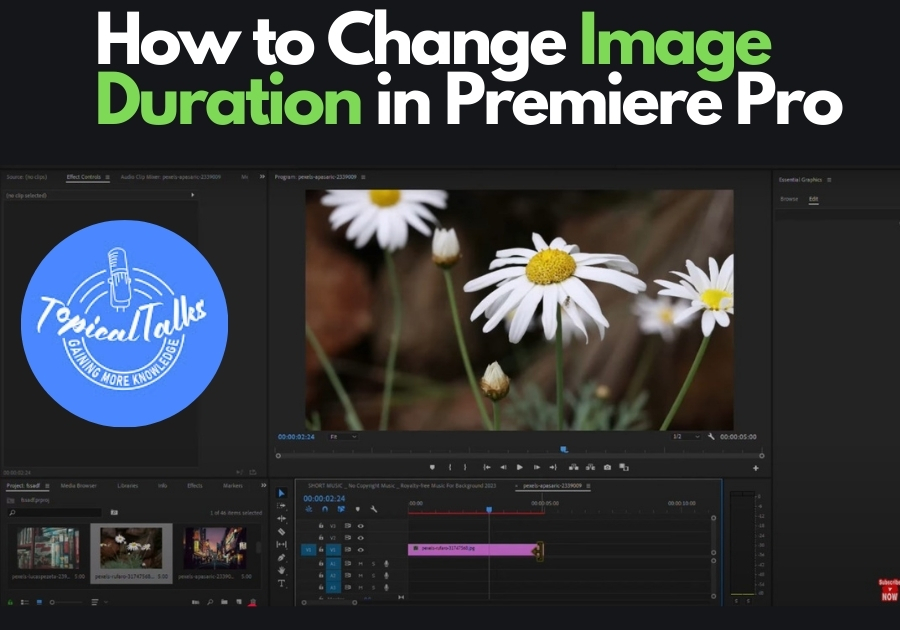If you have ever added an image to your Premiere Pro timeline and noticed it only lasts a few seconds. By default, Premiere Pro sets still images to appear for just 5 seconds. But what if you want them to last longer or shorter without dragging them every time?
Here’s a simple guide to help you adjust image durations like a pro.
Quickly Change Image Duration in Premiere Pro
Changing the Duration of a Single Image
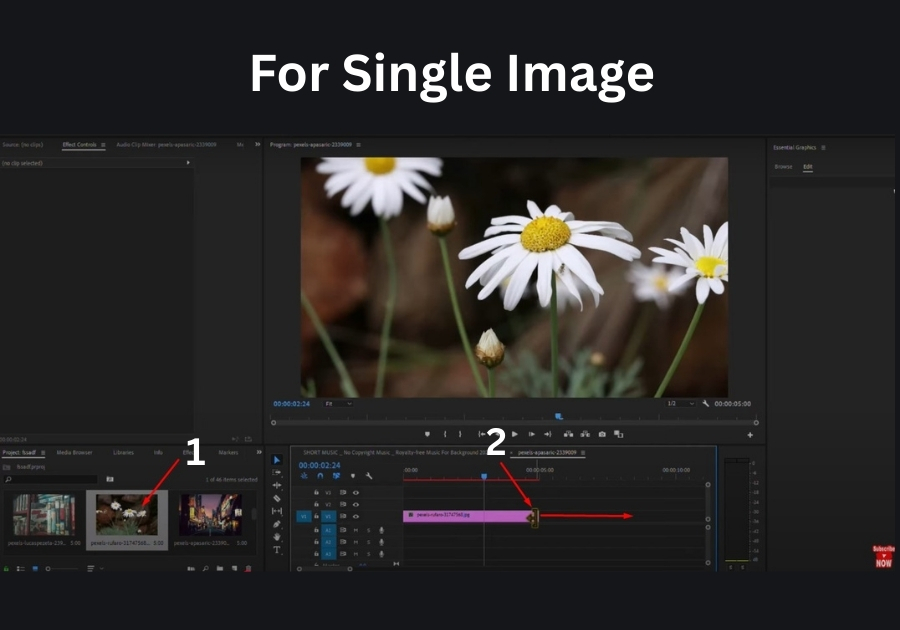
Let’s say you have dropped an image into your timeline, and it’s set to the default 5-second duration, but you want it to stay on screen longer. Here’s what to do:
- Find your image clip in the timeline.
- Hover your mouse over the end of the clip until you see a little red bracket or handle.
- Click and drag the edge to stretch the clip to your desired length.
That’s it! You have just extended the duration of that one image. This is perfect when you only need to adjust a few clips manually.
Changing the Default Duration for All Images
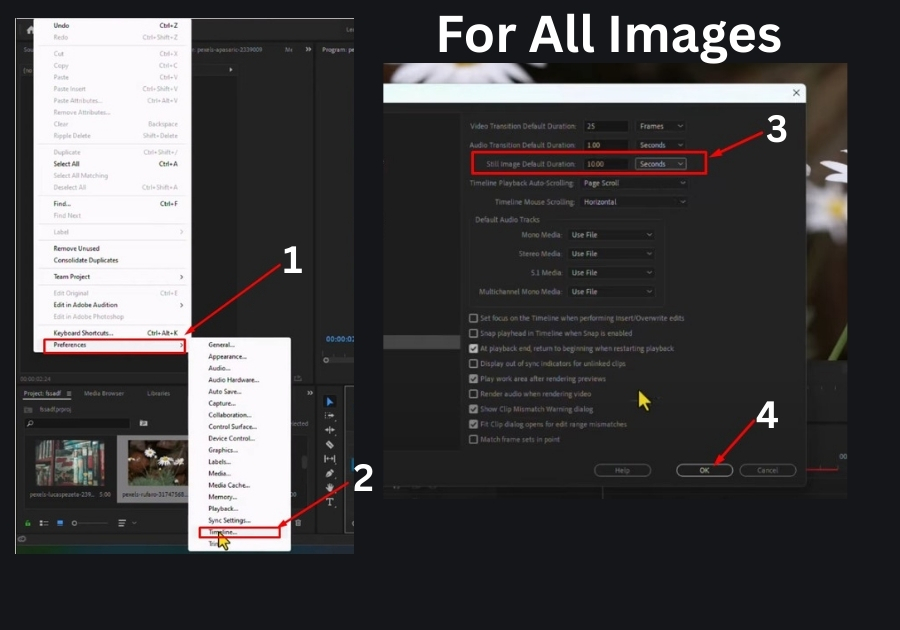
If you are working with a lot of images and don’t want to keep dragging each one to change the duration, you can update the default setting for all images. Here’s how:
- Go to the top menu and click Edit.
- Hover over Preferences and select Timeline.
- Look for the Still Image Default Duration option. It is usually set to 5 seconds.
- Change the number to whatever you want, I like 10 seconds for most projects. Make sure the unit is set to seconds.
- Click OK to save your changes.
Now, here’s the important part: for this change to take effect, you need to completely close Premiere Pro and reopen it. Once you relaunch and open your project, any new images you add to the timeline will use the new default duration.
For example, if you set it to 10 seconds, every image you drag in will automatically be 10 seconds long.
Quick Note
If you already have images in your timeline, changing the default duration won’t affect them. You will need to either adjust those manually (using the drag method) or delete them and re-add them after updating the default setting. Also, restarting Premiere Pro is a must for the new default to start working, so don’t skip that step!