Is your Samsung Galaxy A56 running a little slow? Apps taking forever to load? It might be time to clear the app cache. Clearing the app cache can help free up space and boost performance without deleting any of your personal data.
Why Clear App Cache?
App cache is temporary data stored by apps like YouTube, Chrome, or others to help them load faster. Over time, this cache can pile up, taking up valuable storage space and potentially slowing down your phone. Clearing it is like giving your device a quick refresh, and the best is, you won’t lose any photos, videos, or important info.
Here’s how to clear the cache for all apps on your Samsung Galaxy A56:
Step 1: Open Your Settings
Start by unlocking your phone and opening the Settings app.
Step 2: Go to Device Care
Scroll down and tap on Device Care. This section helps you manage your phone’s performance, storage, and memory.
Step 3: Tap on “Memory”
Under Device Care, you’ll see a few options like Battery, Storage, and Memory.
Tap on Memory, This is where your phone keeps track of how much RAM is being used and what can be cleared.
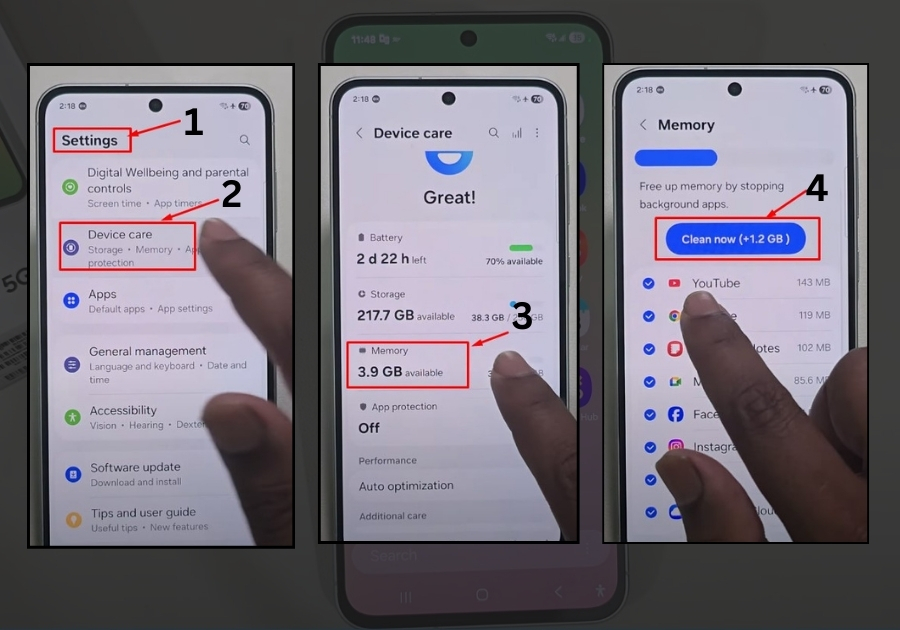
Step 4: Check What’s Taking Up Space
Here, you will see a list of apps and how much memory (RAM) they’re using. For example, YouTube might show 143MB, Chrome 109MB, and so on.
Step 5: Hit “Clean Now”
Tap the Clean Now button. Your phone will start clearing the app cache. No need to worry, it won’t delete any important data like photos, messages, or app settings.
Will Clearing Cache Delete My Data?
Nope! Clearing the app cache won’t touch your personal data. Your photos, messages, app settings, and other important stuff will stay safe. The cache is just temporary files that apps will rebuild as you use them again.
Bonus Tip:
You might also notice options like “Trash” or “Unnecessary Apps” — those are separate from your app cache. If you just want to clear the cache, stick with the Memory option.
That’s It!
Just a few taps, and your Galaxy A56 will feel lighter and faster. Try doing this once in a while to keep things running smoothly.

