Connecting your shiny new Apple Watch to your iPhone 16 Pro or Pro Max is a breeze, and I’m here to walk you through it step-by-step.
Whether you’re upgrading your tech or setting up your first smartwatch, this guide will have you paired up and ready to go in no time.
Let’s dive in and get your devices talking to each other!
Connect Apple Watch With Iphone 16 Pro/Pro Max
Step 1: Turn On Your Apple Watch
Start by pressing and holding the side button on your Apple Watch until you see the Apple logo. This turns your watch on.
Step 2: Bring It Close to your iPhone
Hold your Apple Watch near your iPhone 16, 16 Pro, or 16 Pro Max. A message will pop up on your iPhone screen asking if you want to set up the watch. Tap Continue.
Step 3: Choose Who’s Using the Watch
You’ll get two options:
- Set up for myself
- Set up for a family member
Tap the one that applies to you. If it’s your watch, go with Set Up for Myself.
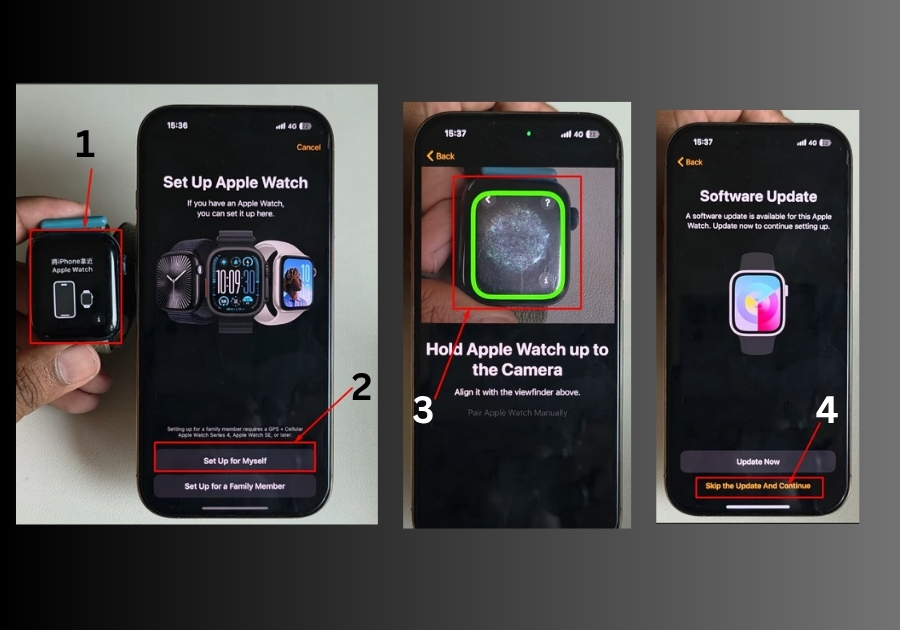
Step 4: Scan the Watch
Next, your iPhone will ask you to scan the Apple Watch. Just point your iPhone camera at the watch face. Once it’s scanned, the pairing process begins.
Step 5: Skip the Update (Optional)
You’ll be asked to update the watch. You can skip it by tapping Skip Update if you want to finish the setup faster.
Step 6: Choose Setup Type
Now, pick whether you want to restore from a backup or set up as new. If this is your first Apple Watch, tap Set Up as New Apple Watch.
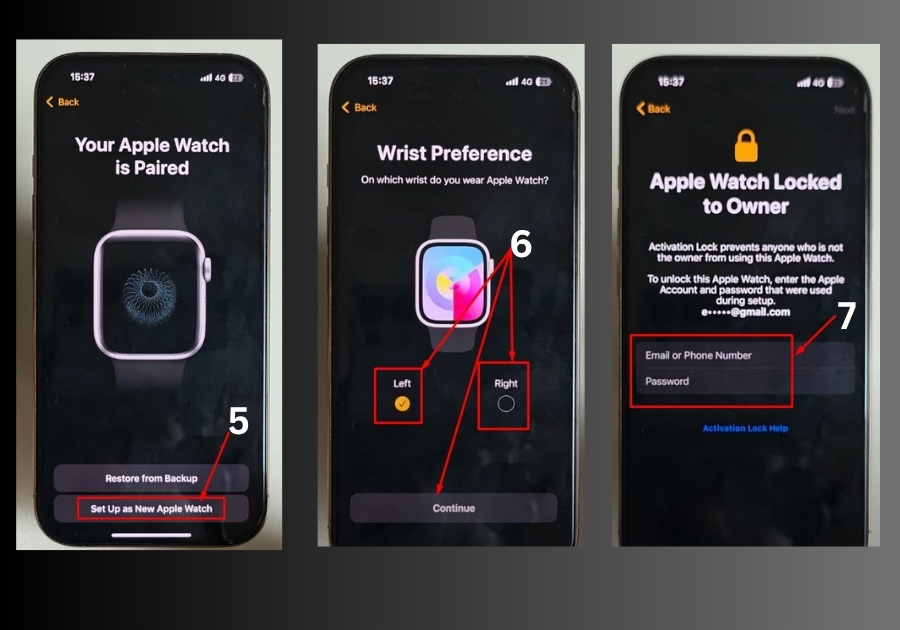
Step 7: Choose Wrist Preference
You’ll be asked which wrist you wear your watch on, left or right. Pick your preference and hit Continue.
Step 8: Agree to Terms
Tap Agree on the Terms & Conditions page to move forward.
Step 9: Sign In
Enter your Apple ID email and password to link your watch to your account.
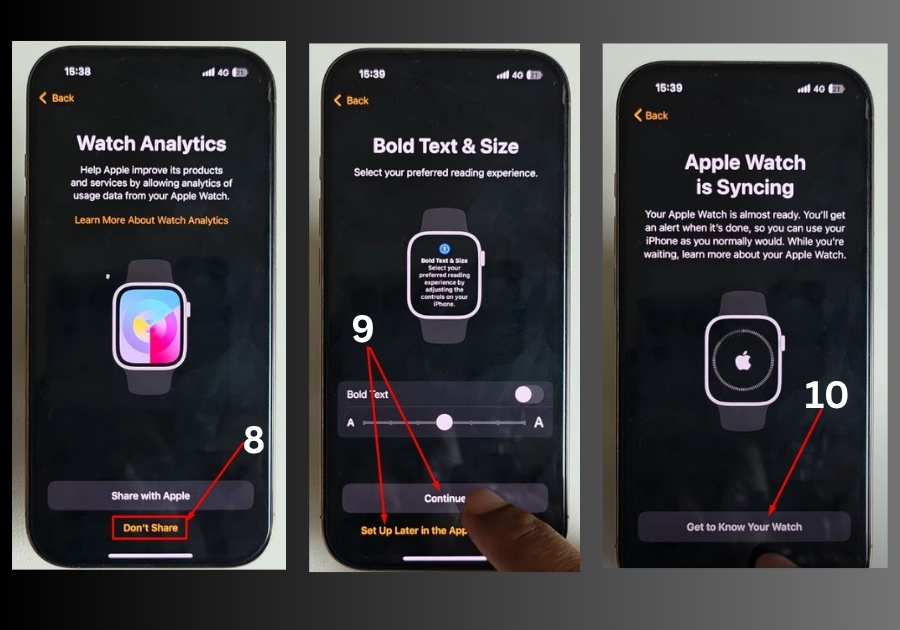
Step 10: Privacy & Passcode
You’ll see an option to share analytics with Apple, choose Don’t Share if you prefer privacy.
If you don’t want a passcode right now, tap Set Up Later in Apple Watch App.
Step 11: Final Settings
Continue through the rest of the setup screens. You’ll be asked to customize a few things like app preferences. You can skip or set them up later.
Step 12: Finish Pairing
Wait a few minutes while the watch and phone finish syncing. Once done, tap Start or Done on your Apple Watch.
And that’s it!
Your Apple Watch is now connected to your iPhone 16 Pro or Pro Max and ready to go.

