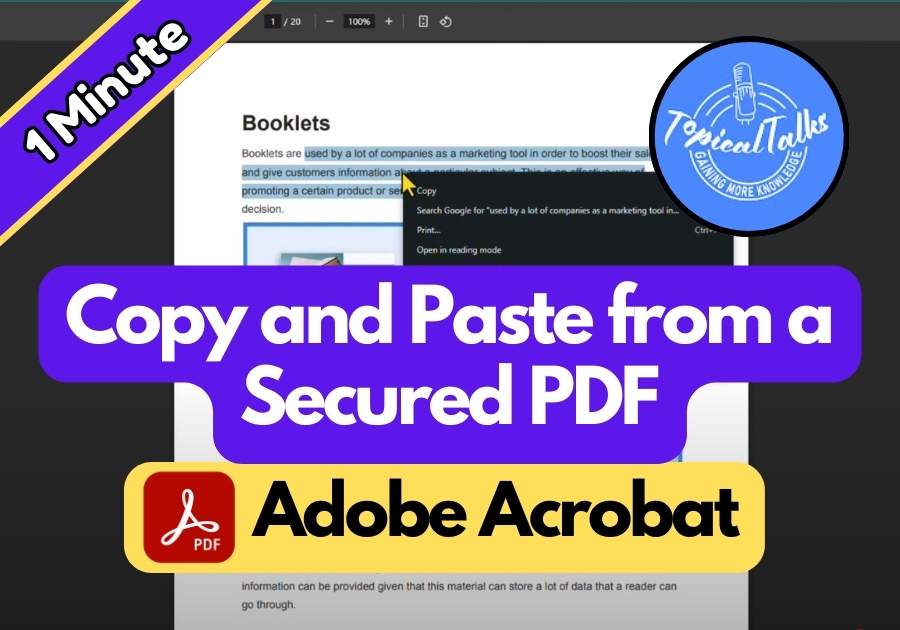Copying text from a secured PDF can feel impossible. You highlight the words, right-click, and nothing happens. No copy option. Frustrating, right?
Secured PDFs are locked to protect their content, which means you can’t select and copy text the usual way. If you’ve ever right-clicked on text in one of these files and noticed the “Copy” option is disabled, you know the struggle. But don’t worry, there’s a simple workaround that lets you bypass those restrictions without any fancy software.
Here’s exactly what to do:
Unlock Copy and Paste from a Secure PDF
Step 1: Open the Secured PDF in Your Browser
First, open your secured PDF using your computer’s web browser. Chrome works perfectly for this. Once it’s open, try selecting some text. As you have probably noticed, right-clicking won’t give you the “copy” option. That’s the restriction we are about to bypass.
Step 2: Print It to a New PDF
Now, look for the print icon. Yep, the one you normally use to send a document to your printer. Click on it.
When the print window pops up, change the destination to Save as PDF.
Hit Save, choose where you want to save the file, and give it a name. This step basically makes a fresh copy of the PDF, one without the annoying restrictions.
Step 3: Open the New PDF
Once saved, go find your new PDF file and open it using any app, Adobe Reader, browser, or whatever you prefer.
Now, try selecting some text. Right-click it… See! The “Copy” option is there. Click it and paste away.

That’s all it takes to bypass a secured PDF and get the text you need. No complicated tools, no downloads, just a smart browser trick.