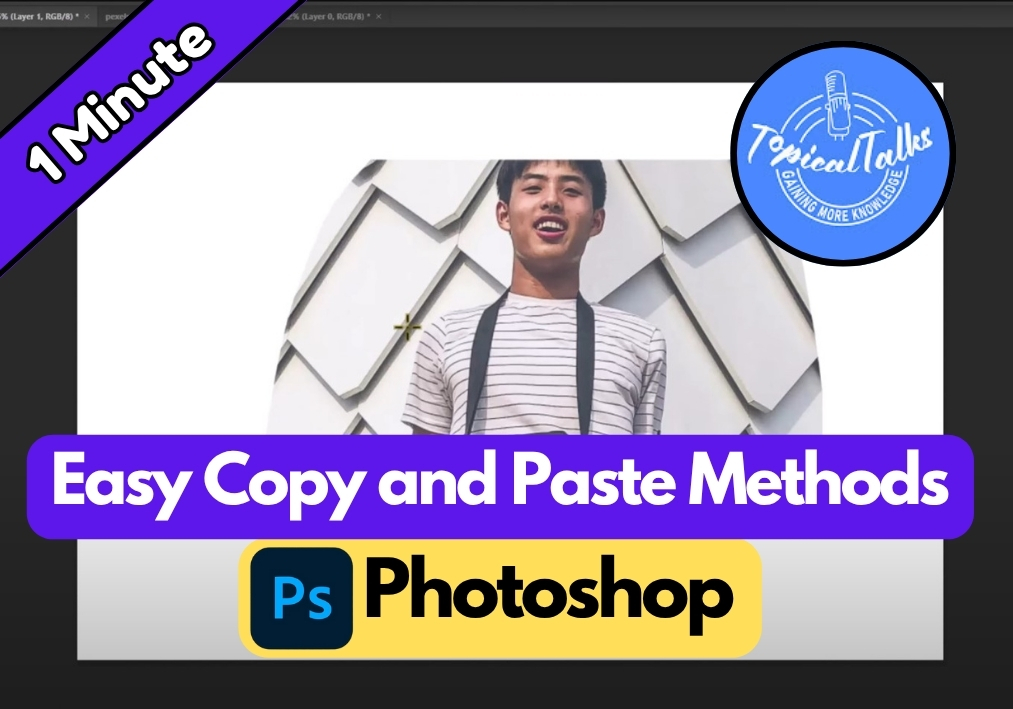Copying and pasting in Photoshop sounds basic, but if you’re new to the software, even simple actions can feel overwhelming. It’s much easier.
Whether you want to move an entire image or just a small section, this quick guide breaks it down step-by-step in plain, everyday language. No confusing shortcuts. Just click, copy, and paste.
Method 1: Copy and Paste an Entire Image
First up, let’s cover how to copy and paste a whole image. It’s super straightforward:
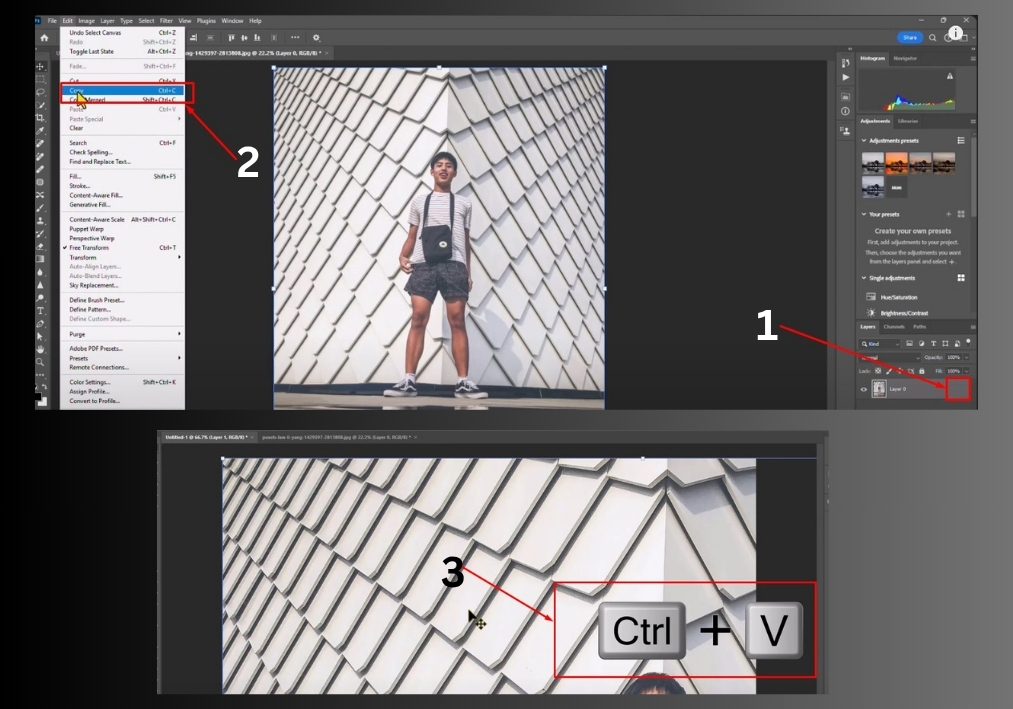
- Open your image in Photoshop.
- Unlock the image layer by double-clicking the lock icon in the Layers panel.
- Go to the Select menu and click All (or press Ctrl + A) to select the entire image.
- Head to the Edit menu and click Copy (or hit Ctrl + C).
- Open the project where you want to paste the image.
- Press Ctrl + V to paste. Done!
- Zoom out if needed (use Ctrl + –) and resize the image by dragging the corners while holding Shift to keep proportions.
That’s it! Your image is now in the new project, ready for tweaks.
Method 2: Copy and Paste a Specific Area
Sometimes, you only want to copy a certain part of an image. Here’s how to do it:
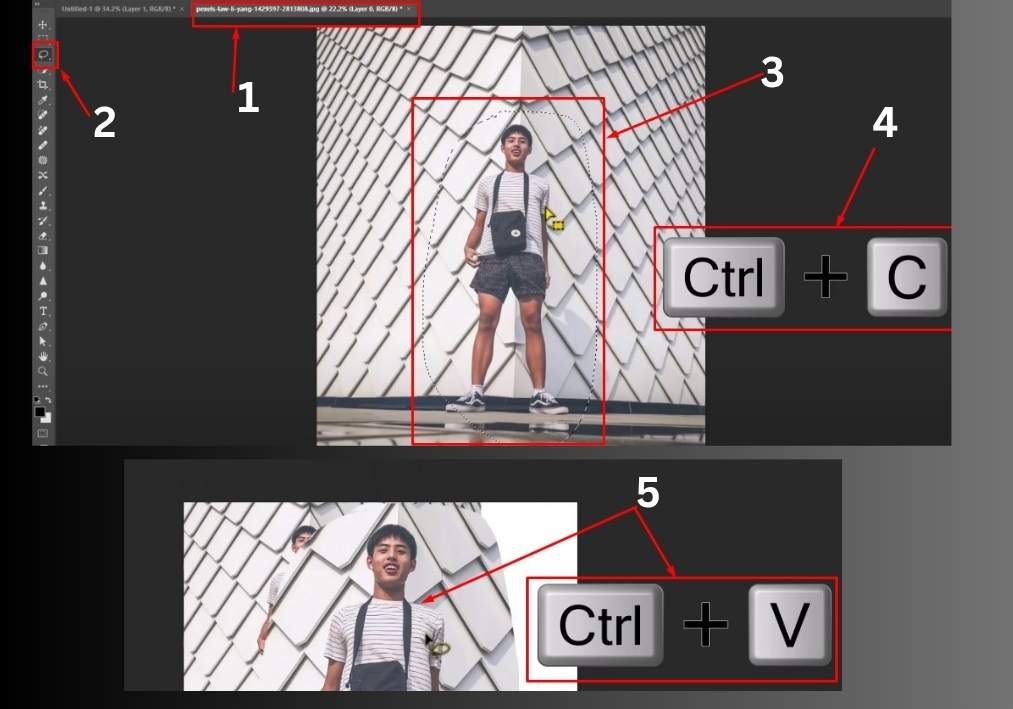
- Open your image and pick a selection tool from the toolbar. The Marquee Tool (rectangular or elliptical) is great for basic shapes, or try the Lasso Tool for freehand selections.
- Click and drag to select the area you want to copy.
- Press Ctrl + C to copy the selected area.
- Switch to your project and press Ctrl + V to paste just that part.
- Adjust the position or size as needed.
This method is perfect for grabbing specific details without the whole image.
Method 3: Paste Into a Selected Area
Want to paste an image into a specific spot in your project? This trick, called “Paste Into,” is a game-changer:
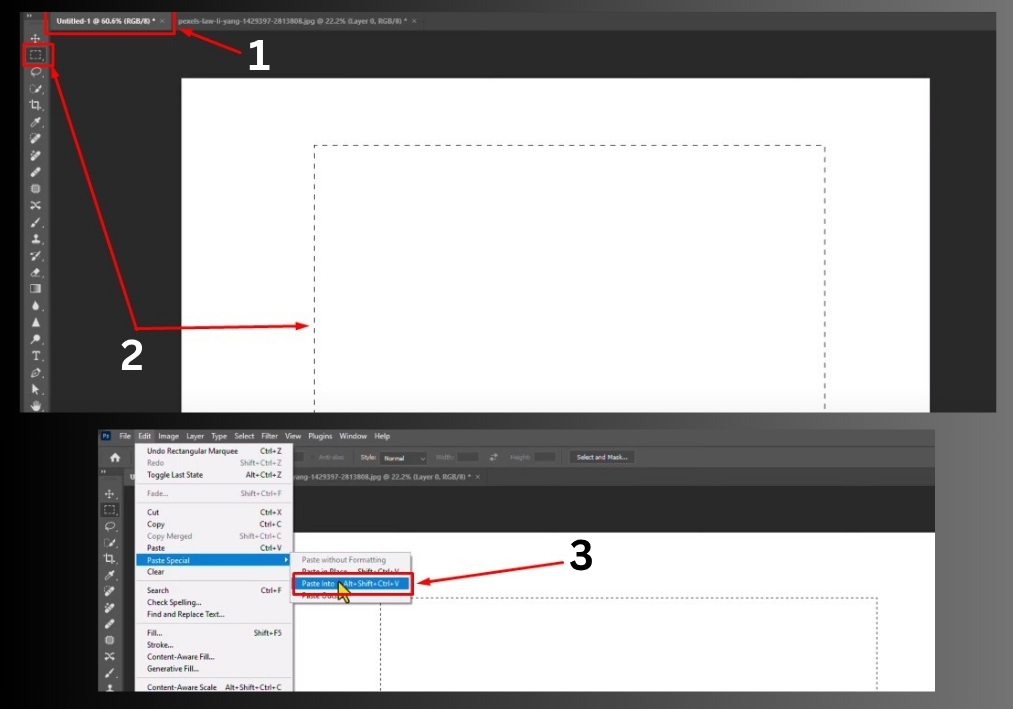
- In your project, use the Marquee Tool to select the area where you want the image to go.
- Open the image you want to copy, select the part you need (or the whole thing), and press Ctrl + C.
- Back in your project, go to the Edit menu, hover over Paste Special, and click Paste Into.
- The copied image will fit perfectly inside your selected area. Adjust as needed by dragging or resizing.
- Click OK to finalize.
This is great for creating clean, targeted edits, like placing a photo inside a frame or a specific section.
That’s it!
With just a few clicks, you can move images or parts of them between Photoshop files like a pro. Once you get used to these steps, it becomes second nature.