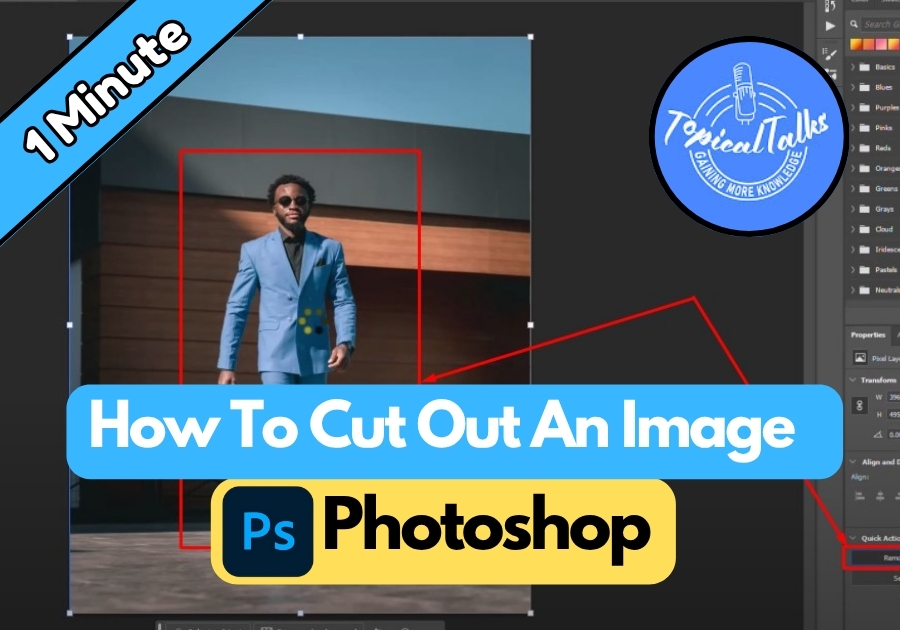Need to remove a background from an image but don’t want to spend hours on it? Photoshop makes cutting out images surprisingly simple with several built-in tools that do most of the work for you.
Whether you’re a beginner or just looking for the fastest method, these three techniques will help you get clean cutouts in seconds.
Cut Out An Image In Photoshop
Method 1: Use the “Remove Background” Option
- Click on your image layer to select it.
- In the top options, click on “Remove Background.”
That’s it. In just a few seconds, Photoshop will automatically cut out your subject and make the background transparent. Quick, clean, and beginner-friendly.
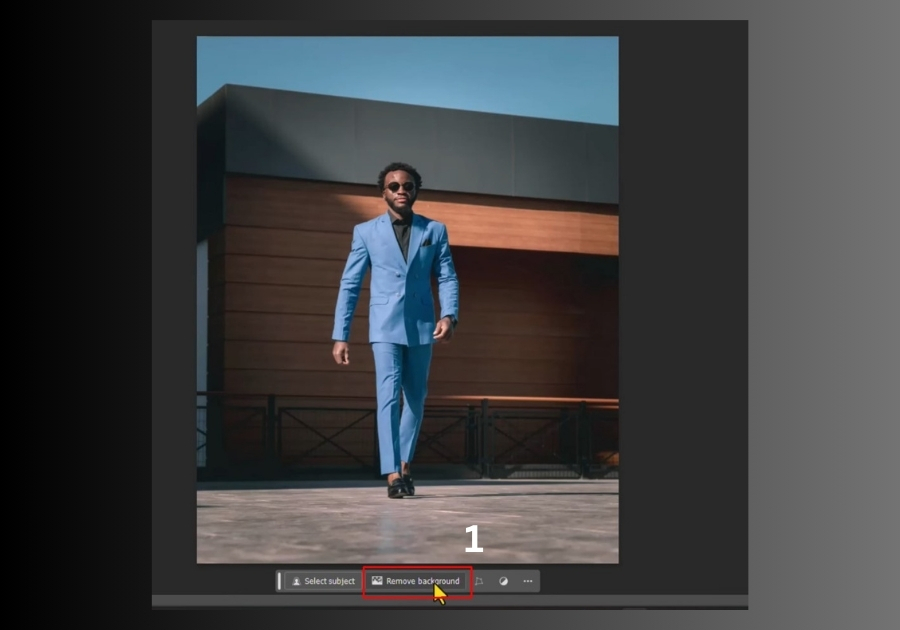
Method 2: Use “Select Subject”
- Select your image layer again.
- Go to the Select menu and choose “Select Subject.”
Photoshop will detect your main subject and highlight it. Then, press Ctrl + Z to undo any extra changes, and disable the background layer to keep only the cutout.
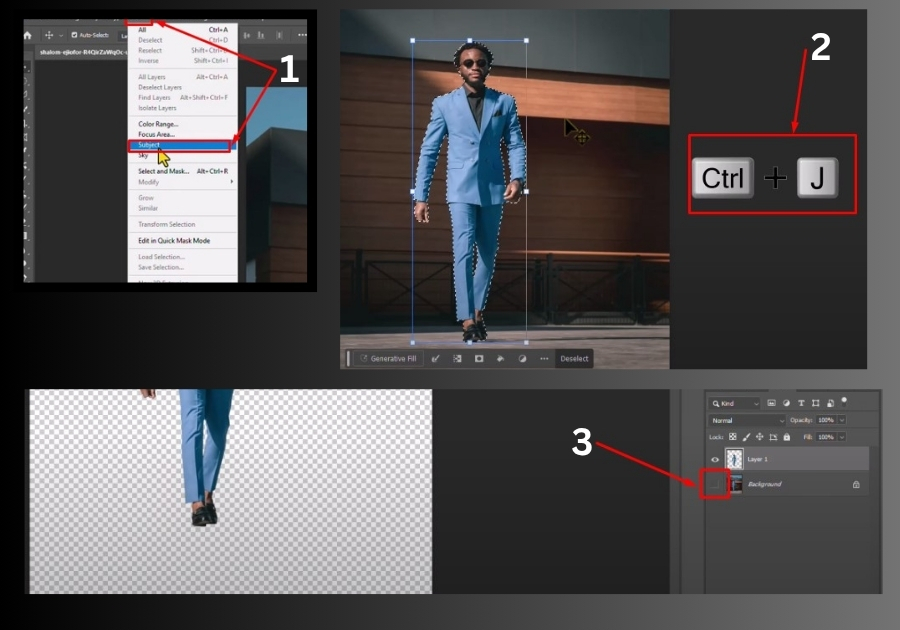
Method 3: Use Quick Actions from the Properties Panel
- Go to the Window menu and make sure Properties is checked.
- In the Properties panel, scroll down to find Quick Actions.
- If you don’t see the “Remove Background” option, go to the Layers panel and unlock the image layer.
- Return to Properties > Quick Actions and click on “Remove Background.”
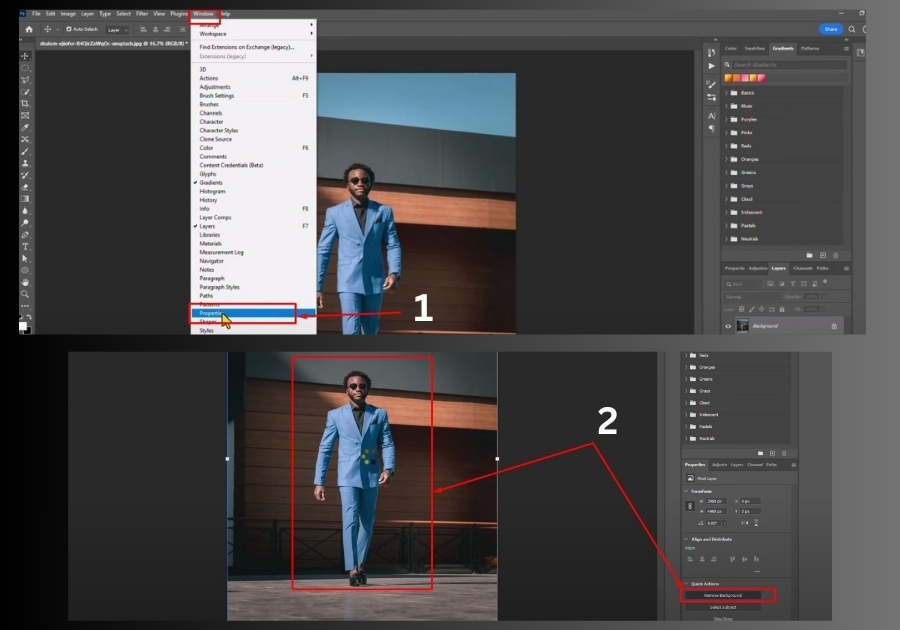
See, the background is gone, clean cutout ready.