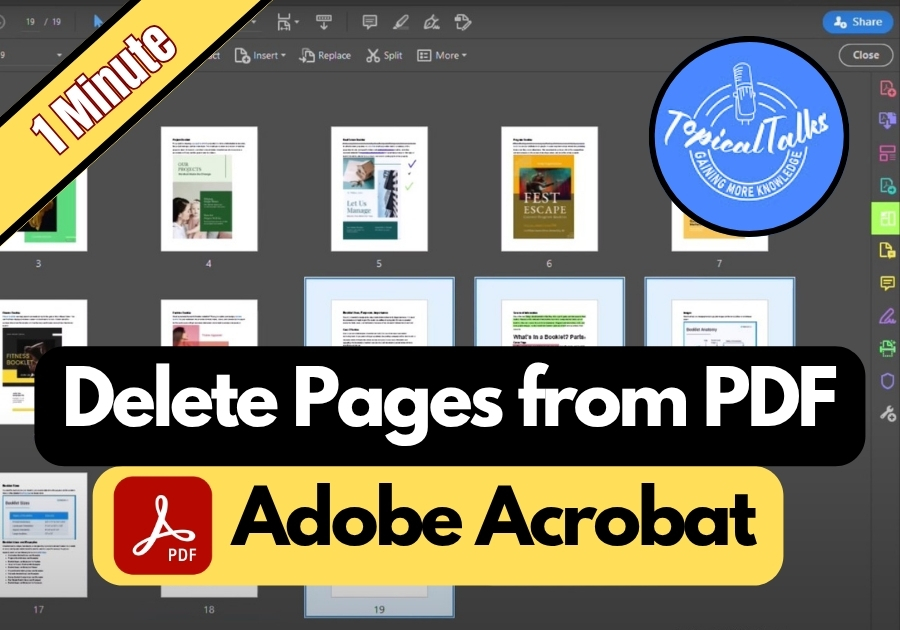Need to remove pages from your PDF file? Removing unnecessary pages will make your PDF cleaner and more professional. Whether it’s cutting out blank pages, outdated info, or irrelevant sections, trimming your PDF helps keep it focused and easier to share. Adobe Acrobat 2025 makes it super simple. No need to mess with complicated settings.
Here’s how you can delete pages quickly and easily.
Delete Pages from PDF
-
Open Your PDF in Adobe Acrobat 2025
Launch Adobe Acrobat and open the PDF file you want to edit.
-
Go to the Tools Menu
At the top of the screen, click on Tools. This will bring up a list of different editing options.
-
Select “Organize Pages”
Under the Create & Edit section, click on Organize Pages. This feature lets you rearrange, rotate, or delete pages directly from the interface.
-
Find the Page You Want to Delete
Once inside the Organize Pages view, you’ll see thumbnails of all the pages in your document.
-
Delete a Single Page
Hover over the page thumbnail you want to remove. A small toolbar will appear, including a Delete button. Click it, then confirm by clicking OK when prompted.
-
Delete Multiple Pages at Once
If you need to delete more than one page, hold down the Control key (Ctrl) on your keyboard and click each page you want to remove. Once selected, click the Delete button and confirm.
-
Save Your Changes
After deleting the pages, close the Organize Pages panel. Go to File > Save to make sure your changes are saved permanently.
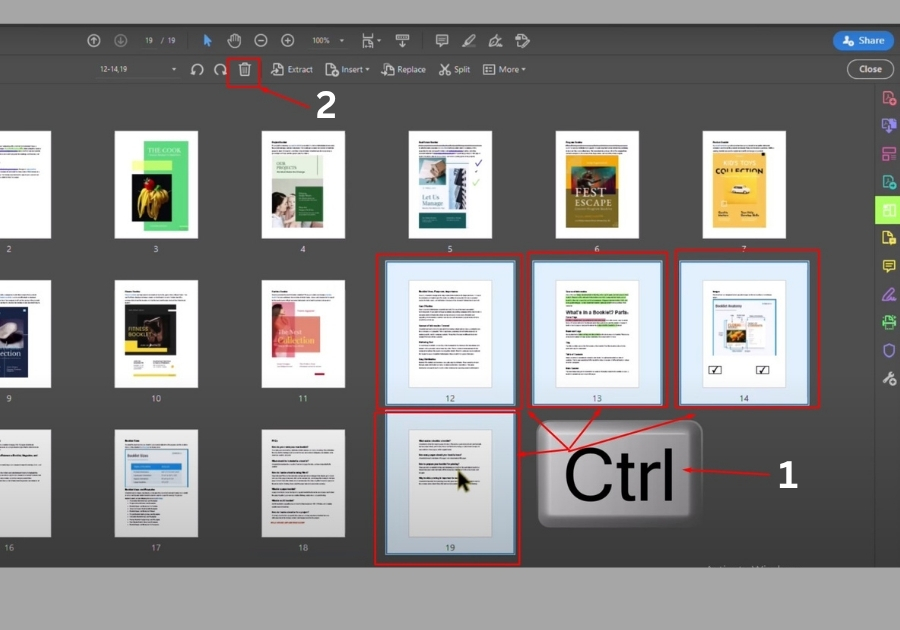
And that’s it!
You now have a cleaner, edited PDF without any unnecessary pages.