Got too many weather cities cluttering up your Apple Watch? Maybe you added cities during travel or just want to clean up your weather list; removing them is pretty straightforward once you know where to look.
Remove Weather City from Your Apple Watch
- Clear Background Apps
Before you dive in, it’s a good idea to close any apps running in the background. This keeps things smooth. Just press the side button to view open apps, swipe to close them, and you’re ready to go. - Go to Your App Library
Press the Digital Crown on your Apple Watch to open the app library. This is where you’ll find all the apps installed on your watch. - Open the Weather App
Scroll through the app library and tap on the Weather app to open it. This is where all your saved cities are stored. - Access the City List
Once you’re in the Weather app, look for the hamburger menu (the three horizontal lines) in the top left corner. Tap it to see the list of all the cities you’ve added. - Delete a City
Find the city you want to remove, like Shanghai, for example. Swipe left on the city’s name, and a red “X” will pop up. Tap the “X,” and poof, the city is gone from your list!
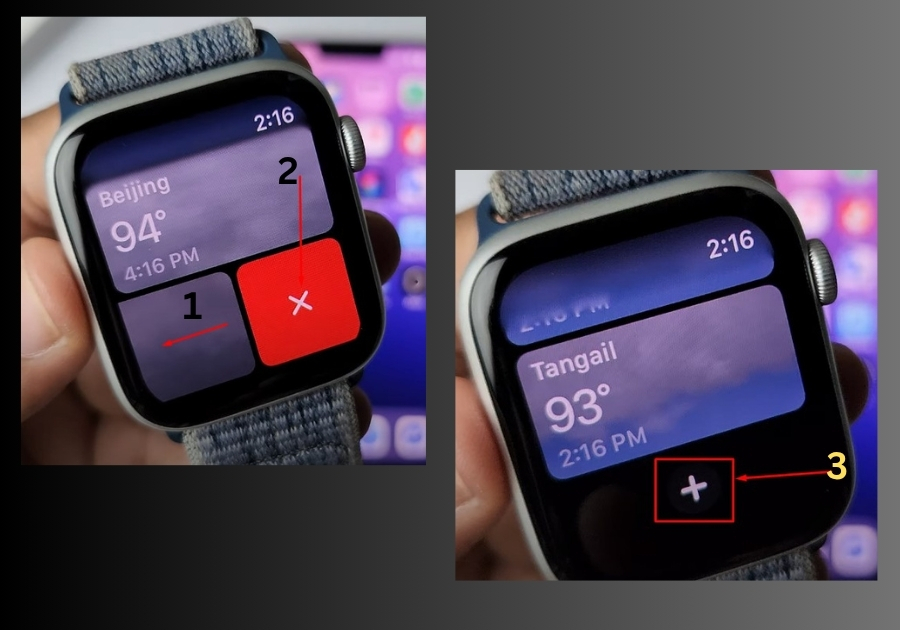
Bonus: How to Add a New Weather City
Want to add a new city to your Weather app? It’s just as easy. In the same city list, tap the “+” icon. Type in the name of the city you want (like London), select it, and it’ll be added to your weather list. Done!
That’s it.
No confusing menus or hidden settings, just a quick and easy way to keep your weather forecast list exactly how you like it.

