Ever taken a screenshot on your iPhone running iOS 26 and noticed the preview now covers your whole screen? Yeah, it’s a bit much. If you miss the old way where the screenshot just popped up in the bottom corner, don’t worry, there’s a simple fix.
Here’s how you can bring back the less annoying preview style in a few taps.
Step-by-Step Guide to Disable Full-Screen Preview
Here’s how to turn off the full-screen screenshot preview and get back to the small thumbnail in the bottom-left corner:
- Open Settings: Grab your iPhone and tap the Settings app on your home screen.
- Go to General: Scroll down and tap General to access more options.
- Find Screen Capture: Look for the Screen Capture option and tap it.
- Turn Off Full-Screen Previews: You’ll see a toggle for Full-Screen Previews. Switch it off.
That’s it! Now, when you take a screenshot, it’ll show up as a small thumbnail in the bottom-left corner, just like the good old days. If you ever want to bring back the full-screen preview, just go back to the same menu and flip the toggle on.
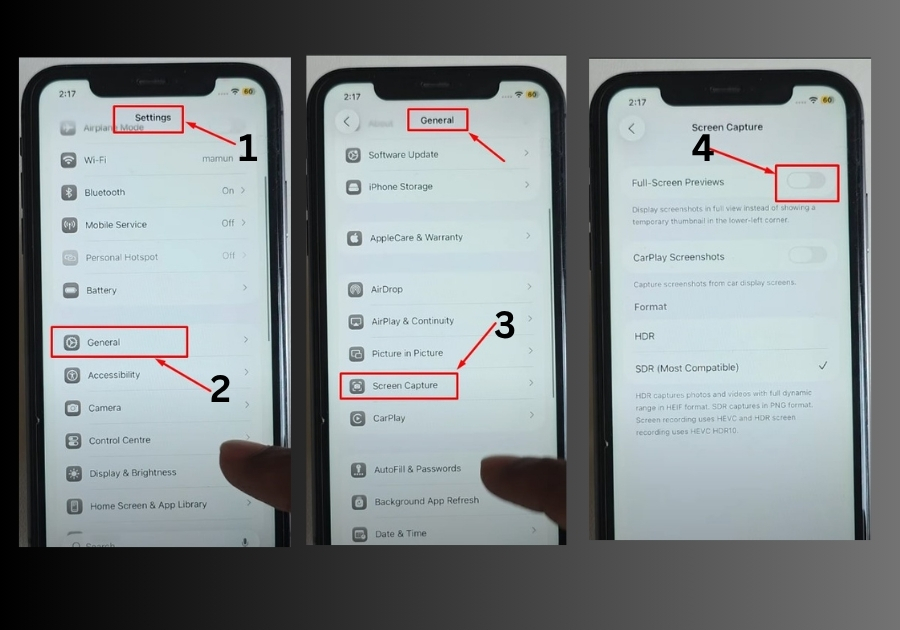
Quick Tips for Screenshots on iOS 26
- Thumbnail Actions: Tap the thumbnail to edit or share your screenshot, or swipe it left to dismiss it.
- Save Location: Screenshots still save to your Photos app under the “Screenshots” album.
- Re-enable Anytime: Miss the full-screen view? Just toggle it back on in the Screen Capture settings.

