You may have noticed a new small, circular icon, called the “glass” icon, on your iPhone after updating to iOS 26. It appears on the home screen and can be a bit distracting if you’re going for a minimal look. The good news? You can get rid of it fast without any complicated steps.
Here’s how to disable the glass icon on your iPhone running iOS 26:
Step-by-Step Guide to Remove the Glass Icon
- Long-Press Your Home Screen
Tap and hold anywhere on your iPhone’s home screen until the icons start to wiggle. You’ll know you’re in edit mode when they jiggle. - Tap “Edit” in the Top Right Corner
Look at the top-right corner of your screen. You’ll see an “Edit” button. Give it a tap to open the customization options. - Select “Customize”
A menu will pop up at the bottom of the screen. Hit “Customize” to tweak your home screen settings. - Switch from “Clear” to “Default”
You’ll notice the “Clear” option is selected, which gives you that glassy look. Tap “Default” instead to bring back the classic, opaque icons. - Save Your Changes
Tap any empty space on the screen to exit edit mode. Your icons will now look solid and familiar again, no more glass effect!
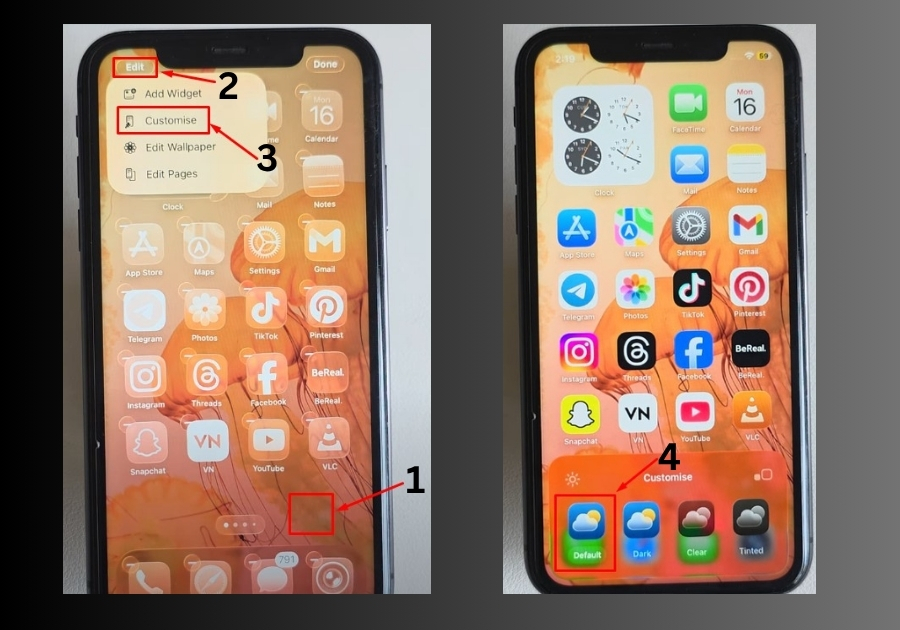
Bonus Tip: Switching Back to Glass Icons
Changed your mind? Want that glassy vibe back? Just repeat the steps above and choose “Clear” instead of “Default” in the Customize menu. It’s that easy to toggle between looks.
That’s it.
You’ve now removed the glass icon and reset your lock screen to the regular version.

