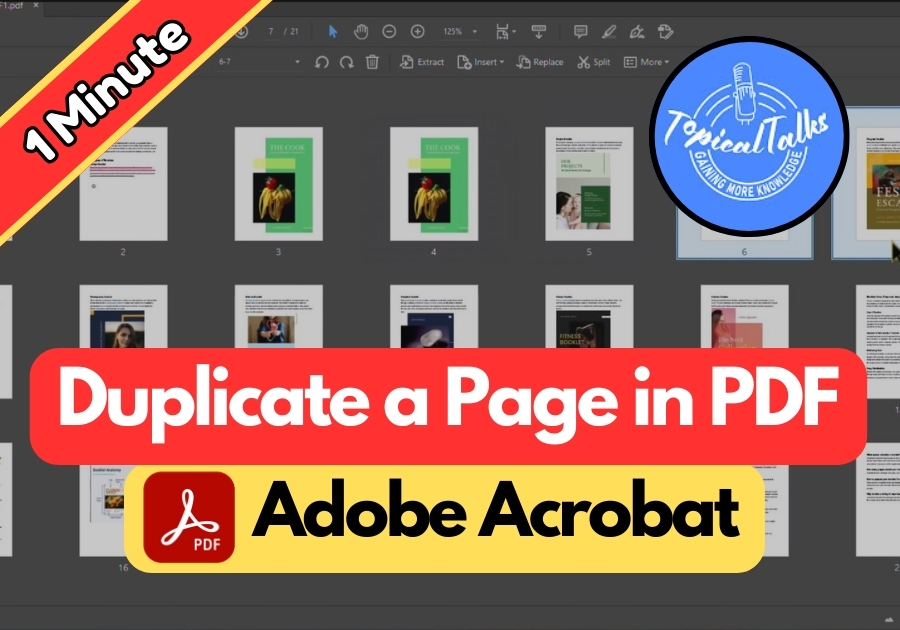Duplicating a page in a PDF can be super handy, whether you’re working on a project, creating backups, or just need an extra copy of a specific page.
Duplicating pages can save you time when you need to reuse content, like a template, a cover page, or a specific section of your PDF. It’s a simple trick that keeps your workflow smooth without needing to start from scratch.
If you’re using Adobe Acrobat, the process is quick and straightforward. Just follow these simple steps to duplicate a page in your PDF for free.
Duplicate PDF Pages for Free
-
Open your PDF in Adobe Acrobat.
First, launch Adobe Acrobat and open the PDF file where you want to duplicate a page.
-
Go to the Tools menu.
Once the file is open, head over to the top menu and click on “Tools.”
-
Click on “Organize Pages.”
In the Tools section, find and select “Organize Pages.” This will show you a thumbnail view of all the pages in your PDF.
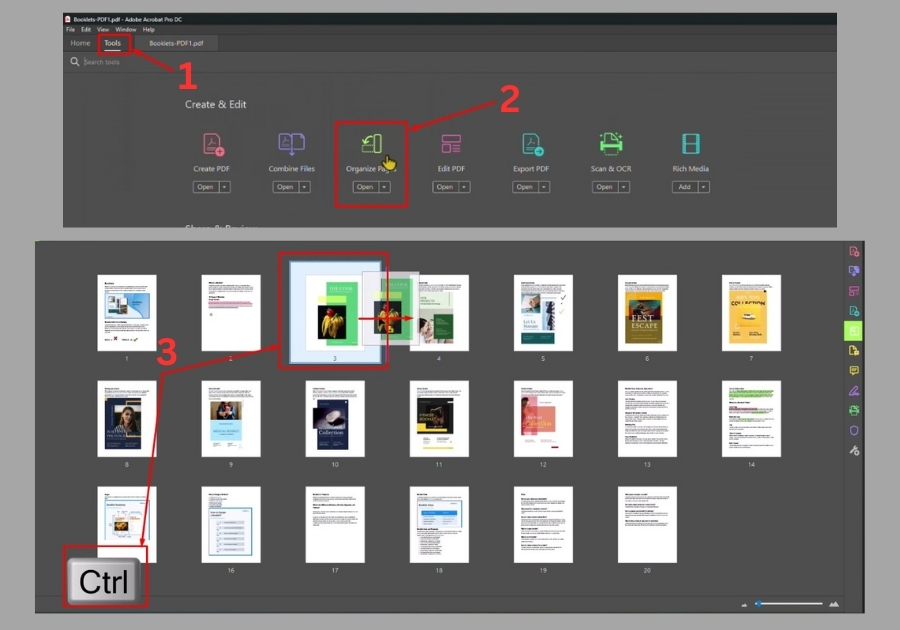
-
Pick the page you want to duplicate.
Scroll through the thumbnails and click on the page you want to copy.
-
Hold the ALT key and drag the page.
Here’s the trick: hold down the ALT key (Option key on Mac) and drag the page to the spot where you want the duplicate to appear. That’s it! The page will be copied instantly.
-
Click “Close” and save your file.
Once you’ve duplicated the page, click “Close” in the top right. Then hit “Save” to keep your changes.
That’s really all!
No complicated steps, no third-party apps, just a fast and free way to duplicate PDF pages using Adobe Acrobat.