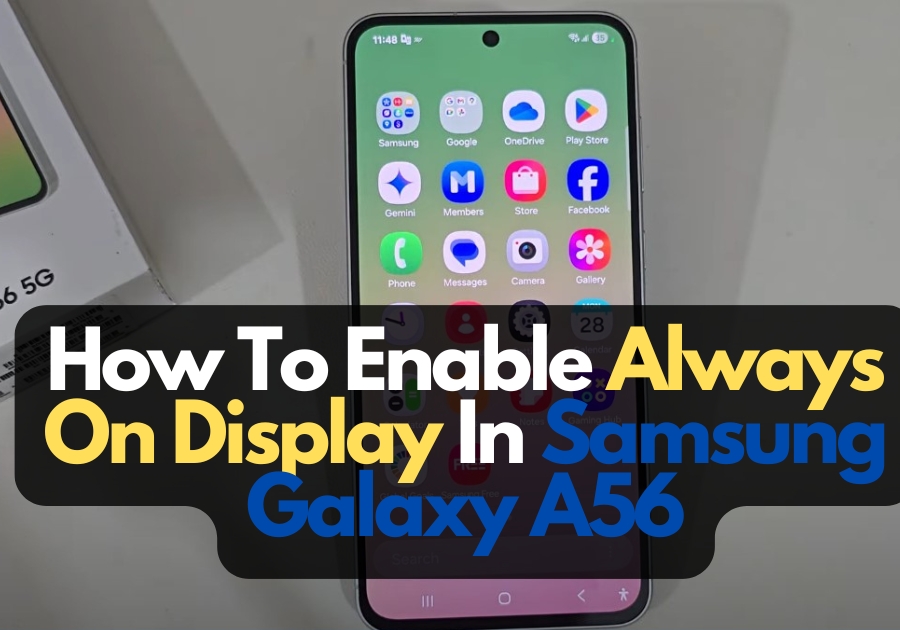Want to keep your Samsung Galaxy A56’s screen alive even when it’s locked? The Always On Display feature is perfect for checking the time, notifications, or battery without unlocking your phone.
It’s really simple to set up.
Here’s how you can turn it on
- Open Settings: Tap the Settings app on your home screen or app drawer.
- Go to Display: Scroll down and tap on “Display.”
- Find Always On Display: You’ll see this option listed under the display settings.
- Turn it On: Tap the toggle next to Always On Display to enable it.
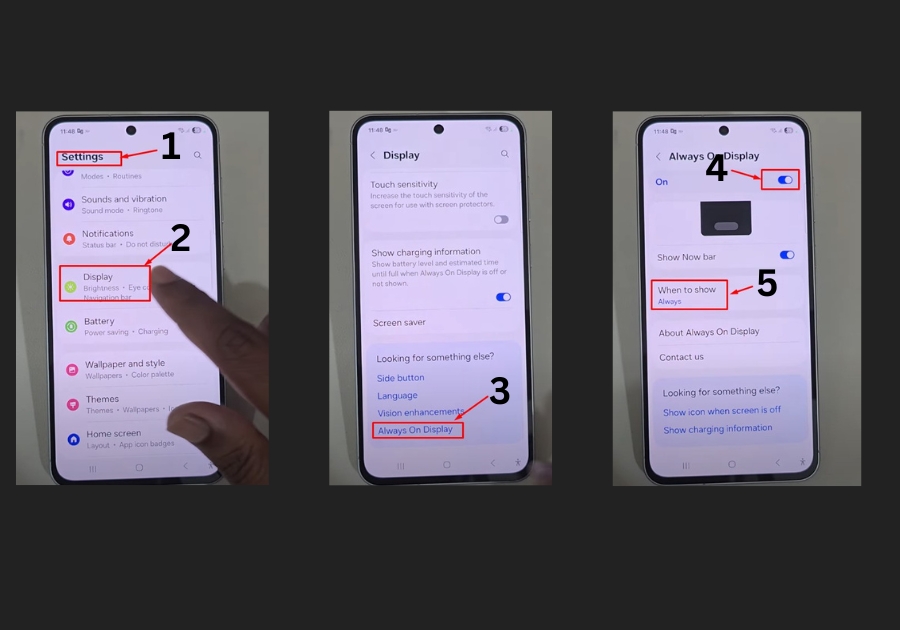
Once that’s done, your screen will stay active even when it’s locked. You can also choose when the feature shows up by tapping on the “Show” option. You’ll get choices like:
- Always: Keeps the display on all the time when locked.
- Tap to show: Lights up when you touch the screen.
- Auto: Turns on based on your usage or when you receive a notification.
I usually go with Always, so I don’t miss anything at a glance.
And that’s it! Now you can enjoy a more convenient way to check basic info without waking up your phone every time.
A Quick Tip
If you notice your battery draining faster, try switching to Tap to Show or Auto mode. These options reduce screen time and save power while still giving you the Always On Display perks.