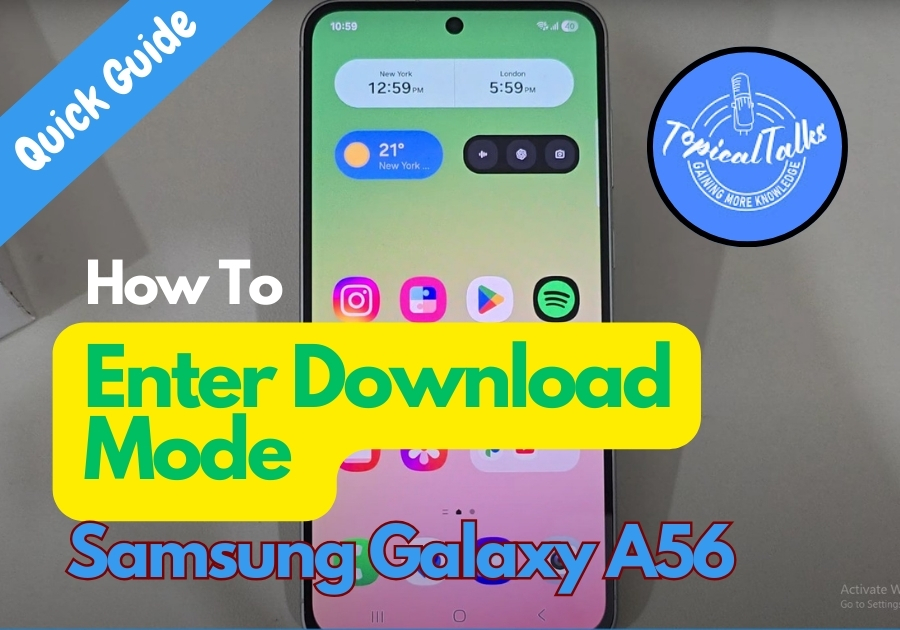If you own a Samsung Galaxy A56 and ever need to flash firmware, fix software issues, update software, troubleshoot, or use tools like Odin, you will need to access Download Mode. This mode lets your phone communicate with a computer for advanced tasks.
Here’s a quick guide to get you into download mode and out again
Enter Download Mode Samsung A56
What You Will Need
- A USB cable
- A laptop or PC
- Your Samsung Galaxy A56
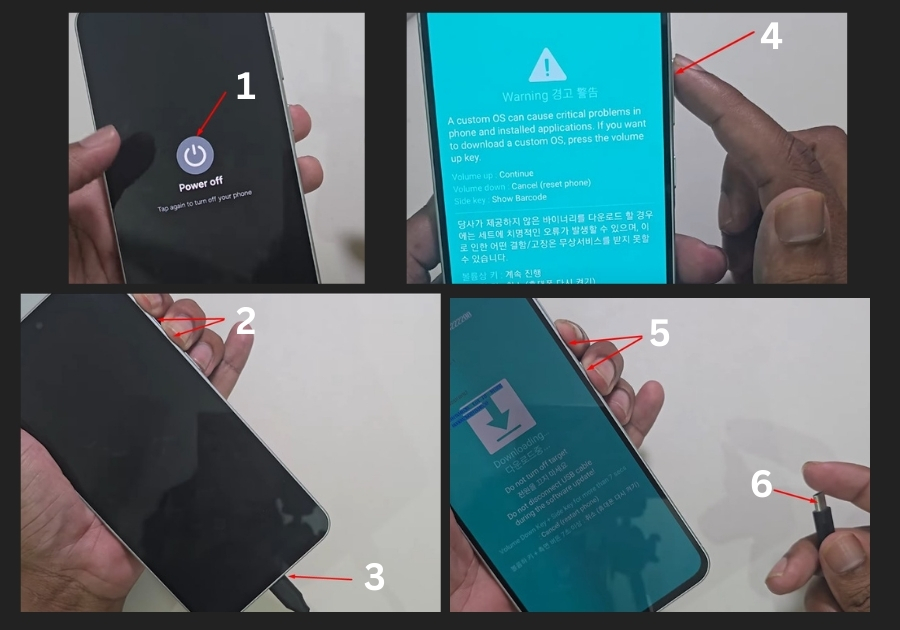
- Connect Your Phone to Your Computer
Plug one end of the USB cable into your laptop or PC. Don’t connect it to your phone just yet; hold off for a moment. - Turn Off Your Phone
Power down your Galaxy A56 completely. Make sure it’s off before moving to the next step. - Press the Volume Buttons
Hold down the Volume Up and Volume Down buttons at the same time. Keep them pressed. - Insert the USB Cable
While holding both volume buttons, plug the USB cable into your phone. This should trigger the download mode screen. - Confirm Download Mode
You will see a screen with two options:- Press Volume Up to continue into download mode.
- Press Volume Down to cancel and exit.
Hit Volume Up to enter download mode.
How to Exit Download Mode
Done with download mode? Here’s how to get out:
- Unplug the USB Cable from your phone.
- Press and hold the Volume Down and Power buttons together.
- Keep holding until your phone restarts. Your Galaxy A56 will boot back up normally.
Quick Tips
- Make sure your USB cable is in good shape to avoid connection issues.
- If download mode doesn’t appear, double-check that your phone is fully off before starting.
- Be patient; sometimes it takes a few seconds for the screen to pop up.
That’s it! You’re now ready to enter and exit download mode on your Samsung Galaxy A56 like a pro.
Remember: Only enter download mode when necessary for specific tasks. For everyday use, you won’t need to access this mode.