If your Apple Watch microphone suddenly stopped working, don’t panic. This is a common issue, and most of the time, it’s something you can fix yourself in just a few minutes.
Whether you’re struggling with Siri not hearing you, voice memos not recording, or phone calls sounding weird, these easy steps will help you get your mic back to normal.
Here’s how to fix your Apple Watch microphone not working:
Fix Your Apple Watch Microphone If Not Working
1. Clean the Microphone
Dust and debris can clog the microphone, making it hard for your Apple Watch to pick up sound. The microphone is a tiny hole located between the Digital Crown and the side button. Here’s how to clean it:
- Grab a clean, dry toothbrush or the SIM ejector tool that came with your Apple Watch or smartphone.
- Gently brush or poke around the microphone hole to remove any dirt or dust. Be careful not to push too hard!
- Test the microphone afterward by recording a voice memo or using Siri to see if it’s working.
2. Update Your Apple Watch
A software glitch could be the culprit. Updating your Apple Watch to the latest watchOS version can fix bugs affecting the microphone. Here’s how:
- Press the Digital Crown to open the app library.
- Tap Settings.
- Go to General > Software Update.
- If an update is available, follow the prompts to install it.
- Once updated, test the microphone again.
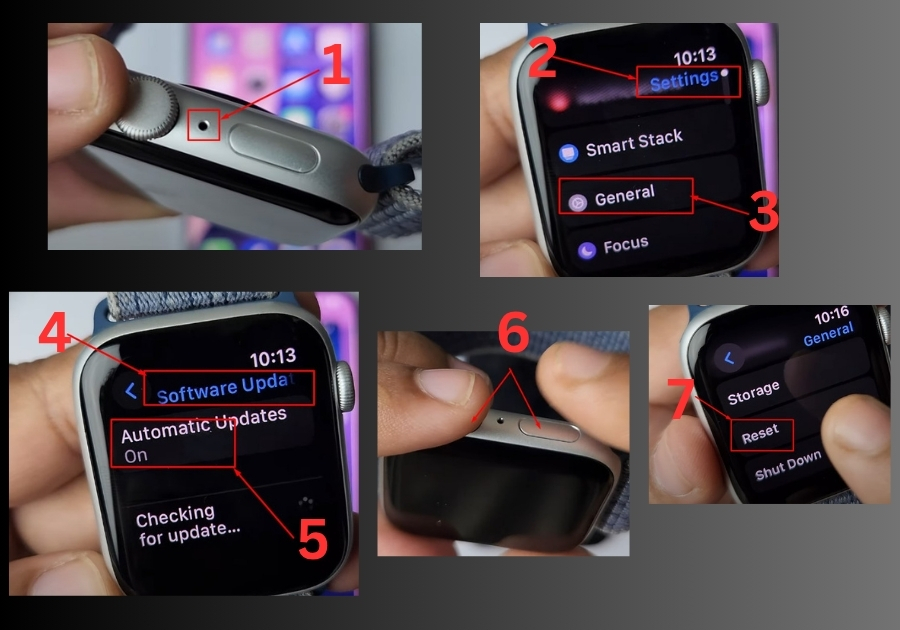
3. Force Restart Your Apple Watch
A quick force restart can resolve many temporary issues, including microphone problems. To do this:
- Press and hold both the Digital Crown and the side button at the same time.
- Keep holding until the Apple logo appears on the screen (this usually takes about 10-20 seconds).
- Let your watch restart, then check if the microphone works.
4. Factory Reset Your Apple Watch
If the above steps don’t work, a factory reset might be the answer. This will erase all data, so back up your watch first if possible. Here’s how to reset:
- Press the Digital Crown to access the app library.
- Go to Settings > General > Reset.
- Tap Erase All Content and Settings, then confirm by tapping Erase All.
- After the reset, re-pair your Apple Watch with your iPhone.
- Test the microphone to see if the issue is resolved.
If the problem persists after a factory reset, it might be time to contact Apple Support or visit an Apple Store for further assistance.
Got any other Apple Watch issues? Drop them in the comments below, and we’ll try to help!

