Got weird colors on your Samsung Galaxy A16 screen?
Maybe it’s too yellow, too grey, or just doesn’t look normal anymore, right?
Before you jump to conclusions or spend money on a repair, check your phone’s settings first.
Here are some settings you need to look over if this is a software issue.
FIX Screen Color On Samsung Galaxy A16
1. Turn Off Eye Comfort Shield
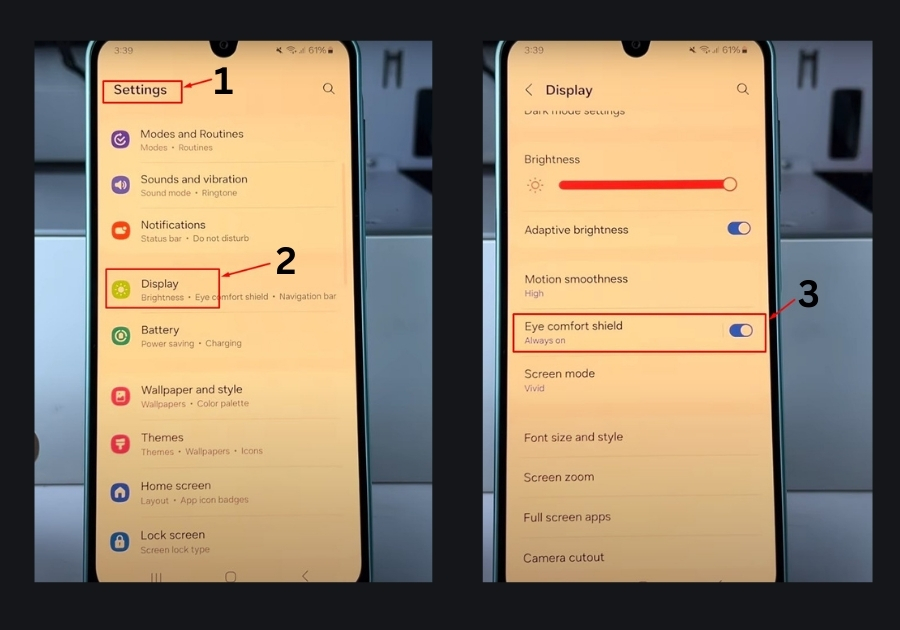
This is one of the most common culprits.
Here’s how to check:
- Go to Settings
- Tap on Display
- Look for Eye Comfort Shield
- If it’s ON, turn it OFF
This feature is meant to reduce blue light, but it can also make your screen look yellowish or dull. Turning it off often brings your colors back to life instantly.
2. Check Accessibility Settings
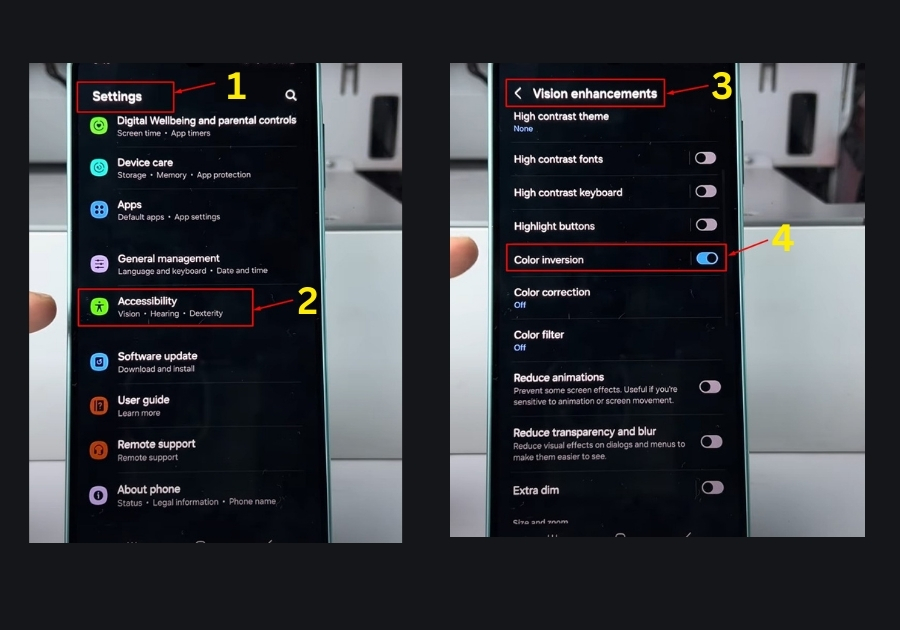
Still not fixed? Let’s go a bit deeper.
- Open Settings
- Scroll down and tap on Accessibility
- Go to Vision Enhancements
Now, look for the following and make sure all of them are turned OFF:
- Color Inversion
- Color Correction
- Color Filters
These settings are designed for visual accessibility, but if they’re on by mistake, your display will look way off. Turn them off and see if the color improves.
3. Disable Sleep Focus in Modes and Routines
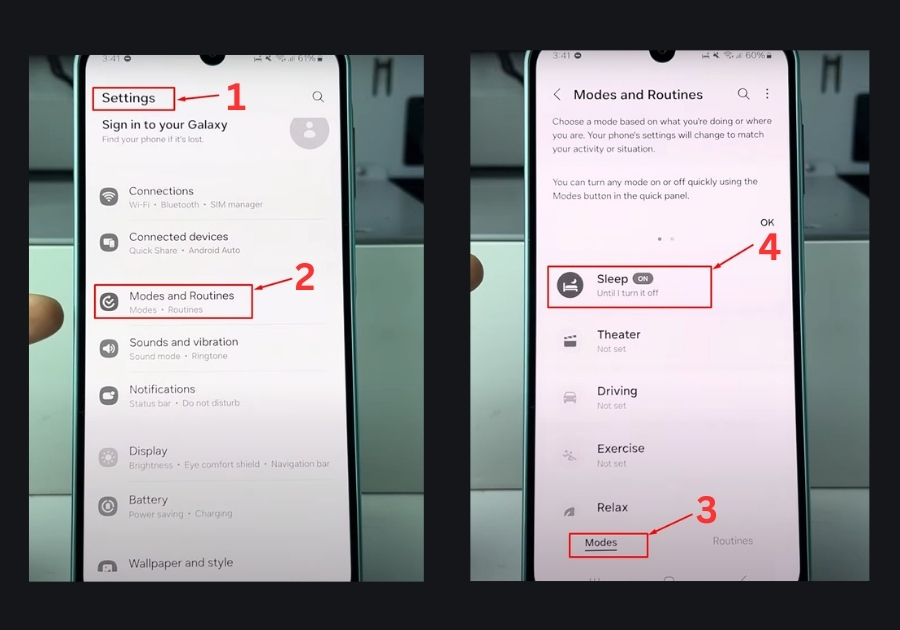
Still getting a greyed-out or dim look? This one might surprise you.
- Go to Settings
- Tap on Modes and Routines
- Select Modes
- Check if Sleep Focus is turned on
If it is, tap on it and turn it off. This mode dims your screen and changes the color tone to help you wind down, but it can make your display look strange when you don’t want it to.
Not Working, What To Do?
If none of them work, you might be dealing with a hardware issue, but 9 out of 10 times, it’s just a settings tweak.

