Adding a stroke is a quick way to give your visuals some extra flair in Premiere Pro. Maybe you are working on a YouTube video, a promo, a logo, or an icon project, this trick is super easy to implement.
The stroke effect creates a clean outline around your image, adding definition and visual appeal to your projects. Here’s how to do it in just a few easy steps.
Easy Trick to Give Stroke to an Image in Premiere Pro
Step 1: Use a PNG Image
First, make sure your image has a transparent background. You will need a PNG file for this.
To double-check that, click on the little wrench icon (settings) in your Program Monitor and turn on Transparency Grid. If your image has no background.
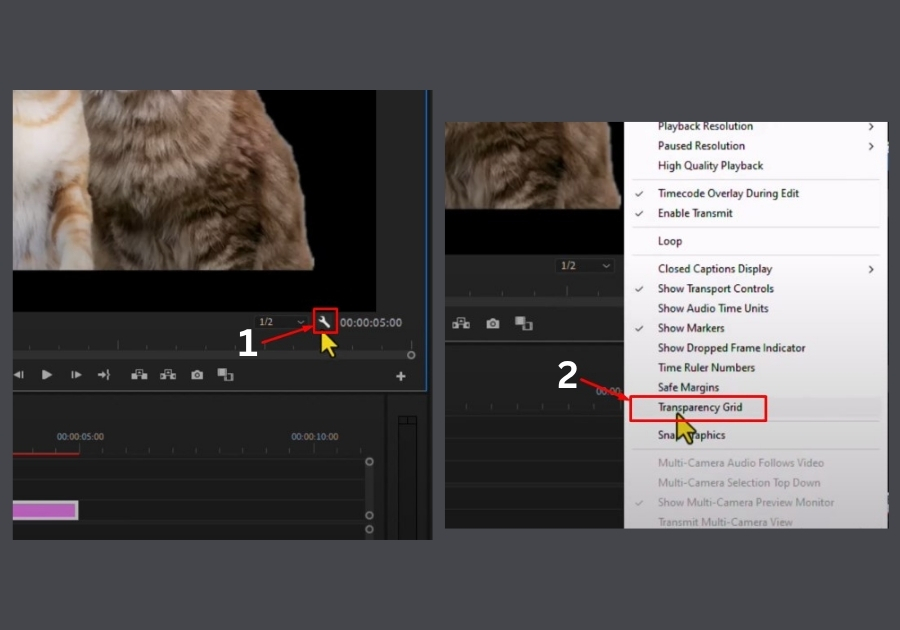
Step 2: Apply the Paint Bucket Effect
Now let’s add the stroke:
- Head over to the Effects panel.
- Search for Paint Bucket.
- Drag and drop the Paint Bucket effect onto your image clip in the timeline.
Step 3: Adjust the Settings
With the image selected, go to the Effect Controls panel.
- Under Paint Bucket, look for Fill Selector.
- Click on it and select Alpha Channel, which tells Premiere to apply the effect only around the actual image (not any transparent area).
- Then, under the Stroke option, select Stroke. You will instantly see a border appear around your image.
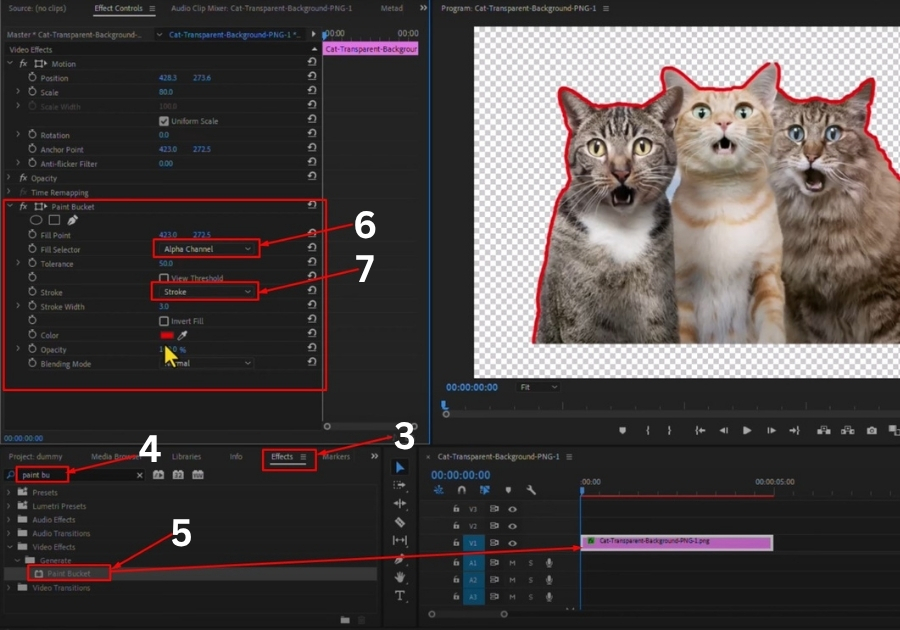
Step 4: Change the Stroke Color
Don’t like the default color? No problem.
Click on the color box next to the stroke setting and choose any color you want for the outline.
Step 5: Adjust Stroke Width
Want a thinner or thicker stroke? Just scroll down a little and you will find the Width setting. Slide it left or right to get the look you want.
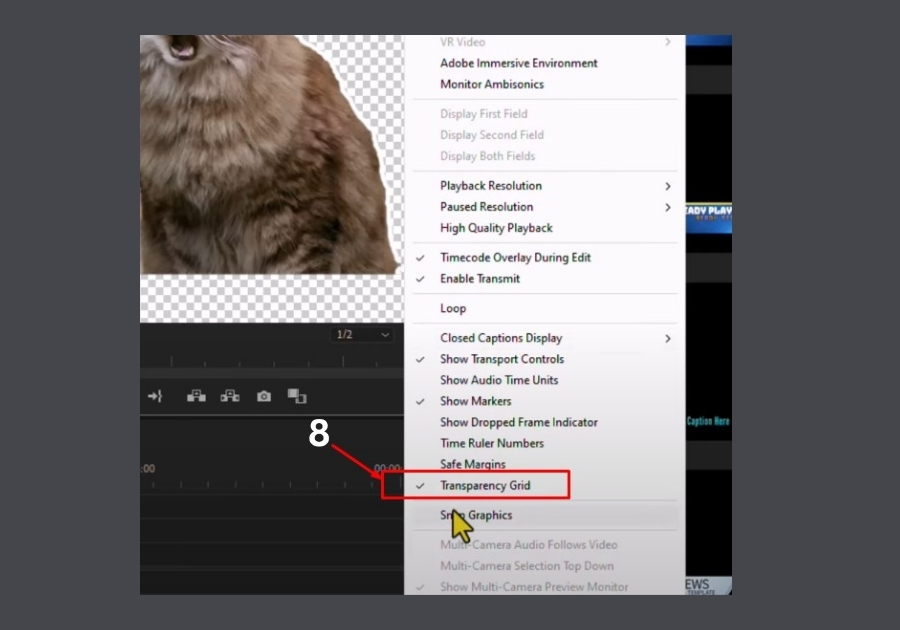
Isn’t it simple?
You have just added a stroke to your image in Premiere Pro. No extra software, just a clean, sharp outline to make your visuals stand out.
It works perfectly for YouTube thumbnails, logo highlights, or anything that needs a little visual kick.

