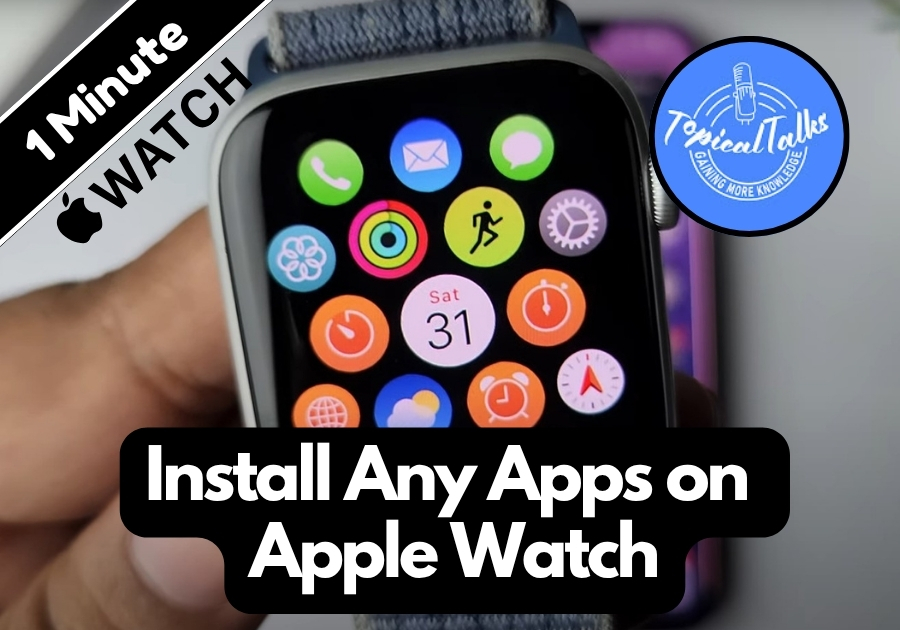Want to add new apps to your Apple Watch? It’s super simple, and I’ll walk you through the process step-by-step. Whether you’re looking to install Snapchat, a fitness tracker, or any other app, you can do it right from your wrist. No complicated steps, just a few taps, and you’re good to go!
Install Any Apps on Your Apple Watch
Step 1: Press the Digital Crown
First, press the round button on the side of your Apple Watch. This is called the Digital Crown. It’ll take you to the app screen (also known as the app library), where all your current apps live.
Step 2: Open the App Store
Scroll through your app list until you find the App Store icon. Tap it to open.
Tip: The App Store icon looks like a blue “A” made of sticks, just like on your iPhone.
Step 3: Tap the Search Icon
Once you’re inside the App Store, look for the little magnifying glass icon at the top. That’s your search button. Tap it.

Step 4: Search for the App
You can search in two easy ways:
- Manual search: Tap any letter to start typing the name of the app.
- Voice search: Tap the microphone icon and say the name of the app out loud (for example, say “Snapchat”).
Both options work well, so just pick what’s easier for you.
Step 5: Tap and Install
When your app shows up, tap on it. You’ll see the option to install. Go ahead and tap the “Install” button. That’s it!
That’s all!
You don’t need your iPhone nearby for most of this, and it only takes a few taps to get your favorite apps up and running right from your wrist.