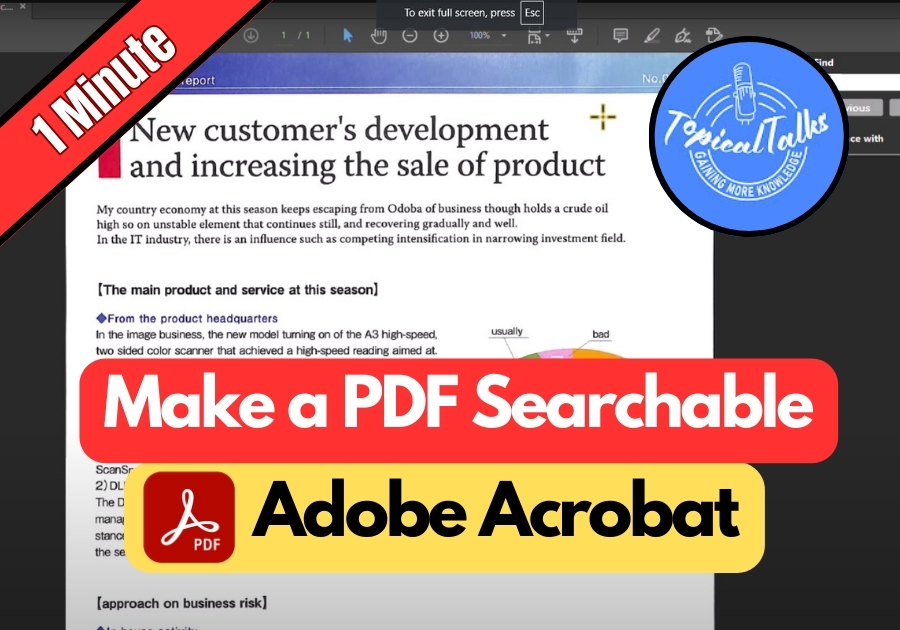Ever tried searching for a specific word in a PDF, only to realize it’s just a scanned image? Frustrating, right?
With more businesses and individuals going digital, searchable PDFs are a must for staying organized. Whether you’re digging through old records, studying for an exam, or managing work documents, being able to search a PDF saves you from endless scrolling. Plus, Adobe Acrobat keeps improving its OCR tech, so this process is faster and more accurate than ever.
Here’s a quick guide to making your PDF searchable
Make a PDF Searchable in Adobe Acrobat
Step 1: Open Your PDF in Adobe Acrobat
Start by opening your scanned PDF file in Adobe Acrobat. You don’t need to do anything fancy, just double-click your file, or right-click and choose Open with Adobe Acrobat.
Step 2: Try to Search the PDF
Now hit Ctrl + F on your keyboard. That brings up the Find box, where you can type in any word you want to search for.
But here’s the thing, you’ll probably get a message saying:
“This page contains only an image. Would you like to run text recognition to make the text on this page accessible?”
That just means Acrobat sees your PDF as one big image, not real text.
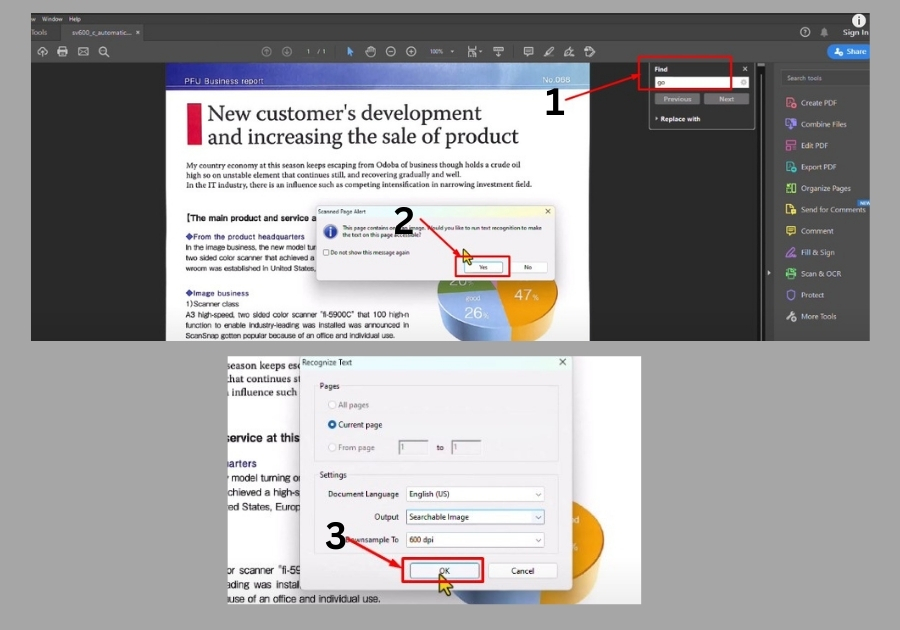
Step 3: Click “Yes” to Run Text Recognition
Go ahead and click Yes when that pop-up shows up.
Acrobat will then work its magic, converting the scanned image into text using OCR (Optical Character Recognition). Don’t worry about what that means. All you need to know is that your PDF is now searchable.
Step 4: Search Away!
Try pressing Ctrl + F again and typing a word. See, you can now search the text inside your PDF, just like that.
That’s it!
With just a few clicks in Adobe Acrobat, you can turn any scanned PDF into a searchable document.